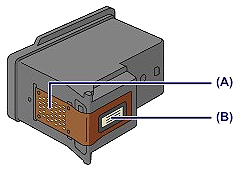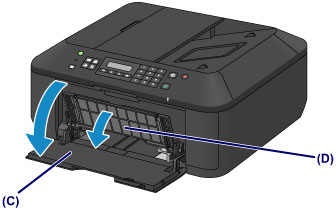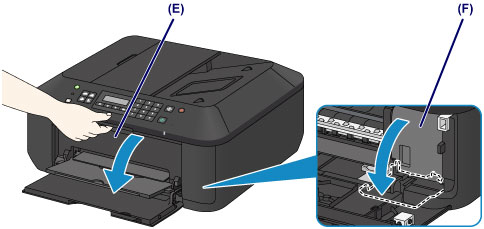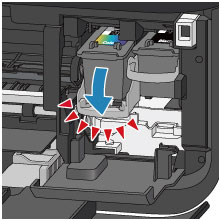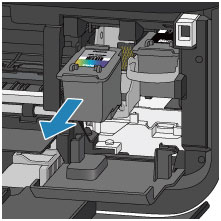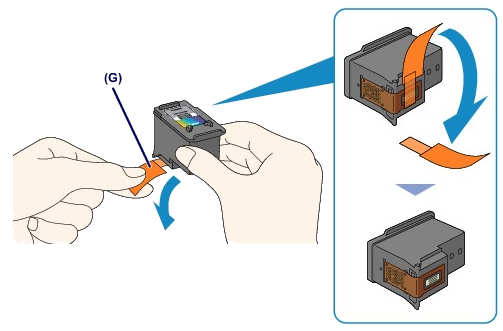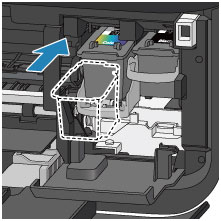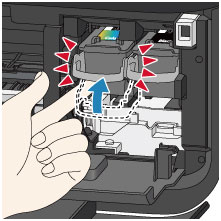Issue
The support code appears on the LCD and the computer screen when an error occurs.
"Support Code" means the error number and appears with an error message.
When an error occurs, check the support code displayed on the LCD or the computer screen and take the appropriate action.
Cause and solution
Support Code=1300
⋖Cause⋗
Paper is jammed in the paper output slot.
⋖Action⋗
Remove the jammed paper.
Cause and solution
Support Code=1401
⋖Cause⋗
The FINE cartridge is not installed.
⋖Action⋗
Install the FINE cartridge.
If the error is not resolved, the FINE cartridge may be damaged. Contact the service center.
When you need to replace a FINE cartridge, follow the procedure below.
Caution
- Handling FINE cartridge -
Do not touch the electrical contacts (A) or print head nozzle (B) on a FINE cartridge. The machine may not print properly if you touch them.
Caution
1. Make sure that the power is turned on, open the front cover (C), then open the paper output tray (D).
2. Open the paper output cover (E).
When the FINE cartridge holder moves to the replacement position, the head cover (F) OPENS AUTOMATICALLY.
Caution
Caution
If you have closed the head cover while replacing a FINE cartridge, close the paper output cover, then open it again. Trying to force open the head cover with your hand may cause the machine to malfunction.
3. Remove the empty FINE cartridge.
(1) Push down the ink cartridge lock lever until it clicks.
(2) Remove the FINE cartridge.
Caution
4. Prepare a new FINE cartridge.
(1) Take a new FINE cartridge out of its package and remove the protective tape (G) gently.
Caution
5. Install the FINE cartridge.
(1) Insert the new FINE cartridge straight into the FINE cartridge holder all the way until it touches the back.
The color FINE cartridge should be installed into the left slot and the black FINE cartridge should be installed into the right slot.
Caution
Insert the FINE cartridge gently so that it does not hit the electrical contacts on the FINE cartridge holder.
(2) Push up the ink cartridge lock lever to lock the FINE cartridge into place.
The FINE cartridge is locked into place when the ink cartridge lock lever clicks.
Caution
6. Close the paper output cover (H).
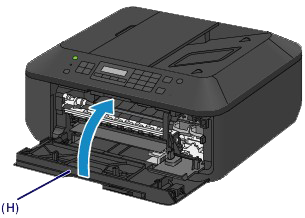
Caution
-⋗ [ A Support Code Is Displayed ]
Cause and solution
Support Code=1403
⋖Cause⋗
The FINE cartridge cannot be recognized.
⋖Action⋗
Replace the FINE cartridge.
If the error is not resolved, the FINE cartridge may be damaged. Contact the service center.
When you need to replace a FINE cartridge, follow the procedure below.
Caution
- Handling FINE cartridge -
Do not touch the electrical contacts (A) or print head nozzle (B) on a FINE cartridge. The machine may not print properly if you touch them.
Caution
1. Make sure that the power is turned on, open the front cover (C), then open the paper output tray (D).
2. Open the paper output cover (E).
When the FINE cartridge holder moves to the replacement position, the head cover (F) OPENS AUTOMATICALLY.
Caution
Caution
If you have closed the head cover while replacing a FINE cartridge, close the paper output cover, then open it again. Trying to force open the head cover with your hand may cause the machine to malfunction.
3. Remove the empty FINE cartridge.
(1) Push down the ink cartridge lock lever until it clicks.
(2) Remove the FINE cartridge.
Caution
4. Prepare a new FINE cartridge.
(1) Take a new FINE cartridge out of its package and remove the protective tape (G) gently.
Caution
5. Install the FINE cartridge.
(1) Insert the new FINE cartridge straight into the FINE cartridge holder all the way until it touches the back.
The color FINE cartridge should be installed into the left slot and the black FINE cartridge should be installed into the right slot.
Caution
Insert the FINE cartridge gently so that it does not hit the electrical contacts on the FINE cartridge holder.
(2) Push up the ink cartridge lock lever to lock the FINE cartridge into place.
The FINE cartridge is locked into place when the ink cartridge lock lever clicks.
Caution
6. Close the paper output cover (H).
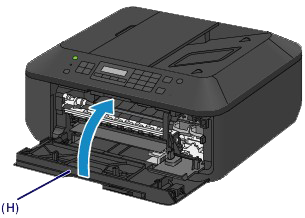
Caution
-⋗ [ A Support Code Is Displayed ]
Cause and solution
Support Code=1485
⋖Cause⋗
Appropriate ink cartridge is not installed.
⋖Action⋗
Printing cannot be executed because the ink cartridge is not compatible with this machine.
Install the appropriate ink cartridge.
If you want to cancel printing, press the machine's Stop button.
When you need to replace a FINE cartridge, follow the procedure below.
Caution
- Handling FINE cartridge -
Do not touch the electrical contacts (A) or print head nozzle (B) on a FINE cartridge. The machine may not print properly if you touch them.
Caution
1. Make sure that the power is turned on, open the front cover (C), then open the paper output tray (D).
2. Open the paper output cover (E).
When the FINE cartridge holder moves to the replacement position, the head cover (F) OPENS AUTOMATICALLY.
Caution
Caution
If you have closed the head cover while replacing a FINE cartridge, close the paper output cover, then open it again. Trying to force open the head cover with your hand may cause the machine to malfunction.
3. Remove the empty FINE cartridge.
(1) Push down the ink cartridge lock lever until it clicks.
(2) Remove the FINE cartridge.
Caution
4. Prepare a new FINE cartridge.
(1) Take a new FINE cartridge out of its package and remove the protective tape (G) gently.
Caution
5. Install the FINE cartridge.
(1) Insert the new FINE cartridge straight into the FINE cartridge holder all the way until it touches the back.
The color FINE cartridge should be installed into the left slot and the black FINE cartridge should be installed into the right slot.
Caution
Insert the FINE cartridge gently so that it does not hit the electrical contacts on the FINE cartridge holder.
(2) Push up the ink cartridge lock lever to lock the FINE cartridge into place.
The FINE cartridge is locked into place when the ink cartridge lock lever clicks.
Caution
6. Close the paper output cover (H).
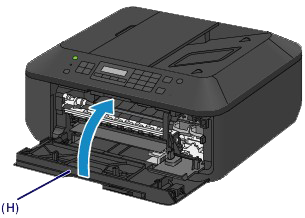
Caution
-⋗ [ A Support Code Is Displayed ]
Cause and solution
Support Code=1687
⋖Cause⋗
The FINE cartridge is not installed properly.
⋖Action⋗
Open the paper output cover. When the head cover opens, push up the ink cartridge lock lever to confirm that the FINE cartridges are installed properly. After that, close the paper output cover.
If the error is not resolved, remove the FINE cartridges, then install them again.
When you need to replace a FINE cartridge, follow the procedure below.
Caution
- Handling FINE cartridge -
Do not touch the electrical contacts (A) or print head nozzle (B) on a FINE cartridge. The machine may not print properly if you touch them.
Caution
1. Make sure that the power is turned on, open the front cover (C), then open the paper output tray (D).
2. Open the paper output cover (E).
When the FINE cartridge holder moves to the replacement position, the head cover (F) OPENS AUTOMATICALLY.
Caution
Caution
If you have closed the head cover while replacing a FINE cartridge, close the paper output cover, then open it again. Trying to force open the head cover with your hand may cause the machine to malfunction.
3. Remove the empty FINE cartridge.
(1) Push down the ink cartridge lock lever until it clicks.
(2) Remove the FINE cartridge.
Caution
4. Prepare a new FINE cartridge.
(1) Take a new FINE cartridge out of its package and remove the protective tape (G) gently.
Caution
5. Install the FINE cartridge.
(1) Insert the new FINE cartridge straight into the FINE cartridge holder all the way until it touches the back.
The color FINE cartridge should be installed into the left slot and the black FINE cartridge should be installed into the right slot.
Caution
Insert the FINE cartridge gently so that it does not hit the electrical contacts on the FINE cartridge holder.
(2) Push up the ink cartridge lock lever to lock the FINE cartridge into place.
The FINE cartridge is locked into place when the ink cartridge lock lever clicks.
Caution
6. Close the paper output cover (H).
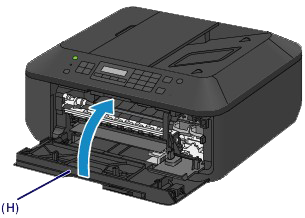
Caution
-⋗ [ A Support Code Is Displayed ]
Cause and solution
Support Code=1487,1486
⋖Cause⋗
The FINE cartridge is not installed in the correct position.
⋖Action⋗
Make sure that each FINE cartridge is installed in the correct position.
When you need to replace a FINE cartridge, follow the procedure below.
Caution
- Handling FINE cartridge -
Do not touch the electrical contacts (A) or print head nozzle (B) on a FINE cartridge. The machine may not print properly if you touch them.
Caution
1. Make sure that the power is turned on, open the front cover (C), then open the paper output tray (D).
2. Open the paper output cover (E).
When the FINE cartridge holder moves to the replacement position, the head cover (F) OPENS AUTOMATICALLY.
Caution
Caution
If you have closed the head cover while replacing a FINE cartridge, close the paper output cover, then open it again. Trying to force open the head cover with your hand may cause the machine to malfunction.
3. Remove the empty FINE cartridge.
(1) Push down the ink cartridge lock lever until it clicks.
(2) Remove the FINE cartridge.
Caution
4. Prepare a new FINE cartridge.
(1) Take a new FINE cartridge out of its package and remove the protective tape (G) gently.
Caution
5. Install the FINE cartridge.
(1) Insert the new FINE cartridge straight into the FINE cartridge holder all the way until it touches the back.
The color FINE cartridge should be installed into the left slot and the black FINE cartridge should be installed into the right slot.
Caution
Insert the FINE cartridge gently so that it does not hit the electrical contacts on the FINE cartridge holder.
(2) Push up the ink cartridge lock lever to lock the FINE cartridge into place.
The FINE cartridge is locked into place when the ink cartridge lock lever clicks.
Caution
6. Close the paper output cover (H).
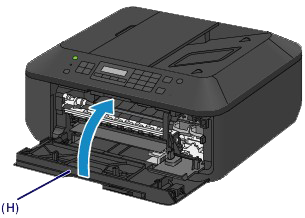
Caution
-⋗ [ A Support Code Is Displayed ]
Cause and solution
Support Code=1684
⋖Cause⋗
The ink cartridge cannot be recognized.
⋖Action⋗
Printing cannot be executed because the ink cartridge may not be installed properly or may not be compatible with this machine.
Install the appropriate ink cartridge.
If you want to cancel printing, press the machine's Stop button.
When you need to replace a FINE cartridge, follow the procedure below.
Caution
- Handling FINE cartridge -
Do not touch the electrical contacts (A) or print head nozzle (B) on a FINE cartridge. The machine may not print properly if you touch them.
Caution
1. Make sure that the power is turned on, open the front cover (C), then open the paper output tray (D).
2. Open the paper output cover (E).
When the FINE cartridge holder moves to the replacement position, the head cover (F) OPENS AUTOMATICALLY.
Caution
Caution
If you have closed the head cover while replacing a FINE cartridge, close the paper output cover, then open it again. Trying to force open the head cover with your hand may cause the machine to malfunction.
3. Remove the empty FINE cartridge.
(1) Push down the ink cartridge lock lever until it clicks.
(2) Remove the FINE cartridge.
Caution
4. Prepare a new FINE cartridge.
(1) Take a new FINE cartridge out of its package and remove the protective tape (G) gently.
Caution
5. Install the FINE cartridge.
(1) Insert the new FINE cartridge straight into the FINE cartridge holder all the way until it touches the back.
The color FINE cartridge should be installed into the left slot and the black FINE cartridge should be installed into the right slot.
Caution
Insert the FINE cartridge gently so that it does not hit the electrical contacts on the FINE cartridge holder.
(2) Push up the ink cartridge lock lever to lock the FINE cartridge into place.
The FINE cartridge is locked into place when the ink cartridge lock lever clicks.
Caution
6. Close the paper output cover (H).
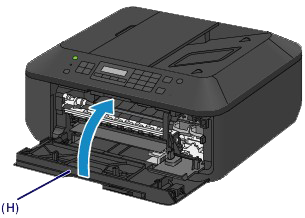
Caution
-⋗ [ A Support Code Is Displayed ]
Cause and solution
Support Code=1682
⋖Cause⋗
The FINE cartridge cannot be recognized.
⋖Action⋗
Replace the FINE cartridge.
If the error is not resolved, the FINE cartridge may be damaged. Contact the service center.
Cause and solution
Support Code=1686
⋖Cause⋗
The ink may have run out.
⋖Action⋗
The function for detecting the remaining ink level will be disabled since the ink level cannot be correctly detected.
If you want to continue printing without this function, press the machine's Stop button for at least 5 seconds.
Canon recommends to use new genuine Canon cartridges in order to obtain optimum qualities.
Please be advised that Canon shall not be liable for any malfunction or trouble caused by continuation of printing under the ink out condition.
Caution
 is displayed on the LCD.
is displayed on the LCD.Cause and solution
Support Code=1688
⋖Cause⋗
The ink has run out.
⋖Action⋗
Replace the ink cartridge and close the paper output cover.
If printing is in progress and you want to continue printing, press the machine's Stop button for at least 5 seconds with the ink cartridge installed. Then printing can continue under the ink out condition.
The function for detecting the remaining ink level will be disabled.
Replace the empty ink cartridge immediately after the printing. The resulting print quality is not satisfactory, if printing is continued under the ink out condition.
Caution
 is displayed on the LCD.
is displayed on the LCD.Cause and solution
Support Code=1702, 1703, 1704, 1705, 1712, 1713, 1714, 1715
⋖Cause⋗
The ink absorber is almost full.
⋖Action⋗
Press the machine's OK button to continue printing. Contact the service center.
Cause and solution
Support Code=5B02, 5B03, 5B04, 5B05, 5B12, 5B13, 5B14, 5B15
⋖Message⋗
Ink absorber full.
Contact the service center for replacement.
⋖Cause⋗
Printer error has occurred.
⋖Action⋗
Contact the service center.
Cause and solution
Support Code=2900
⋖Cause⋗
Failed to scan head alignment sheet.
⋖Action⋗
Scanning the print head alignment sheet has failed.
Press the OK button to dismiss the error, then take the actions described below.
If the error is not resolved, connect the machine to the computer and align the print head on the printer driver. Open the printer driver setup window, check the Align heads manually check box in the Custom Settings dialog box, then adjust the print head position.
Cause and solution
Support Code=B200
⋖Cause⋗
An error requiring you to contact the service center has occurred.
⋖Action⋗
Turn off the machine, and unplug the power cord of the machine from the power supply.
Contact the service center.
Caution
If you unplug the power cord, all the faxes stored in the machine's memory are deleted.
Cause and solution
Support Code=5100
Follow the procedures below.
Check 1: Check if the protective material is left inside the printer
Check 2: Check if there is any foreign material inside the printer
Check 3: Check the encoder film conditions, and clean it if it is smeared
Cause and solution
- Check 1: Check if the protective material is left inside the printer
If the error occurs during on-arrival setup of the printer, confirm that all the protective orange tapes and white packing materials are removed.
Cancel printing, turn off the machine. Then clear the jammed paper or protective material that is preventing the FINE Cartridge Holder from moving, and turn on the machine again.
When this error code is displayed at the initial setup, confirm that all the protective tapes and the white fixing material have been removed.
[ Protective tapes and white fixing material ]
Caution
When the protective tapes and the white fixing material cannot be removed since the FINE Cartridge Holder is behind the Head Cover, follow the procedures below to remove the protective tapes and the white fixing material.
1. Turn OFF this product.
2. Push the left side of the FINE Cartridge Holder, then move it until it hits the right inner side of the printer.
On this occasion, do not touch the other parts.
3. When the Head Cover opens, move the FINE Cartridge Holder to the position that the Ink Cartridge Lock Lever can be seen.
4. Remove the protective tape and the white fixing material attached to the FINE Cartridge Holder to confirm that the FINE Cartridge Holder is situated as shown below right.
5. Close the Head Cover and turn ON the printer, then confirm that the Head Cover opens automatically.
Caution
Cause and solution
- Check 2: Check if there is any foreign material inside the printer
If foreign material such as jammed paper is inside the printer, the FINE cartridge cannot move properly, causing faulty printing or Error 5100.
Check and remove any foreign material inside the printer.
Cause and solution
- Check 3: Check the encoder film conditions, and clean it if it is smeared
The printer detects the position of the FINE cartridge holder by the encoder film. If the film is smeared, the holder position cannot be detected properly, resulting in Error 5100.
Check the encoder film condition and clean it if it is smeared, while following the procedures below.
Cause and solution
If the problem persists, contact the service center.
Cause and solution
Sopport Code=5011, 5012, 5200, 5400, 6000, 6500, 6800, 6801, 6900, 6901, 6902, 6910, 6911, 6930, 6931, 6932, 6933, 6936, 6937, 6938, 6939, 693A, 6940, 6941, 6942, 6943, 6944, 6945, 6946, 9000, 9500
⋖Cause⋗
Printer error has occurred.
⋖Action⋗
Turn off the machine, and unplug the power cord of the machine from the power supply. Plug the machine back in and turn the machine back on.
Caution
If you unplug the power cord, all the faxes stored in the machine's memory are deleted.
Cause and solution
If Support Code=6910 is displayed, follow the procedures below.
1. Temporarily turn off the power of all other devices on the network.
2. Set the [ IPv6 settings ] of the machine to [ Inactive ].
3. Place the machine in a different location.
Cause and solution
If the problem is not resolved, contact the service center.
Cause and solution
Caution
1. Select [ Setup ] on the operation panel.
2. Select [ Device settings ].
3. Select [ LAN settings ].
4. Select [ Other settings ].
5. Select [ TCP/IP settings ].
6. Select [ IPv6 ].
7. When a message displays, select [ Yes ].
8. Select [ Enable/disable IPv6 ].
9. In the screen displayed, select [ Inactive ].