The data in the image you have scanned is a collection of dots carrying information about brightness and color. The density of these dots is called "resolution", and resolution will determine the amount of detail your image contains. The unit of resolution is dots per inch (dpi). Dpi is the number of dots per inch (2.5 cm).
The higher the resolution (value), the more detail in your image; the lower the resolution (value), the less detail.
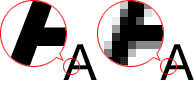
How to Set the Resolution
⋖ Windows ⋗
You can set the resolution in the following screens.
Resolution on the 

Output Resolution in Output Settings on the Advanced Mode tab
⋖ Mac OS X⋗
You can set the resolution in Resolution on the 

Appropriate Resolution Settings
Set the resolution according to the use of the scanned image.
| Item Type | Use | Color Mode | Appropriate Resolution |
| Color photo | Copying (Printing) | Color | 300 dpi |
| Creating a postcard | Color | 300 dpi | |
| Saving to a computer | Color | 300 dpi | |
| Using on a website or attaching to e-mail | Color | 150 dpi | |
| Black and white photo | Saving to a computer | Grayscale | 300 dpi |
| Using on a website or attaching to e-mail | Grayscale | 150 dpi | |
| Text document (document or magazine) | Copying | Color, Grayscale, or Black and White | 300 dpi |
| Attaching to e-mail | Color, Grayscale, or Black and White | 150 dpi | |
| Scanning text using OCR | Color or Grayscale | 300 dpi |
Caution
If you double the resolution, the data size of the scanned image quadruples. If the file is too large, the processing speed will slow down significantly, and you will experience inconvenience such as lack of memory. Set the minimum required resolution according to the use of the image.
Caution
When you will be printing the scanned image by enlarging it, scan by setting a higher resolution than the recommended one above.







