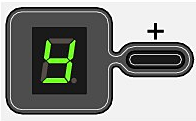Solution
If print quality does not improve by the standard cleaning of the Print Head, clean the Print Head deeply. Cleaning the Print Head deeply consumes more ink than the standard cleaning of the Print Head, so clean the Print Head deeply only when necessary.
1. Make sure that the power is turned on.
2. Clean the Print Head deeply.
(1) Press the 
(2) Press the Black or Color button.
The machine starts cleaning the Print Head deeply.
Do not perform any other operations until the machine completes the deep cleaning of the Print Head. This takes about 2 minutes.
3. Check the print head condition.
When the deep cleaning is completed, the LED returns to the standby mode.
To check the print head condition, print the nozzle check pattern. See "Printing the Nozzle Check Pattern".
If the problem is not resolved, clean the Print Head deeply again.
If the problem is still not resolved, ink may have run out. Replace the FINE Cartridge with a new one. See "Replacing a FINE Cartridge".