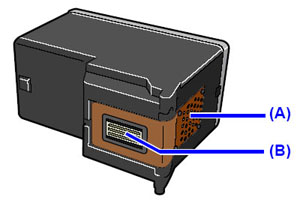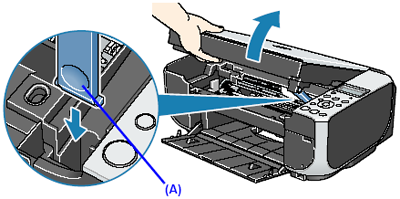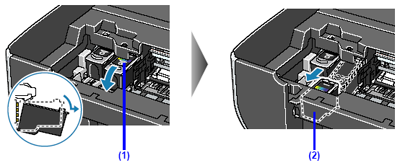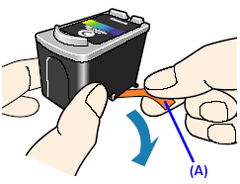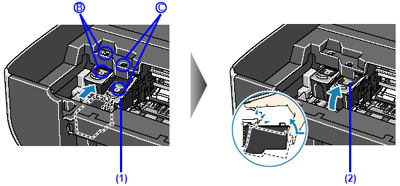Solution
When FINE Cartridges run out of ink, replace them using the following steps.
Caution
Handling FINE Cartridges
Do not touch the electrical contacts or Print Head Nozzles on a FINE Cartridge. The machine may not print out properly if you touch it.
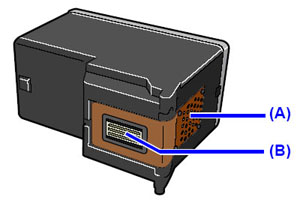
(A) Electrical Contacts
(B) Print Head Nozzles
To maintain optimal printing quality, we recommend the use of specified Canon brand FINE Cartridges.Refilling ink is not recommended.
Once you remove a FINE Cartridge, replace it immediately. Do not leave the machine with FINE Cartridges removed.
Replace empty cartridges with new ones. If you insert FINE Cartridges that has been removed once, the machine may not print out properly due to some reasons such as clogging of the nozzles.Furthermore, with such cartridges, the Low Ink Warning may not be displayed properly.
Once a FINE Cartridge has been installed, do not remove it from the machine and leave it out in the open. This will cause the FINE Cartridge to dry out, and the machine may not operate properly when it is reinstalled. To maintain optimal printing quality, use a FINE Cartridge within six months of first use.
Caution
If a FINE Cartridge runs out of ink, you can print with either Color or Black FINE Cartridge, in whichever ink remains, only for a while. However the print quality may be reduced compared to when printing with both cartridges. Canon recommends to use new FINE cartridges in order to obtain optimum qualities. Even when printing with one ink only, print with leaving the empty FINE Cartridge installed. If either of the Color FINE Cartridge or Black FINE Cartridge is not installed, an error occurs and the machine cannot print.For information on how to configure this setting, refer to the PC Printing Guide on-screen manual.
Color ink may be consumed even when printing a black-and-white document or when black-and white printing is specified. Color ink is also consumed in Print Head Cleaning and Print Head Deep Cleaning, which may be necessary to maintain the machine's performance.
1. Open the Paper Output Tray.
2. Make sure that the machine is turned on, lift the Scanning Unit (Printer Cover), then pull the Scanning Unit Support (A) down into place.
The FINE Cartridge Holder moves to the left.
Caution
Do not hold the FINE Cartridge Holder to stop or move it.
Do not touch the metallic parts inside the machine.
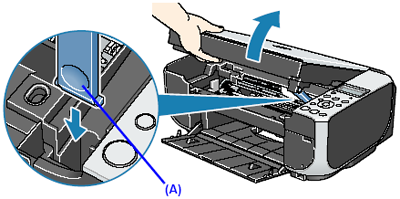
Caution
If the Scanning Unit (Printer Cover) is left open for more than 10 minutes, the FINE Cartridge Holder moves to the right. Close and reopen the Scanning Unit (Printer Cover) to return the holder to the left.
3. Remove the empty FINE Cartridge.
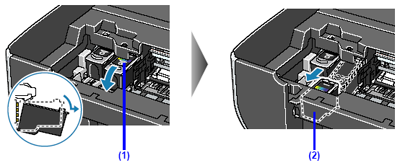
(1) Push down the FINE Cartridge.
(2) Remove the FINE Cartridge.
Caution
Handle FINE Cartridges carefully to avoid staining clothing or the surrounding area.
Discard empty FINE Cartridges according to the local laws and regulations regarding disposal of consumables.
4. Prepare the replacement FINE cartridge.
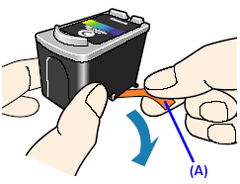
(1) Unpack a new FINE Cartridge and remove the orange protective tape (A) gently.
Caution
Handle FINE Cartridges carefully to avoid staining your clothes or surrounding work area.
Do not reattach the protective tape once you have removed it. Discard it according to the local laws and regulations regarding disposal of consumables.
Do not touch the electrical contacts or Print Head Nozzles on a FINE Cartridge. The machine may not print out properly if you touch it.
Be careful not to stain your clothes and hands with ink on the removed protective tape.
5. Install the FINE Cartridge.
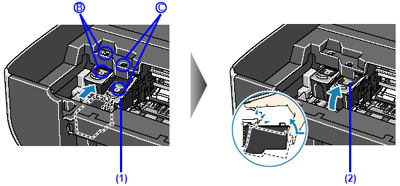
(1) Insert a new FINE Cartridge all the way into the appropriate slot.
The Black FINE Cartridge should be installed into the left slot ( ) and the Color FINE Cartridge should be into the right slot (
) and the Color FINE Cartridge should be into the right slot ( ).
).
(2) Push up the FINE Cartridge until it clicks into place.
Caution
The machine cannot be used unless both the FINE Cartridges are installed.
6. Lift the Scanning Unit (Printer Cover) slightly to set the Scanning Unit Support back to its original position, and then gently close the Scanning Unit (Printer Cover).
Caution
Be sure to hold the Scanning Unit (Printer Cover) firmly, and be careful not to get your fingers caught.
Caution
If a print job has not been done yet, press the OK button to resume printing.
When you start printing after replacing the FINE Cartridge, Print Head Cleaning is performed automatically. Do not perform any other operations until Print Head Cleaning finishes.
If the straight line is misaligned or the Print Head position is misaligned, align the Print Head position.See [
Aligning the Print Head ].