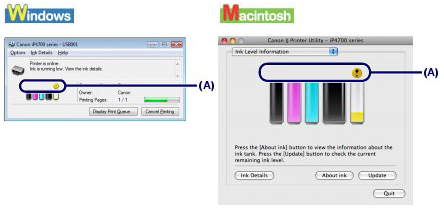You can check the ink status on the ink lamps or your computer screen.
With the Ink Lamps
1. Make sure that the power is turned on, and open the Paper Output Tray gently.
2. Open the Top Cover.
Caution
3. Check the ink lamps.
Close the Top Cover after checking the ink lamp status.
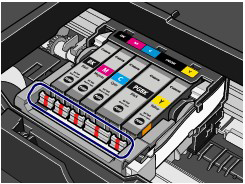
The ink tank is correctly installed and there is sufficient ink left for printing.
Flashing slowly (at around 3-second intervals)

Ink is low. You can continue printing for a while, but we recommend you to have a new ink tank available.
Flashing fast (at around 1-second intervals)

The ink tank is installed in the wrong position or it is empty. Make sure that the ink tank is installed in the correct position as indicated by the label on the Print Head Holder. If the position is correct but the lamp flashes, the ink tank is empty. Replace it with a new one.
The ink tank is not installed properly or the function for detecting the remaining ink level is disabled. If the ink tank is not installed properly, press the mark 
See [ Replacing an Ink Tank ]
If the ink lamp is still off after reinstalling the ink tank, there has been an error and the printer cannot print. Check the Alarm lamp on the printer.
Refer to [ Alarm Lamp Flashes Orange ].
With the Computer Screen
You can confirm the status of each ink tank with the printer status monitor (Windows) or the Canon IJ Printer Utility (Macintosh).
Check if any symbol (A) appears on the screen.
The ink with 
Caution
Follow the procedure below to open each of the confirmation screens
1. Open the printer driver setup window.
2. Click View Printer Status on the Maintenance sheet.
To confirm the ink tank information, click the Ink Details menu.
Caution
1. Open the Canon IJ Printer Utility.
2. Select Ink Level Information in the pop-up menu.
To confirm the ink tank information, click Ink Details.