Solution
If the front or back of the printed paper has smudge marks, clean the fixing roller using the following procedure. Print quality deterioration can be prevented by cleaning the fixing roller.
Caution
The cleaning page cannot be printed on any paper other than A4. Be sure to use A4 size paper.
1. Load A4-size paper in the multi-purpose tray or paper cassette.
2. Display the Printer Status Window.
For details on methods for displaying the Printer Status Window, see [Displaying the Printer Status Window].
3. From the [Options] menu, select [Utility] ⋗ [Cleaning].
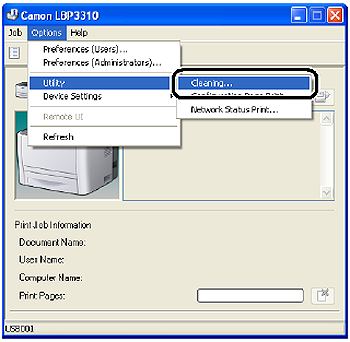
4. Click [OK].
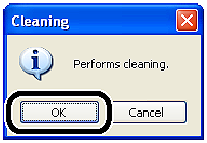
The cleaning page is printed.
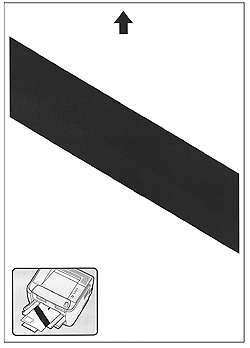
5. If any paper is loaded in the multi-purpose tray, remove it.
6. Load the cleaning page in the multi-purpose tray with the printed side facing up.
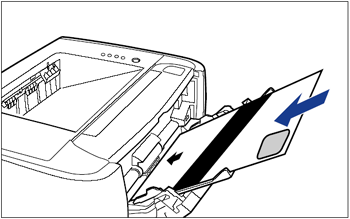
The paper is fed into the printer slowly, and the printer starts cleaning the fixing roller.
Caution






