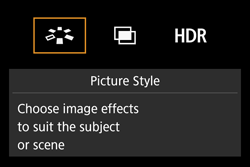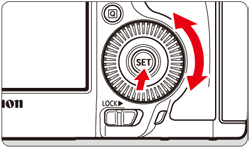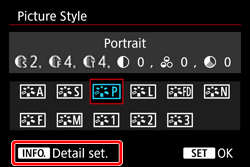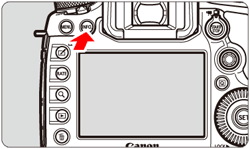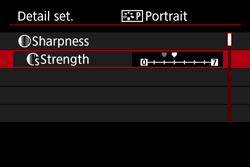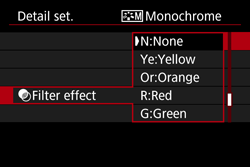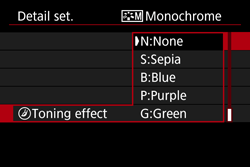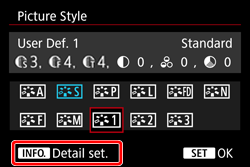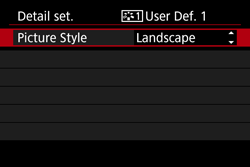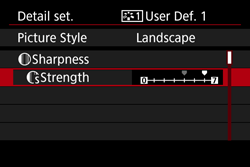Customizing a Picture Style
You can customize a Picture Style by adjusting individual parameters such as [Sharpness] and [Contrast]. To see the resulting effects, take test shots.
The procedures for customizing picture styles are explained in the following sections.
1. Set the camera's power switch to [ON].
2. Set the Mode Dial to [ P / Tv / Av / M / B].
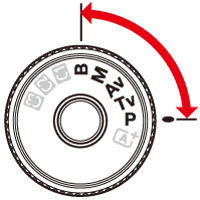
3. Press the [ 
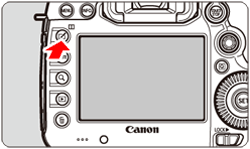
4. Turn the [ 


Caution
You can also select the Picture Style with [ 
5. Turn the [ 
6. Turn the [ 

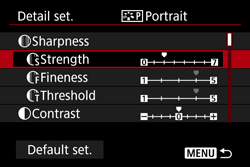
Caution
7. Turn the [ 

8. Any parameter settings different from the default will be displayed in blue.
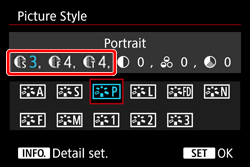
Caution
[Parameter Settings and Effects]
 : Sharpness : Sharpness |  : Strength : Strength | 0 : Less sharp outline | 7 : Sharp outline |
 : Fineness*1 : Fineness*1 | 1 : Fine | 5 : Coarse | |
 : Threshold*2 : Threshold*2 | 1 : Low | 5 : High | |
 : Contrast : Contrast | -4 : Low contrast | +4 : High contrast | |
 : Saturation : Saturation | -4 : Low saturation | +4 : High saturation | |
 : Color tone : Color tone | -4 : Reddish skin tone | +4 : Yellowish skin tone | |
*2 : Sets how much the outline is emphasized based on the difference in contrast between the subject and the surrounding area. The smaller the number, the more the outline will be emphasized when the contrast difference is low. However, noise at high ISO speeds tends to be more noticeable when the number is smaller.
Caution
[ 
* For more information on [Filter effect] and [Toning effect], please refer to the camera’s instruction manual.
Registering a Picture Style
You can select a base Picture Style such as [Portrait] or [Landscape], adjust its parameters as desired and register it under [User Def. 1], [User Def. 2], or [User Def. 3].
You can create multiple Picture Styles with different settings for parameters such as sharpness and contrast.
You can also adjust the parameters of a Picture Style that is registered to the camera with EOS Utility (EOS software).
5. Turn the [ 
6. With [Picture Style] selected, press [ 
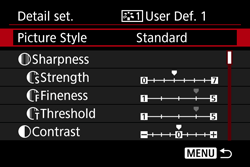
7. Turn the [ 

*[Landscape] has been selected in the example image.
8. Turn the [ 

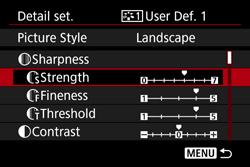
9. Turn the [ 

10. Any parameter settings different from the default ( 

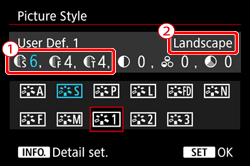
Caution
Caution