Solution
This section describes how to uninstall the applications of the [COMPACT PHOTO PRINTER Solution Disk] from your computer. The following instructions are intended for SELPHY Photo Print.
(Uninstallation is an operation to remove a driver / software when it is no longer needed, or if a problem occurs.)
Caution
1. From [Start] menu, select [All programs] (or [Programs]) ⋗ [Canon Utilities] ⋗ [SELPHY Photo Print] ⋗ [SELPHY Photo Print Uninstall].
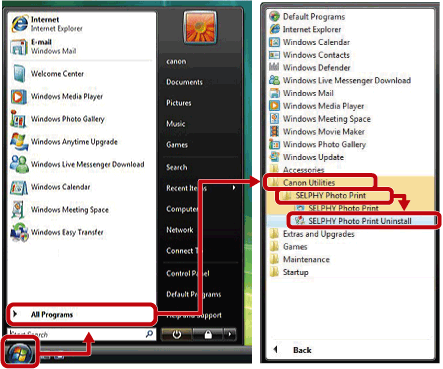
2. When the [User Account Control] dialog box appears, click [Continue].
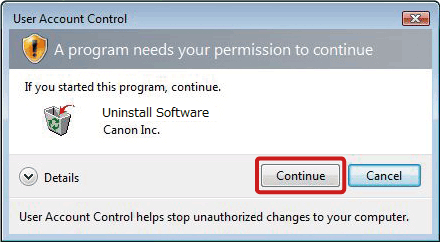
3. When the [SELPHY Photo Print] dialog box appears, click [Yes].
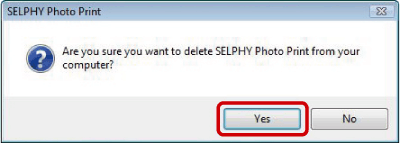
4. After the [Uninstall SELPHY Photo Print] window is displayed, click [OK], and then restart your PC.
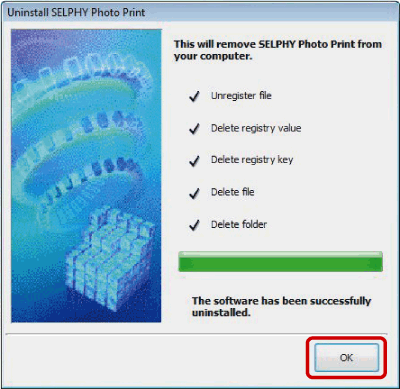
This completes the process of uninstalling the application.






