Solution
You can save scanned data on the USB flash drive or memory card using the Operation Panel.
Caution
-Before inserting the USB flash drive.
-Do not remove the USB flash drive or memory card from the machine under the following conditions:
-You cannot use the USB flash drive and memory card at the same time. Be sure to use either of them as a media for saving scanned data.
-Scanned data saved on the USB flash drive or memory card cannot be printed.
-For safety reasons, we recommend storing the scanned data saved on a memory card or USB flash drive to another media periodically to avoid unexpected accidents.
-We assume no responsibility for damage or loss of data for whatever reasons even within the warranty period
1.Make sure that the machine is turned on.
2.Select
The screen for selecting to which you save the data is displayed.
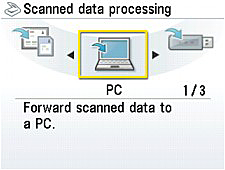
3.Insert the USB flash drive in the Direct Print Port or the memory card in the Card Slot.
4.Select USB flash drive or Memory card, then press the OK button.
5.Select Save to USB flash if you selected USB flash drive in step 3, or Save to memory card if you selected Memory card, then press the OK button.
The Scan document screen is displayed.
6.Specify the necessary settings, then press the OK button.
7.Load the original on the Platen Glass following the instruction on the LCD.
8.Press the Color button for color scanning, or the Black button for black & white scanning.
When Preview ON is selected, press the OK button after the preview screen is displayed on the LCD.
The machine starts scanning and scanned data is saved either on the USB flash drive or the memory card, which you select as the media for saving scanned data.
Remove the original on the Platen Glass after scanning is complete.
Caution
-You can scan images continuously only when selecting PDF. Continue scanning following the confirmation screen. You can save up to 100 pages of images in one PDF file.
-If the USB flash drive or the memory card becomes full while scanning images is in progress, only the images already scanned can be saved.
-You can save up to 2000 files of scanned data in both JPEG and PDF Data format.
-The folder and file name of scanned data saved on the USB flash drive or the memory card is as follows:
When you import the scanned data saved on the memory card to the computer, import the data after performing either of the operations below:
-Turning the machine off, then turn it back on.
-Removing the memory card, then reinsert it into the Card Slot.
You can optimize or print the scanned data saved on the memory card using MP Navigator EX.
You can import the scanned data saved on the USB flash drive to the computer.
After scanning the data, connect the USB flash drive to the computer, then import the data using Windows Explorer.
You can import the scanned data saved on the USB flash drive to the computer.
After scanning the data, connect the USB flash drive to the computer, then import the data.








