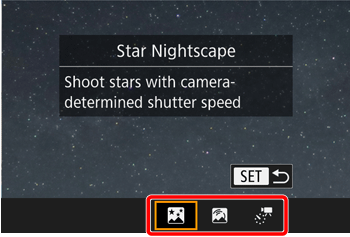Solution
Capture impressive shots of starry skies above night scenes. Starlight in the image is automatically enhanced, making starry skies look beautiful.
The procedure for shooting in Star Nightscape mode is explained below.
1. Press the power button to turn the camera on.
2. Set the mode dial to [SCN].
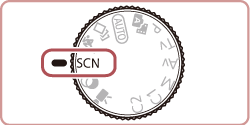
3. Press the [ 



*If the default settings have not been changed, [ 
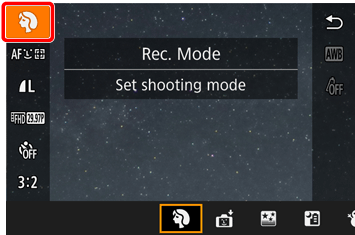
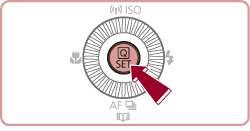
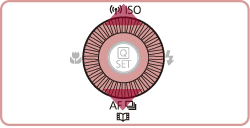
4. Press the [ 




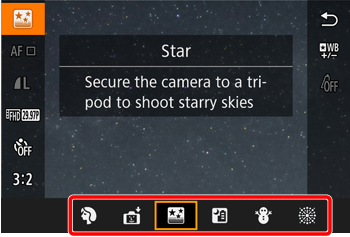
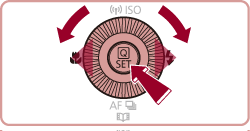
5. Press the [ 


Zoom is set to maximum wide angle and cannot be adjusted.
6. Mount the camera on a tripod or take other measures to keep it still and prevent camera shake.
7. Press the shutter button all the way down to shoot.
Caution
Caution
 2 ] tab ⋗ [Night Display] ⋗ [On] before shooting.
2 ] tab ⋗ [Night Display] ⋗ [On] before shooting. 5 ] tab ⋗ [Star Emphasis] ⋗ [Sharp]. To emphasize the bright stars in a starry sky, set [Star Emphasis] to [Soft]. This setting can produce eye-catching shots by enlarging bright stars while de-emphasizing dimmer stars. To disable starlight processing, select [Off].
5 ] tab ⋗ [Star Emphasis] ⋗ [Sharp]. To emphasize the bright stars in a starry sky, set [Star Emphasis] to [Soft]. This setting can produce eye-catching shots by enlarging bright stars while de-emphasizing dimmer stars. To disable starlight processing, select [Off].