Issue
Cause and solution
Cause and solution
Cause and solution
Cause and solution
If the installation does not start even after the Setup CD-ROM is inserted into your computer's disc drive:
Start the installation following the procedure below.
1. Select items from the Start menu as shown below.
2. Double-click the 
If the contents of the CD-ROM are displayed, double-click MSETUP4.EXE.
Caution
- Remove the CD-ROM from your computer, then insert it again.
- Restart your computer.
If the icon is not yet displayed, try different discs and see if they are displayed. If other discs are displayed, there is a problem with the Setup CD-ROM. In this case, contact the service center.
Cause and solution
If you are unable to proceed beyond the Printer Connection screen:
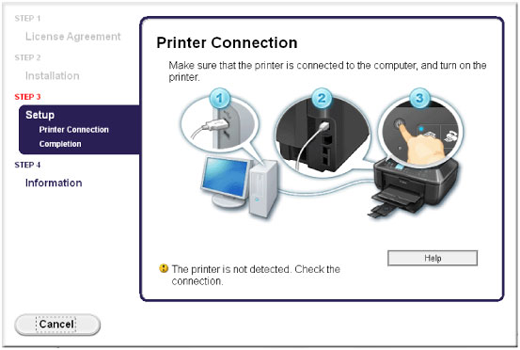
Caution
Cause and solution
Check 1: Make sure that the USB cable is securely plugged in to the machine and the computer.
Cause and solution
Check 2: Follow the procedure below to connect the machine and the computer again.
1. Turn the machine off.
2. Unplug the USB cable from the machine and the computer, then connect it again.
3. Turn the machine on.
Cause and solution
Check 3: If you cannot resolve the problem, follow the procedure below to reinstall the MP Drivers.
1. Click Cancel.
2. Click Start Over on the Installation Failure screen.
3. Click Exit on the "PIXMA XXX" screen (where "XXX" is your machine's name), then remove the CD-ROM.
4. Turn the machine off.
5. Restart the computer.
6. Make sure that you have no application software running.
7. Insert the CD-ROM again, then install the MP Drivers.
Cause and solution
In other cases:
Reinstall the MP Drivers.
If the MP Drivers were not installed correctly, uninstall the MP Drivers, restart your computer, and then reinstall the MP Drivers. To uninstall the MP Drivers, start the uninstaller from All programs in the Start menu.
If you reinstall the MP Drivers, install the MP Drivers on the Setup CD-ROM.
Caution
Cause and solution
Cause and solution
Cause and solution
Cannot Install the MP Drivers
Reinstall the MP Drivers.
If you reinstall the MP Drivers, install the MP Drivers on the Setup CD-ROM.
Caution
- Remove the CD-ROM from your computer, then insert it again.
- Restart your computer.
If the icon is not yet displayed, try different discs and see if they are displayed. If other discs are displayed, there is a problem with the Setup CD-ROM. In this case, contact the service center.








