Solution
Selecting the appropriate camcorder settingsConnecting the camcorder to a DVD Burner
Connecting the camcorder to a computer
Connecting the camcorder to a recorder
Connecting the camcorder to a printer
Selecting the appropriate camcorder settings
When connecting the camcorder to another device, you need to select the appropriate camcorder settings.
Make sure that you check the following section before connecting your camcorder to another device.
1. Connect the camcorder to a compact power adapter.
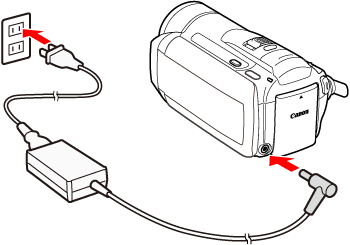
Caution
When connecting the camcorder to another device, using the compact power adapter.
2. Press the ⋖
3. Check the [ USB Connection Type ] setting.
3-1. Touch [MENU] in movie or photo playback mode.
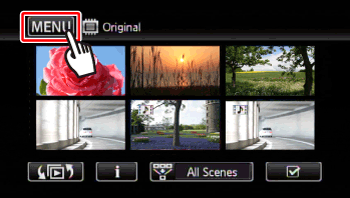
3-2. Touch [ 
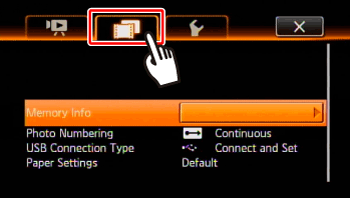
3-3. 

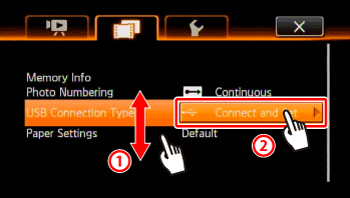
3-4. When connecting the camcorder to the optional DW-100 DVD Burner, check whether the [ DVD Burner ] setting is selected; and when connecting the camcorder to a computer, printer, recorder, and etc., check whether the [ Computer/Printer ] setting is selected.
If the [ Connect and Set ] setting is selected, you can make a selection when connecting a USB cable.
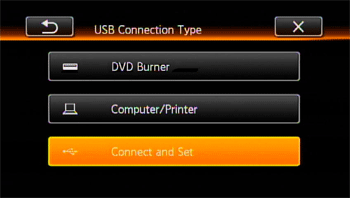
4. Check the playback screen.
Make sure that the mode that indicates where movies and photos are recorded is displayed.
To read movies, set the camcorder to movie playback mode.
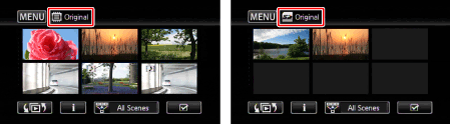
To read photos, select the memory ( Built-in memory or memory card ) in which the data is stored.
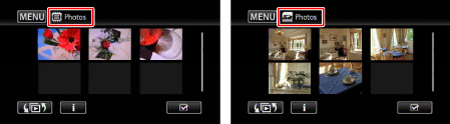
Connecting the camcorder to a DVD Burner

When writing movies using a DVD Burner, use the [ Add Recordings to Disc ] tab to select one of the following options.
| File | Item to write | Detail |
| Movies | All Scenes | Add all the scenes to the disc(s). |
| Remaining Scenes | Add only those scenes that have not been previously added to a disc. |
Connecting the camcorder to a computer
After having selected the appropriate camcorder settings, connect the camcorder to a computer.
If the camcorder cannot be connected to a computer, please refer to the If the camcorder cannot be connected to a computer with a USB cable section.
Connecting the camcorder to a recorder
After having selected the appropriate camcorder settings, connect the camcorder to a recorder.
When writing the data that is saved in the built-in memory, remove the memory card from the camcorder, and connect the camcorder to the recorder.
Connecting the camcorder to a printer
By connecting the camcorder to a printer that is compatible with PictBridge, you can make prints by performing easy operations.
For detailed operation instructions, please see the instruction manual of the camcorder you are using.







