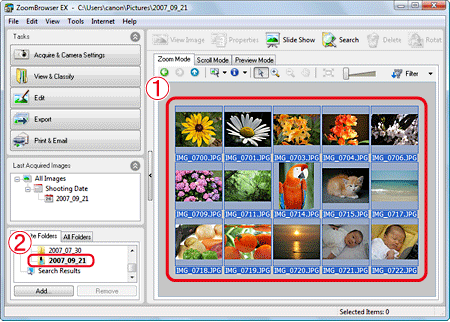Solution
Downloading images to a computer using [CameraWindow].
Caution
1. Connect the camera's DIGITAL terminal to the computer's USB port using the [interface cable] supplied with your camera.
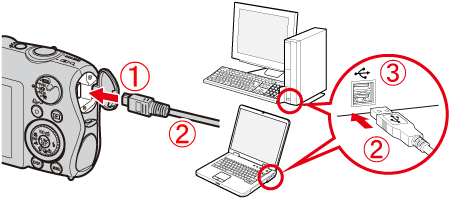



2. Press the ⋖Power⋗ button on the camera.
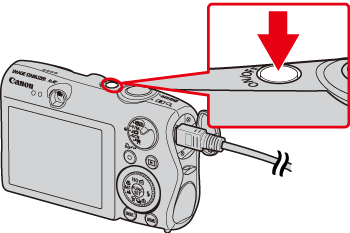
3. The following window appears.
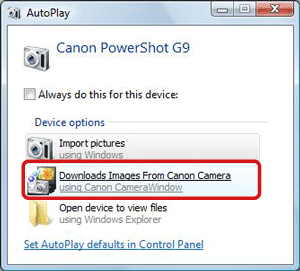
Click [Downloads Images From Canon Camera].
4. The [Camera Window] startup screen will appear. Click [Transfer Untransferred Images].
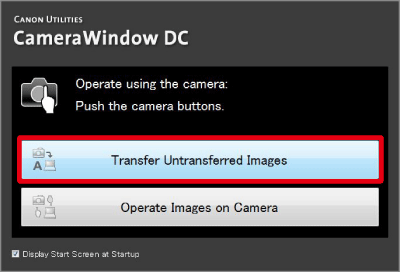
To import the image selected or to use save as, click [Operate Images on Camera] (images are generally stored in the [My Pictures] folder).
5. Click [OK].
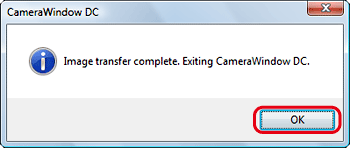
6. When downloading is complete, [ZoomBrowser EX] starts automatically.
The downloaded images will be stored in folders named for each shooting date, and will be displayed in the main window of [ZoomBrowser EX].