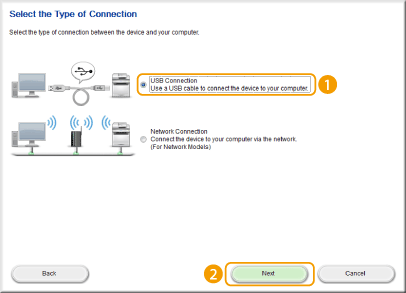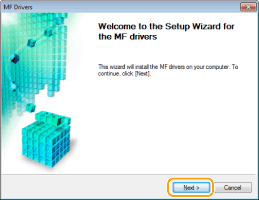Solution
Installing with [Easy Installation]Installing with [Custom Installation]
USB Cable Connection (Only when Connecting with USB)
Checking the Results of the Installation
This section explains how to install the MF Drivers so the machine is ready to print from a computer.
You can choose to install standard software and the e-Manual with [Easy Installation], or specify the software and manuals to install with [Custom Installation].
Caution
If you are connecting the machine and a computer via a USB cable, install the software before connecting the USB cable. A USB cable is not included with the machine. Prepare one separately.
Caution
The options to be displayed differ depending on your country or region.
Installing with [Easy Installation]
1. Log on to the computer with an administrator account.
2. Insert the User Software and Manuals CD-ROM/DVD-ROM into the drive on the computer.
3. Click [Easy Installation].
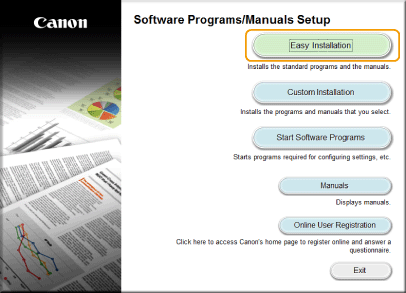
- Windows XP/Server 2003
[Start] 


- Windows Vista/7/Server 2008/Server 2008 R2
[Start] 

- Windows 8/Server 2012
Right-click the lower-left corner of the screen 


- Windows 8.1/Server 2012 R2
Right-click [Start] 


* This following example uses "D:" as the name of the CD-ROM/DVD-ROM drive. The CD-ROM/DVD-ROM drive name may be different on your computer.
4. Select [USB Connection], and click [Next].
5. Click [Install].
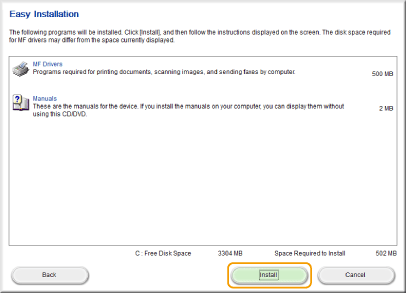
6. Read the License Agreement, and click [Yes] to agree.
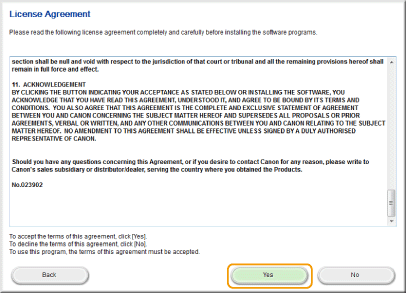
7. Click [Next].
When the following screen appears, click [Yes].
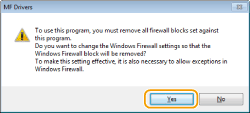
8. Click [Exit].
9. Follow the on-screen instructions to install the e-Manual.
10. Read the information in the following screen carefully, select [Accept] or [Do Not Accept], and click [Next].
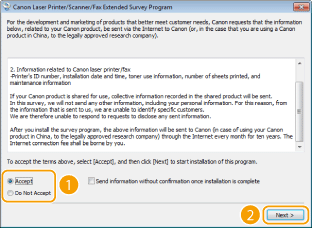
If you select [Accept], the Product Extended Survey Program is installed.
11. Click [Next].
12. Select the [Restart Computer Now (Recommended)] check box, and click [Restart] after removing the CD-ROM/DVD-ROM.
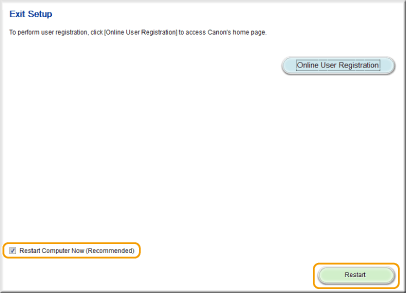
Installing with [Custom Installation]
1. Log on to the computer with an administrator account.
2. Insert the User Software and Manuals CD-ROM/DVD-ROM into the drive on the computer.
3. Click [Custom Installation].
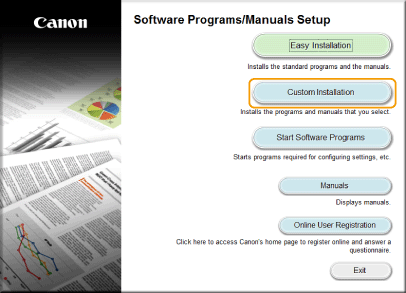
- Windows XP/Server 2003
[Start] 


- Windows Vista/7/Server 2008/Server 2008 R2
[Start] 

- Windows 8/Server 2012
Right-click the lower-left corner of the screen 


- Windows 8.1/Server 2012 R2
Right-click [Start] 


* This following example uses "D:" as the name of the CD-ROM/DVD-ROM drive. The CD-ROM/DVD-ROM drive name may be different on your computer.
4. Select [USB Connection], and click [Next].
5. Select the check box next to the application you want to install, and click [Install].
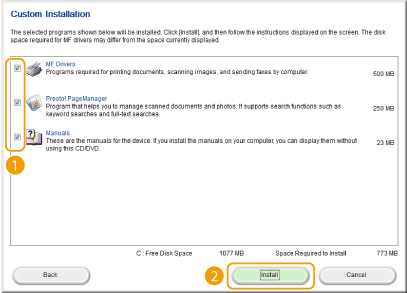
6. Read the License Agreement, and click [Yes] to agree.
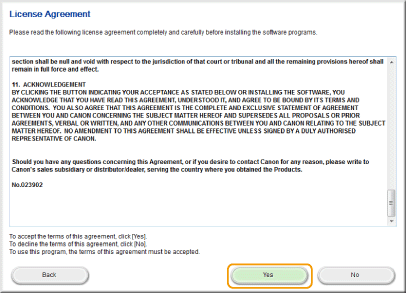
7. Click [Next].
When the following screen appears, click [Yes].
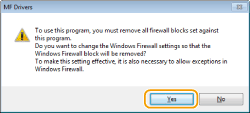
8. Click [Exit].
9. Follow the on-screen instructions to install Presto! PageManager and the e-Manual.
10. Read the information in the following screen carefully, select [Accept] or [Do Not Accept], and click [Next].
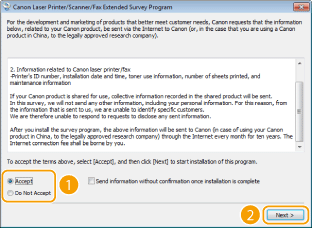
If you select [Accept], the Product Extended Survey Program is installed.
11. Click [Next].
12. Select the [Restart Computer Now (Recommended)] check box, and click [Restart] after removing the CD-ROM/DVD-ROM.
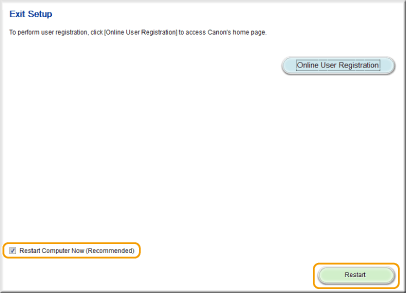
USB Cable Connection (Only when Connecting with USB)
1. Connect the USB cable.
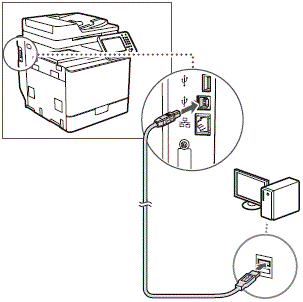
Checking the Results of the Installation
You can check whether the MF Drivers and e-Manual are installed correctly or not by whether the icons appear.
| Printer driver | |
 | When the printer driver is installed correctly, an icon for the installed printer appears in the printer folder. |
| Fax driver | |
 | When the fax driver is installed correctly, an icon for the installed fax appears in the printer folder. |
| Scanner driver | |
 | When the scanner driver is installed correctly, an icon for the installed scanner appears in the [Scanners and Cameras] or [Scanners and Cameras Properties] folder. |
| e-Manual | |
 | When the e-Manual is installed correctly, an e-Manual icon appears on the desktop. •If you install the e-Manual with [Custom Installation], the icon does not appear. |
Caution
If the icon is not displayed
Other software