RAW images
RAW is the name given to an image file type that records image data captured by the camera's image sensor without any processing. When using JPEG images, conventionally used with digital cameras, if you repeatedly edit and save the images, the image data or image quality will deteriorate. In contrast, when using RAW images, you can avoid any deteriorationin image data or image quality if you use software for RAW images after importing RAW images to the computer.
How to convert and save RAW images
Most image-editing software cannot display RAW images, so some processing is required to open them. "Processing" means converting the RAW images to an appropriate file type such as JPEG so that the file can be manipulated on the computer.
Once a RAW image has been processed, a new file will be created and be converted in accordance with the settings (such as the Picture Style menu) specified in the camera at the time of shooting, in addition to the original RAW image. Also, the image can be edited using image-editing software in addition to the parameter settings described above.
Caution
This application is exclusively for Windows 7, Windows Vista and Windows XP.
Follow the procedures below to convert and save RAW images.
1. Start Digital Photo Professional.
2. Select a RAW image to convert and adjust the image settings as necessary.
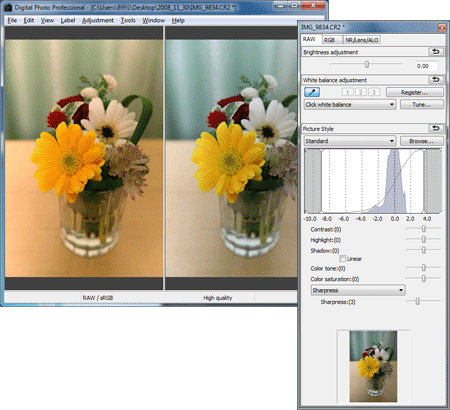
3. From the [File] menu, select [Convert and save].
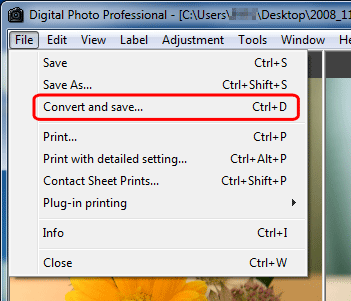
4. When the [Convert and save] dialog box appears, specify the file name, file destination, and image type, and then click the [Save].
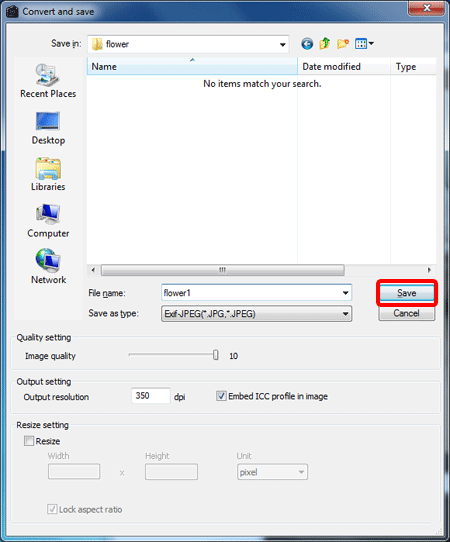
5. The selected RAW image will be converted and saved in the specified file type.
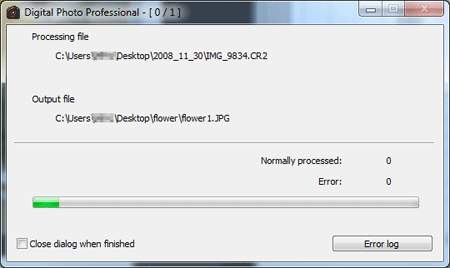
Refer to the Instruction Manual (included on the CD-ROM) for Windows supplied with your camera for more information about Digital Photo Professional.






