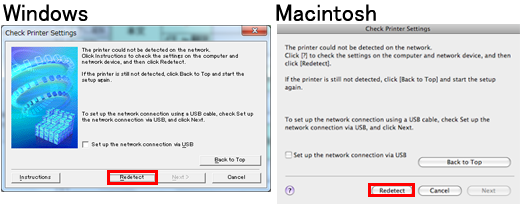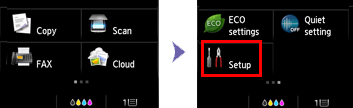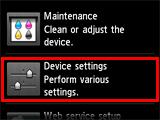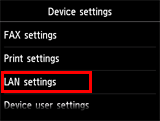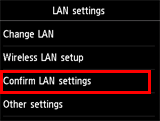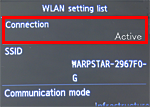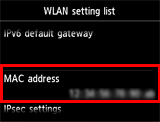Solution
1. Before checking the wireless setting2. Confirm whether the setting of the main unit is correct or not
3. Review the setting of the "Firewall" security software
4. Review the setting of the access point or the router
During the wireless setup in the software installation, when the Check Printer Settings dialog box is displayed, try the solutions 1 to 4 one by one in order.
1. Before checking the wireless setting
1-1. First make sure all devices, namely, i) printer, ii) access point or iii) router is powered ON. Then, turn OFF every device and turn them ON again.
1-2. Place the printer and access point, or router, in the way there are no obstacles between them.
After doing step 1 and 2, click [ Redetect ] to continue the setup.
If the problem persists, check the following solution [ 2. Confirm whether the setting of the main unit is correct or not]:
2. Confirm whether the setting of the main unit is correct or not
Confirm that the wireless LAN connection is active.
step 1.
Flick the screen right or left, and tap [ Setup ].
step 2.
Tap [ Device settings ].
step 3.
Tap [ LAN settings ].
step 4.
Tap [ Confirm LAN settings ].
step 5.
Tap [ WLAN setting list ].
step 6.
When "WLAN setting list" is displayed, confirm that "Active" is displayed in "Connection".
If "Active" is not displayed in "Connection" ("Inactive" is displayed), the printer is not connected with the access point or the router. Please do the wireless setting again.
For the procedures, refer to [ Wireless LAN connection of your printer to an access point ].
3. Review the setting of the "Firewall" security software
3-1. The "Firewall" software interferes with the necessary network communication.
[How to confirm]
The operation of the "Firewall" security software may interfere with the communication for the wireless setup.
Register the following files to the "Firewall" security software as a file with access permit, or perform the setup with "Firewall" paused.
- For Windows
File name: Setup.exe
- For Macintosh
File name:
BJ Network Tool.app
canonijnetwork.bundle
CIJScannerRegister.app
CNNSelectorAgent.app
Canon IJ Network Scanner Selector EX.app
Caution
Caution
If you still have the problem, try the next solution menu "4. Review the setting of the access point or the router."
4. Review the setting of the access point or the router
4-1. As the following setting interferes with the communication for the wireless setup, change the setting. After the setting is changed, perform the installation.
Caution
Change the setting of the access point so that the MAC address of the printer can be permitted.
Disable the privacy separator or the network disconnection function.
Use the same SSID for the computer as the one for the printer.
Caution
step 1.
Flick the screen right or left, and tap [ Setup ].
step 2.
Tap [ Device settings ].
step 3.
Tap [ LAN settings ].
step 4.
Tap [ Confirm LAN settings ].
step 5.
Tap [ WLAN setting list ].
step 6.
In the [ WLAN setting list ] screen, flick up or down to check the [ MAC address ].
4-2. Confirm whether the firmware of the access point or the router has been updated to its latest version or not.
For how to update the firmware, refer to the instruction manual for the access point or the router, or you may contact each manufacturer for help.