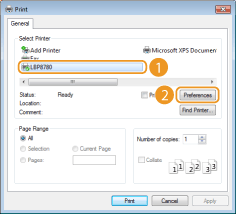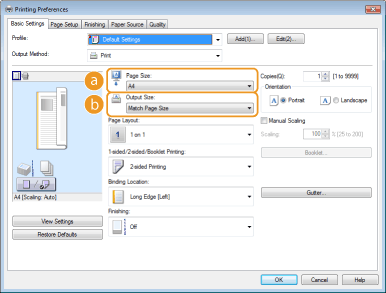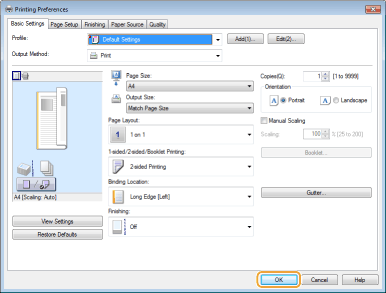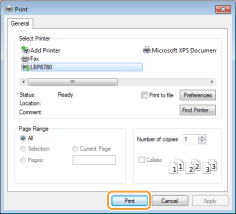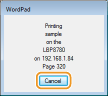Solution
This section describes how to print a document on your computer by using the printer driver.
1. Open a document in an application and display the print dialog box.
2. Select this machine, and click [Preferences] or [Properties].
3. Specify the paper size.
(a) [Page Size]
Select the size of a document made in the application.
(b) [Output Size]
Select the size of paper on which the document will be actually printed. If the selected size differs from the one specified in [Page Size], the document is printed enlarged/reduced automatically according to the selected size.
4. Specify other print settings as necessary.
NOTE:
You can register the settings you specified in this step as a "profile" and use the profile whenever you print. You can eliminate the need to specify the same settings every time you print. For details on the settings, see the "e-Manual" (HTML manual) in the CD-ROM supplied with the printer.
5. Click [OK].
6. Click [Print] or [OK].

Caution
Do not rub printed paper
If you rub printed paper with fingers or cloth, toner may transfer to the fingers or cloth.