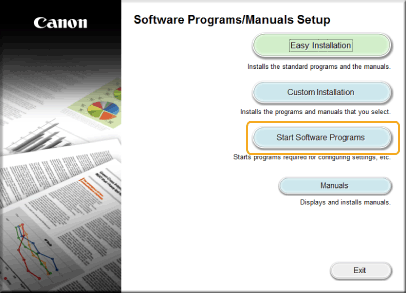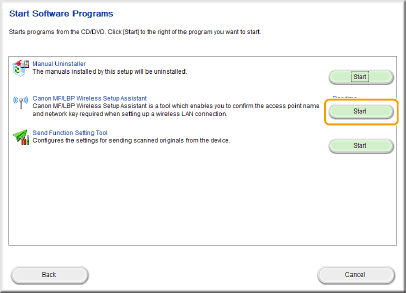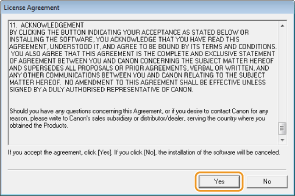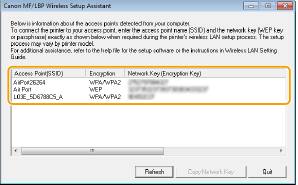Checking the SSID and Network Key from a Computer
The SSID or the network key may have been changed. If you do not know the SSID or the network key, you can check them by using the Canon MF/LBP Wireless Setup Assistant included with the provided DVD-ROM. The Canon MF/LBP Wireless Setup Assistant can be used on a computer connected to a wireless LAN.
1. Insert the provided DVD-ROM into the drive on the computer.
2. Click [Start Software Programs].
- Windows Vista/7/Server 2008
[Start]

- Windows 8/Server 2012
Right-click the lower-left corner of the screen


- Windows 8.1/Server 2012 R2
Right-click [Start]


- Windows Server 2003
[Start]


* This following example uses "D:" as the name of the DVD-ROM drive. The DVD-ROM drive name may be different on your computer.
3. Click [Start] for [Canon MF/LBP Wireless Setup Assistant].
4. Read the License Agreement and click [Yes] to agree.
5. Check the information displayed for the wireless router.
If wireless routers are not found