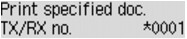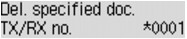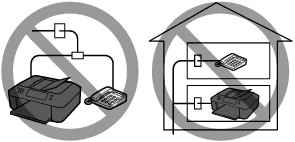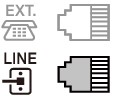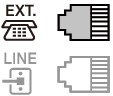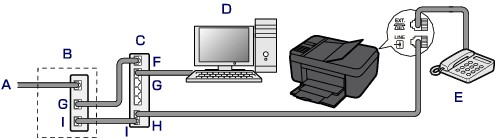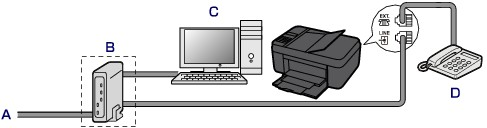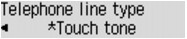Issue
Cause and solution
Check 1: Is the power turned on?
A: ON button
B: FAX Memory lamp
Caution
Confirm that the POWER lamp is off before unplugging the power cord, then unplug the power cord.
If a power failure occurs or you unplug the power cord, all faxes stored in the machine's memory are deleted.
Caution
If the faxes stored in machine's memory are deleted by a power failure or unplugging the power cord, the list of the faxes deleted from the machine's memory (MEMORY CLEAR REPORT) will be printed after turning the machine on.
Cause and solution
Check 2: Is the document being sent from memory or the fax being received into memory?
When the message for the transmission/reception is displayed on the LCD, a fax is being sent from/received into machine's memory. Wait until the transmission/reception is complete.
Cause and solution
Check 3: Is the machine's memory full?
Delete contents in memory, then send a fax again.
If the sending faxes is not complete or the machine was not able to print the received faxes, these faxes are stored in the machine's memory.
If an error occurred during a fax transmission, the document is not stored in the machine's memory.
In the following cases, the machine is not able to print the received fax and will automatically store the fax in its memory.
Caution
You can print or delete the faxes stored in the machine's memory.
See [ Printing a Document in Machine's Memory ] in this page.
See [ Deleting a Document in Machine's Memory ] in this page.
Caution
Printing a Document in Machine's Memory
You can print a specified document in the machine's memory or print all the documents in its memory at a time.
When printing a specified document, you specify it by its transaction number. If you do not know the transaction number for your target document, print the list of documents (MEMORY LIST) first.
1. Make sure that the machine is turned on.
2. Load paper.
3. Press the FAX button.
The Fax standby screen is displayed.
4. Press the Menu button.
The FAX menu screen is displayed.
5. Use the 
Caution
6. Use the 
You can select the following print menus.
You can print a list of the documents in the machine's memory (MEMORY LIST).
MEMORY LIST shows the transaction number of the unsent or unprinted fax (TX/RX NO.), transaction mode, recipient's number, and the date and time of the transaction.
A transaction number from "0001" to "4999" on MEMORY LIST indicates a document being sent. A transaction number from "5001" to "9999" on MEMORY LIST indicates a document being received.
You can specify the document and print it.
If you select this menu, the document selection screen is displayed.
Caution
No mark: Indicates a black and white document.



 button or the Tone button, the transaction number displayed on the LCD is switched to transaction time or fax/telephone number.
button or the Tone button, the transaction number displayed on the LCD is switched to transaction time or fax/telephone number.Specify the document and print it following the procedure below.
1. Use the 
2. Use the 
- If you select Yes:
Only the first page of the document will be printed.
The document is still stored in the machine's memory.
- If you select No:
All pages of the document will be printed.
The screen to confirm whether to delete the printed document in the machine's memory is displayed.
If you select Yes using the 
Caution
If you select this menu, the confirmation screen is displayed.
You can print all the received documents in the machine's memory.
If you select Yes using the 
Each time a document is printed, the screen to confirm whether to delete the printed document in the machine's memory is displayed.
If you select Yes using the 
Deleting a Document in Machine's Memory
You can delete a specified document in the machine's memory or delete all the documents in its memory at a time.
Caution
-⋗ See [ Printing a List of the Document in Machine's Memory ] in this page.
1. Make sure that the machine is turned on.
2. Press the FAX button.
The Fax standby screen is displayed.
3. Press the Menu button.
The FAX menu screen is displayed.
4. Use the 
Caution
5. Use the 
You can select the following delete menus.
You can specify the document and delete it.
If you select this menu, the document selection screen is displayed.
Caution
No mark: Indicates a black and white document.



 button or the Tone button, the transaction number displayed on the LCD is switched to transaction time or fax/telephone number.
button or the Tone button, the transaction number displayed on the LCD is switched to transaction time or fax/telephone number.Specify the document and delete it following the procedure below.
1. Use the 
The confirmation screen is displayed.
2. Use the 
The specified document will be deleted from machine's memory.
Caution
If you select this menu, the confirmation screen is displayed.
You can delete all the documents in the machine's memory.
If you select Yes using the 
Cause and solution
Check 4: Is the telephone line type set correctly?
Check the telephone line type setting and change it as necessary.
The connection method differs depending on your telephone line.
-⋗ See [ Basic Connection ] in this page.
-⋗ See [ Connecting Various Lines ] in this page.
If the connection is incorrect, the machine cannot send/receive faxes. Connect the machine correctly.
Caution
- Do not connect fax machines and/or telephones in parallel (US and Canada only).
If two or more fax machines and/or telephones are connected in parallel, the following problems may occur and the machine may not operate properly.
If you cannot avoid parallel connections, set the receive mode to TEL priority mode, understanding that the above problems may occur. You will only be able to receive faxes manually.
Basic Connection
Make sure that the machine is turned off, connect one end of supplied telephone line cable to the telephone line jack near the "LINE" mark of the machine, then connect the other end to the telephone line jack on the wall or to the telephone line jack of the xDSL splitter.
When you connect the telephone to the machine, make sure that the machine is turned off, connect one end of the modular cable to the external device jack near the "EXT." mark of the machine, then connect the other end to the telephone line jack of the telephone.
Caution
Caution
If the connector of the external device cannot be connected to the jack on the machine, you will need to purchase a B.T. adapter to connect as follows:
Attach the B.T. adapter to the modular cable connecting the external device, then connect the B.T. adapter to the external device jack.
Connecting Various Lines
This section introduces how to connect various lines.
These are examples and could not be guaranteed to suit every connecting condition. For details, refer to the instruction manual supplied with the network device (control devices such as an xDSL (Digital Subscriber Line) modem or terminal adapter) you are connecting to this machine.
Caution
xDSL is the generic term for the high speed digital communication technology with telephone line such as ADSL/HDSL/SDSL/VDSL.
A. Digital Subscriber Line
B. xDSL modem (splitter may not be built-in to the modem)
C. Broadband router compatible with Internet Telephone
D. Computer
E. Telephone or answering machine
F. WAN (Wide Area Network) port
G. LAN (Local Area Network) port
H. TEL port
I. LINE port
* Port configurations and names may vary depending on the product.
Caution
-⋗ See [ Setting the Telephone Line Type ] in this page.
A. Analog Subscriber Line
B. xDSL modem (splitter may not be built-in to the modem)
C. Computer
D. Telephone or answering machine
Caution
Caution
-⋗ See [ Setting the Telephone Line Type ] in this page.
For details on ISDN (Integrated Service Digital Network) connection and settings, refer to the manuals supplied with your terminal adapter or dial-up router.
Setting the Telephone Line Type
Before using your machine, make sure you set the correct telephone line type for your telephone line. If you are unsure of your telephone line type, contact your telephone company. For xDSL or ISDN connections, contact the telephone company or service provider to confirm your line type.
Caution
1. Make sure that the machine is turned on.
2. Press the Setup button.
The Setup menu screen is displayed.
3. Use the 
4. Use the 
5. Use the 
6. Use the 
Rotary pulse
Select when your telephone line type is pulse dialing.
Touch tone
Select when your telephone line type is tone dialing.
Caution
7. Press the FAX button to return to the Fax standby screen.
Cause and solution
Check 5: Is Hook setting set to Disable?
When you send a fax manually, dial the number with Enable selected for Hook setting in Security control under Fax settings, or dial the number using the telephone connected to the machine.
Cause and solution
Check 6: Is Dial tone detect set to ON?
Resend the fax after a while.
If you still cannot send the fax, select OFF for Dial tone detect in Adv. FAX settings under Fax settings.
Cause and solution
Check 7: Is the fax number registered correctly in the machine's directory?
Check the recipient's fax/telephone number, correct the fax/telephone number registered in the machine's directory, then send the document again.
Caution
You can check the registered information in the machine's directory by printing RECIPIENT TELEPHONE NUMBER LIST.
Cause and solution
Check 8: Does an error occur during transmission?
-⋗ [ A Message for Faxing Is Displayed on the LCD ]
Cause and solution
Check 9: Is the document loaded properly?
Remove the document, then reload it on the Platen Glass or in the ADF.
Cause and solution
Check 10: Does a printer error occur?
Ensure that an error message is displayed on the LCD. When an error message is displayed on the LCD, check the cause.
-⋗ [ A Support Code Is Displayed ]
If you are in a hurry, press the Stop button to close the message, then send the fax.
Cause and solution
Check 11: Is the telephone line connected correctly?
Reconnect the telephone line cable to the telephone line jack.
-⋗ [ Connecting the Telephone Line ]
If the telephone line is connected correctly, there is a problem with your telephone line. Contact your telephone company and the manufacturer of your terminal adapter or telephone adapter.