Solution
Shooting standard movies (Standard)Changing the movie mode to shoot movies (iFrame Movie, Super Slow Motion Movie)
The details on how to shoot movies are described below.
You can press the movie button, and the camera will start recording movies automatically.
Please note that if movies are shot over a long period of time, the temperature of the camera may increase. This is not a malfunction.
Caution
 ) are operated during shooting, the operation sound will also be recorded.
) are operated during shooting, the operation sound will also be recorded.Shooting standard movies (Standard)
1. Press the ⋖Power⋗ button on the camera.
2. The following screen appears.
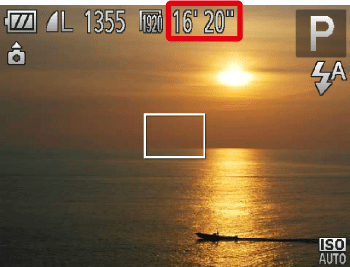
The maximum shooting duration appears on the [LCD Monitor].
If it does not appear, press the ⋖
3. Point the camera at the subject, and turn the ⋖Zoom Lever⋗ to compose the shot.
4. Press the ⋖Movie Button⋗ (
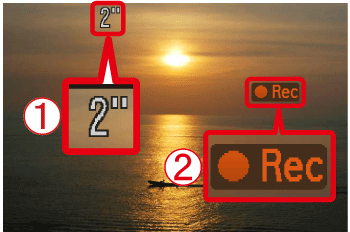
When the camera starts shooting, 

Once shooting begins, take your finger off the ⋖Movie Button⋗ (
If you change the composition of your shot during shooting, the focus, brightness and tone will automatically adjust.
5. Press the ⋖Movie Button⋗ (
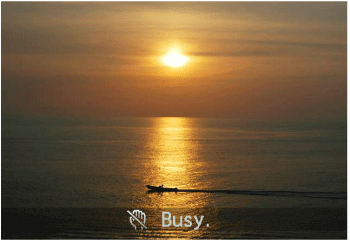
Caution
Changing the movie mode to shoot movies (iFrame Movie, Super Slow Motion Movie)
You can change the movie mode to [iFrame Movie] or [Super Slow Motion Movie] to shoot movies.
For details on the movie modes, please see the following table.
| Movie Mode | Description |
|---|---|
( ) Standard ) Standard | Standard mode |
( ) iFrame Movie ) iFrame Movie |
You can shoot movies that are to be edited with software*1 or devices that support iFrame*2. The recording pixel count is fixed to ( ). ). |
 ) Super Slow Motion Movie ) Super Slow Motion Movie | You can shoot fast-moving subjects and play back movies in slow motion. |
*1 You can quickly edit and save iFrame movies with version 6.7.2 or later of ZoomBrowser EX or ImageBrowser.
*2 Video type advocated by Apple.
Caution
 ), [iFrame Movie] (
), [iFrame Movie] ( ), and [Super Slow Motion Movie] (
), and [Super Slow Motion Movie] ( ) modes, you can press the ⋖Shutter Button⋗ to shoot still images when you are not shooting movies.
) modes, you can press the ⋖Shutter Button⋗ to shoot still images when you are not shooting movies.1. Set the ⋖Mode Switch⋗ to ⋖Shooting⋗ (
2. Press the ⋖FUNC./SET⋗ (
3. The following screen appears.
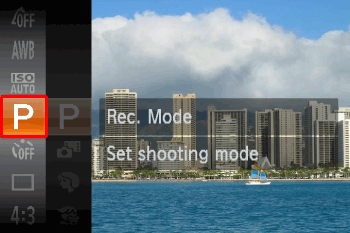
Operate the ⋖directional buttons⋗ up or down to select the [Rec. Mode]. (If no changes have been made so far, [Program AE] (
Press the ⋖FUNC./SET⋗ (
4. The following screen appears.

Operate the ⋖directional button⋗ up or down to select [iFrame Movie] or [Super Slow Motion Movie]. (In this case, [iFrame Movie] is selected.)
Then, press the ⋖FUNC./SET⋗ button (
5. If the following icon appears, the setting is complete.







