The camera will select the necessary settings for the conditions in which you wish to shoot when you choose the matching mode.
Caution
The position and shape of the operation buttons, screens displayed, and setting items may differ according to the model you use.
Set the Shooting mode
1. Set the ⋖Mode Switch⋗ to [Shooting] (
2. Press the ⋖FUNC./SET⋗ (
3. The following screen appears.
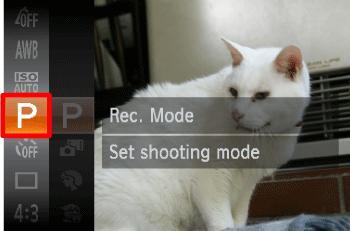
Operate the ⋖directional buttons⋗ up or down to select the [Shooting mode]. (If no changes have been made to the settings so far, [Program AE] (
Press the ⋖FUNC./SET⋗ (
4. The following screen appears.
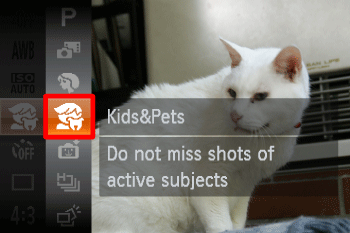
Operate the ⋖directional buttons⋗ up or down to select the [Shooting mode] you want ([Kids and Pet] (
Press the ⋖FUNC./SET⋗ (
5. The following screen appears.
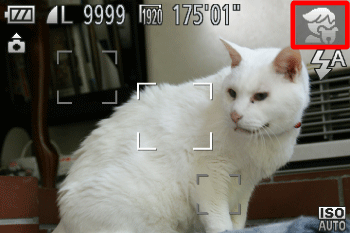
When the icon for the [Shooting Mode] you want appears in the top-right corner of the screen, the setting is complete.
Shooting Modes
| Scene | Shooting mode | Effect | |
|---|---|---|---|
| Take portraits | [Portrait] ( ) ) | Produces a soft effect when photographing people. | |
| Take shots of kids and pets | [Kids&Pets] ( ) ) | Lets you capture subjects that move around, such as children and pets, without missing photo opportunities. Move approximately 1 m (3.3 ft.) or more away from your subject and shoot. | |
| Take nightscapes without using a tripod | [Handheld NightScene] ( ) ) | Lets you take beautiful snapshots of city nightscenes by combining several continuous shots to reduce camera shake and noise.
When using a tripod, you should shoot in ( ) mode. ) mode. | |
| Take shots in low light conditions | [Low Light] ( ) ) | Lets you take shots in dark places with reduced camera shake and subject blur. | |
| Take shots of people at the beach | [Beach] ( ) ) | Lets you take shots of brightly lit people on sandy beaches where the reflected sunlight is strong. | |
| Shoot underwater | [Underwater] * ( ) ) | Lets you take natural-colored shots of aquatic life and underwater scenery when used with a Waterproof Case (sold separately). | |
| Take shots of foliage | [Foliage] ( ) ) | Lets you shoot trees and leaves, such as new growth, autumn leaves or blossoms, in vivid colors. | |
| Take shots of people in snow | [Snow] ( ) ) | Lets you take bright, natural-colored shots of people against snowy backgrounds. | |
| Take shots of fireworks | [Fireworks] ( ) ) | Lets you take shots of fireworks in vivid colors. | |
| Shoot with the Effects of a Fish-Eye Lens | [Fish-eye Effect] ( ) ) | Lets you shoot with the distorting effect of a fish-eye lens. | |
| Take Shots That Look Like a Miniature Model | [Miniature Effect] ( ) ) | Blurs chosen portions in the top and bottom of an image to produce the effect of a miniature model. | |
| Shoot with the Effects of a Toy Camera | [Toy Camera Effect] ( ) ) | This effect darkens and blurs the corners of the image, and changes the overall color so that it looks like an image shot with a toy camera. | |
| Shooting in Monochrome | [Monochrome] ( ) ) | You can shoot images in black and white, sepia or blue and white. | |
| Shoot images with vivid colors | [Super Vivid] ( ) ) | Lets you take shots with vivid, intense colors. | |
| Take posterized shots | [Poster Effect] ( ) ) | Lets you take shots that look like an old poster or illustration. | |
 ) mode : Only available on the PowerShot ELPH 300 HS / 100 HS, IXUS 220 HS / 115 HS
) mode : Only available on the PowerShot ELPH 300 HS / 100 HS, IXUS 220 HS / 115 HSCaution
 ) mode, attach the camera to a tripod to prevent the camera from moving and blurring the image. Additionally, you should set the [IS Mode] to [Off] when shooting with a tripod.
) mode, attach the camera to a tripod to prevent the camera from moving and blurring the image. Additionally, you should set the [IS Mode] to [Off] when shooting with a tripod. ), [Handheld NightScene] (
), [Handheld NightScene] ( ), or [Underwater] (
), or [Underwater] ( ) mode, images may appear coarse because the ISO speed is increased to match the shooting conditions.
) mode, images may appear coarse because the ISO speed is increased to match the shooting conditions. ), [Poster Effect] (
), [Poster Effect] ( ), [Fish-eye Effect] (
), [Fish-eye Effect] ( ), [Miniature Effect] (
), [Miniature Effect] ( ) and [Toy Camera Effect] (
) and [Toy Camera Effect] ( ), try taking some test shots first.
), try taking some test shots first. ) mode, the recording pixel count will be displayed as (
) mode, the recording pixel count will be displayed as ( ) and fixed at 1984 x 1488 pixels.
) and fixed at 1984 x 1488 pixels.





