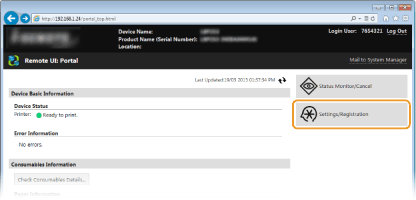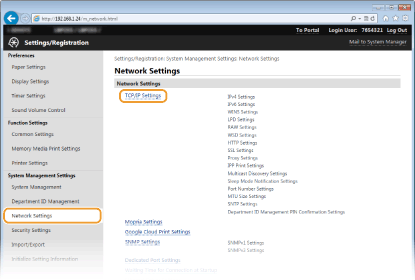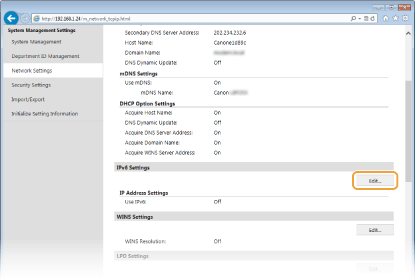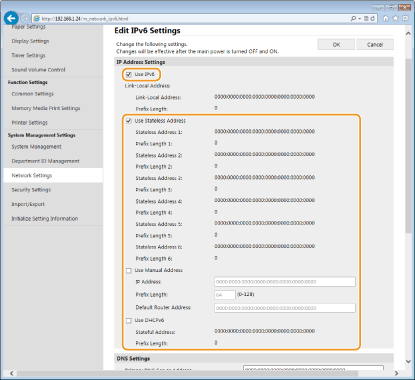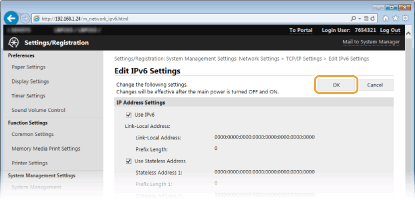Solution
The IPv6 addresses of the machine can be configured via the Remote UI. Before setting IPv6 addresses, check the IPv4 address settings. You need to set the correct IPv4 settings to use IPv6 addresses. The machine can use up to nine of the following IPv6 addresses:
| Type | Maximum number available | Description |
| Link-local address | 1 | An address that is only valid within a subnet or link and cannot be used to communicate with devices beyond a router. A link-local address is automatically set when the IPv6 function of the machine is enabled. |
| Manual address | 1 | An address that is entered manually. When using this address, specify the prefix length and default router address. |
| Stateless address | 6 | An address that is generated automatically using the MAC address of the machine and the network prefix that is advertised by the router. Stateless addresses are discarded when the machine is restarted (or turned ON). |
| Stateful Address | 1 | An address obtained from a DHCP server using DHCPv6. |
1. Start the Remote UI and log on in System Manager Mode.
2. Click [Settings/Registration].
3. Click [Network Settings] 
4. Click [Edit] in [IPv6 Settings].
5. Select the [Use IPv6] check box and configure the required settings.
[Use IPv6]
[Use Stateless Address]
[Use Manual Address]
[IP Address]
[Prefix Length]
[Default Router Address]
[Use DHCPv6]
6. Click [OK].
7. Restart the machine.
Caution
Checking whether the settings are correct
Selecting settings from the operation panel
 on the operation panel.
on the operation panel.If you changed the IP address after installing the printer driver