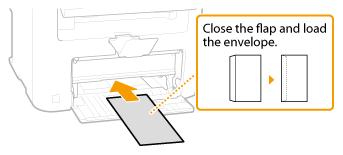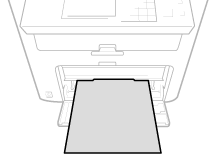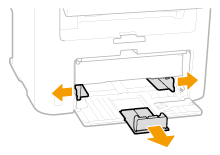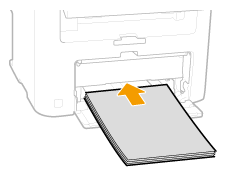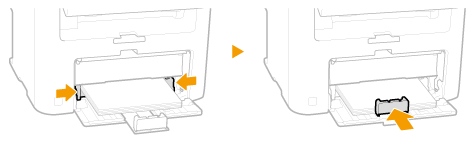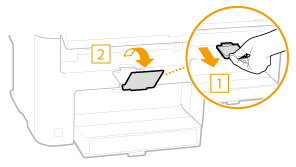Solution
Load the paper that you usually use in the paper drawer. When you want to print on paper that is not loaded in the paper drawer, load the paper in the manual feed slot. (Loading Paper in the Manual Feed Slot)
Caution
Make sure to load paper in portrait orientation
1. Lift the dust cover.
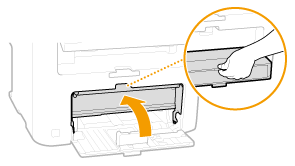
2. Slide the paper guides apart.
Size abbreviations on the paper guides
- LGL: Legal
- LTR: Letter
- STMT: Statement
- EXEC: Executive
3. Insert the paper into the paper drawer until the paper stops.
Do not exceed the load limit guide when loading paper
 ). Loading too much paper can cause paper jams.
). Loading too much paper can cause paper jams.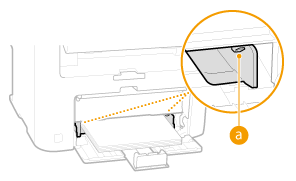
4. Align the paper guides against the edges of the paper.
Align the paper guides securely against the edges of the paper
5. Lower the dust cover.
When Legal size paper is loaded
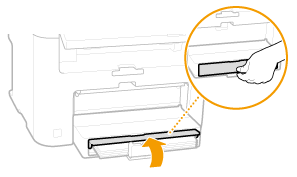
6. Pull out the paper stopper to open.
When changing the paper size or type
Caution
Printing on the Back Side of Printed Paper (Manual 2-Sided Printing)
- Load one sheet at a time per each print.
- You can use only the paper printed with this machine.
- You cannot print on the side that has previously been printed on.
- If you are using A5 paper, the reverse side may not be printed correctly.

- Before Loading Envelopes
Follow the procedure below to prepare the envelopes before loading.
Caution
Only one envelope at a time can be loaded in the manual feed slot. Follow steps 1 to 4 in the procedure below to prepare the envelope for loading.
1. Close the flap of each envelope.
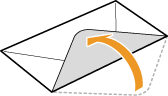
2. Flatten them to release any remaining air, and make sure that the edges are pressed tightly.
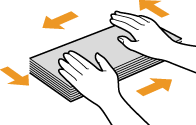
3. Loosen any stiff corners of the envelopes and flatten any curls.
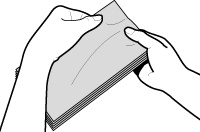
4. Align the edges of the envelope on a flat surface.
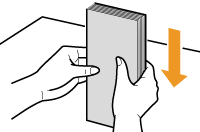
- Loaded Orientation
Load the envelopes in portrait orientation, short edge first, with the non-glued side (front side) face up.
Caution
Load envelopes in the same orientation for both the paper drawer and manual feed slot.
Load the envelopes so that their flaps are at the left.