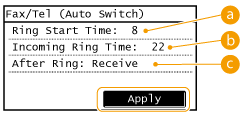Solution
Methods for Receiving Faxes.Setting Up the Machine to Receive Faxes
Using a Telephone to Receive Faxes (Remote Reception)
This section describes the methods for receiving faxes and how to set up the machine to receive faxes. You need to complete some procedures for using fax functions before specifying the receiving settings.
Caution
The machine can print received fax documents on A4 or Letter size paper. If received fax documents are printed on other paper sizes, a portion of the page may not be printed or a page may be printed on two separate sheets of paper.
Methods for Receiving Faxes.
The machine provides the following receiving methods. Select the method that best suits your needs and then set it up by following the procedures.
<Auto> | Dedicated to receiving faxes •The machine receives faxes automatically. Even if someone makes a call to you, you cannot talk to the caller. |
<Fax/Tel (Auto Switch)> | When the call is a fax •The machine receives the fax automatically. When the call is a telephone call •An incoming call rings. Pick up the handset to answer the call.  You need to connect your telephone or the optional handset to the machine beforehand. |
<Manual> | When the call is a fax •After an incoming call rings, the machine receives the fax automatically. When the call is a telephone call •The answering machine activates, enabling the caller to leave a message. If you pick up the handset before the answering machine starts recording a message, you can talk with the caller.  - You need to connect your answering machine to the machine beforehand. - Set the answering machine to answer after a few rings. |
<Answering Machine> | When the call is a fax •An incoming call rings. Pick up the handset. If you hear a beep, tap 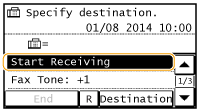 When the call is a telephone call •An incoming call rings. Pick up the handset. If you do not hear a beep, start your conversation.  - You need to connect your telephone or the optional handset to the machine beforehand. - You can set the machine to automatically receive faxes when an incoming call rings within a specified timeframe |
<Net Switch> | The machine distinguishes between fax and telephone calls. This mode is only available for certain countries and requires subscription to a network switch service. You need to connect your telephone or the optional handset to the machine beforehand. Telstra FaxStream. Duet (Only for Australia) •In Australia, Telstra offers the FaxStream. Duet capability. This service assigns two numbers to a single telephone line: one for faxes and one for telephone calls. When the fax number is called, the network sends a specific ringing tone which your machine recognizes and automatically handles as a fax call. If the telephone number is called, a different ringing tone is sent out from the network so that the call is handled as a telephone call. This means that there is no switching delay at the caller's end. Contact Telstra for connection information. - Triple ring (short-short-short) for fax receiving. Three short rings, at regular intervals. - Any ring except triple ring (depending on your switchboard) for telephone conversation.  You need to subscribe to the FaxStream service beforehand. Telecom FaxAbility (Only for New Zealand) •In Australia, Telstra offers the FaxStream. Duet capability. This service assigns two numbers to a single telephone line: one for faxes and one for telephone calls. When the fax number is called, the network sends a specific ringing tone which your machine recognizes and automatically handles as a fax call. If the telephone number is called, a different ringing tone is sent out from the network so that the call is handled as a telephone call. This means that there is no switching delay at the caller's end. Contact Telecom for connection information.  You need to subscribe to the FaxAbilty service beforehand. |
Caution
Setting Up the Machine to Receive Faxes
1. Press 
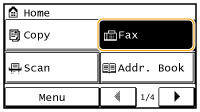
2. Tap ⋖RX Mode⋗.
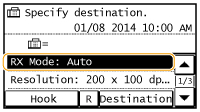
3. Select the receiving method.
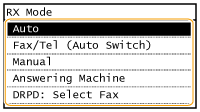

Specify the following three settings as necessary. When the setting is complete, tap ⋖Apply⋗.

Enables you to specify the duration during which the machine determines whether an incoming call is a fax or a telephone call. (Setting values: 4 to 30 seconds; default setting: 8 seconds)

Enables you to specify the duration during which an incoming call rings for a telephone call. (Setting values: 15 to 300 seconds; default setting: 22 seconds)

Enables you to specify how the machine operates if you do not pick up the handset while an incoming call is ringing. Select ⋖End⋗ to disconnect the call or ⋖Receive⋗ to receive an incoming fax. (Default setting: ⋖Receive⋗)
Using a Telephone to Receive Faxes (Remote Reception)
When you pick up the telephone and get a fax signal, you do not need to go to the machine to receive the fax. Just enter a specific ID number (default setting: 25) with the telephone, and you can start receiving the fax.
1. When an incoming call rings, pick up the telephone handset.
2. If you hear a beep, enter the ID number for Remote Reception with the telephone.
3. Hang up the handset.