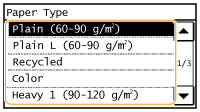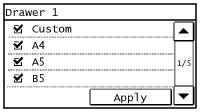You must specify the paper size and type settings to match the paper that is loaded. Make sure to change the paper settings when you load the paper that is different from the previously loaded paper.
Caution
If the setting does not match the size and type of loaded paper, a paper jam or printing error may occur.
Specifying Paper Size and Type
1. Press 
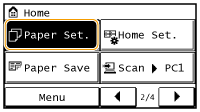
2. Tap ⋖MP Tray⋗ or ⋖Drawer 1⋗.
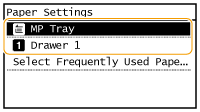
3. Select the loaded paper size.
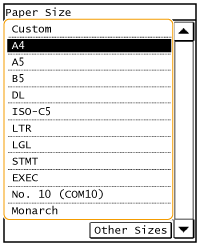
4. Select the loaded paper type.
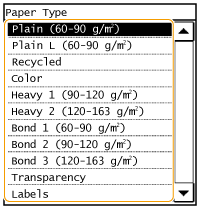
Caution
When a frequently used paper size is known
1. Tap ⋖Paper Set.⋗.
2. Tap ⋖Select Frequently Used Paper Sizes⋗.
3. Tap ⋖Multi-Purpose Tray⋗ or ⋖Drawer 1⋗.
4. Select and checkmark a frequently used paper size.
Uncheckmarked paper sizes are displayed in the ⋖Other Sizes⋗ screen.
5. Tap ⋖Apply⋗.
Registering a Custom Paper Size
You can register one frequently used custom paper size each for the paper drawer and manual feed slot.
1. Press 
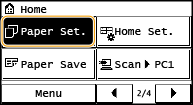
2. Tap ⋖MP Tray⋗ or ⋖Drawer 1⋗.
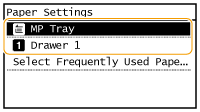
3. Tap ⋖Custom⋗.
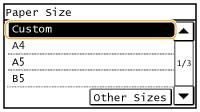
4. Specify the paper size.
4-1. Specify the length of the ⋖X⋗ (shorter) side.
 /
/  , with
, with  /
/  to move the cursor between the digits for inputting whole numbers and fractions, and tap ⋖Apply⋗.
to move the cursor between the digits for inputting whole numbers and fractions, and tap ⋖Apply⋗. 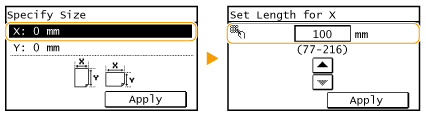
4-2. Specify the length of the ⋖Y⋗ (longer) side.
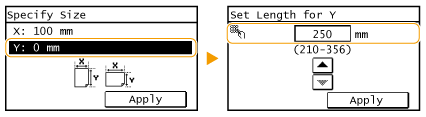
4-3. Tap ⋖Apply⋗.
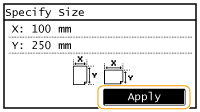
5. Select the paper type.