The Video Snapshot function enables you to shoot short scenes that last for 2, 4, and 8 seconds. You can play back Video Snapshot scenes along with your favorite music.
Setting the length of video snapshot scenes
1. Set the mode switch to ⋖ M ⋗ or ⋖ 
2. Turn on the camcorder.
Please be sure the camcorder is in movie mode.
 ]in the lower-right corner of the screen.
]in the lower-right corner of the screen.  ], and then select [Original].
], and then select [Original]. 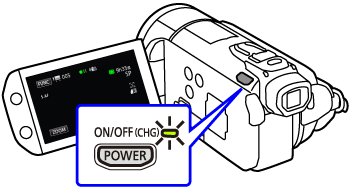
3. Touch [ 
Only when performing the procedure in a recording mode.
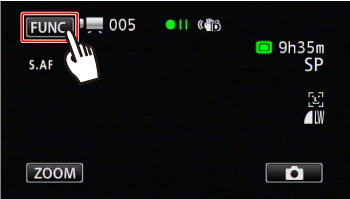
4. Touch [ MENU ].
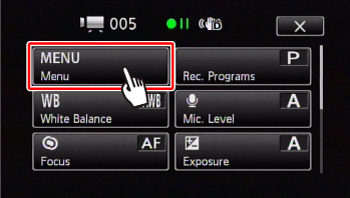
5. Touch [ 
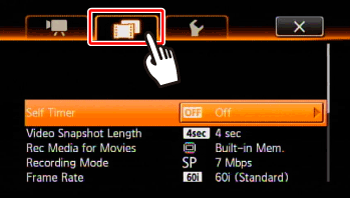
6. 

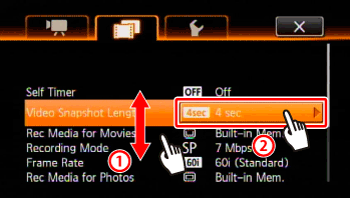
7. Touch the length of video snapshot scenes.
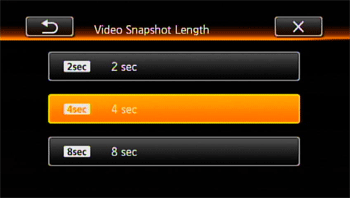
8. Touch [ 
Shooting video snapshots
1. Please be sure the camcorder is in recording movies mode.
2. Press ⋖ VIDEO SNAP ⋗.
A blue border appears on the screen.

3. Press ⋖ START/STOP ⋗.
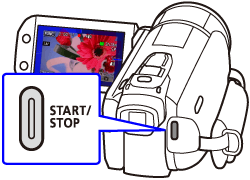

 ] mark.
] mark.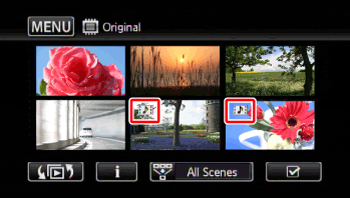
Caution
Changing the camcorder's operating mode will deactivate the video snapshot mode.






