Solution
You can copy your movies by connecting the camcorder to a VCR or a digital video recorder with analog audio/video inputs. Video output will be in standard definition, although the original scenes are in high definition.
1. Connect the camcorder to the VCR using the STV-250N Stereo Video Cable.

2. Turn on the camcorder and set it to Playing back movies mode.
If the camcorder is in photo viewing mode, touch [ 
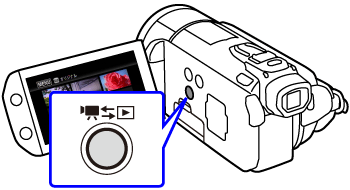
3. Verify that [ 
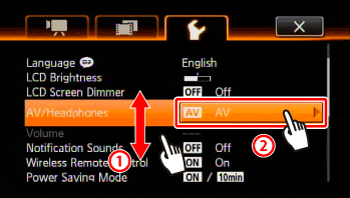
4. External device: Load a blank disc and set the device to record pause mode.
5. Camcorder: Locate the scene you wish to copy and pause the playback shortly just before the desired scene.
6. Camcorder: Resume playback.
By default, onscreen displays will be embedded in the output video signal. You can change the displays by repeatedly pressing ⋖ DISP. ⋗.
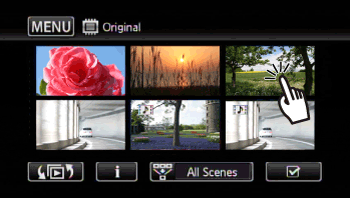
7. External device: Start recording when the scene you wish to copy appears; stop recording when it ends.
8. Camcorder: Stop playback.



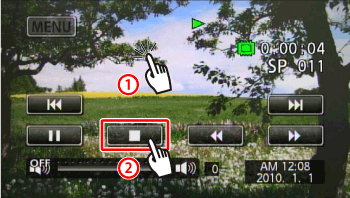
Caution






