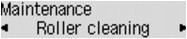Solution
If the paper feed roller is dirty or paper powder is attached to it, paper may not be fed properly.
In this case, clean the paper feed roller. Cleaning will wear out the paper feed roller, so perform this only when necessary.
You need to prepare: three sheets of A4 or Letter-sized plain paper
1. Make sure that the power is turned on and remove any paper from the front tray.
2. Open the paper output tray.
3. Clean the paper feed roller without paper.
(1) Press the Setup button.
The Setup menu screen will appear.
(2) Use the 

(3) Use the 

The paper feed roller will rotate as it is cleaned.
4. Clean the paper feed roller with paper.
(1) Make sure that the paper feed roller has stopped rotating, close the paper output tray, then load three or more sheets of A4 or Letter-sized plain paper in the front tray.
(2) Open the output tray extension, open the paper output tray, then extend the paper output support.
(3) Make sure that Roller cleaning is selected, then press the OK button.
The machine starts cleaning. The cleaning will be complete when the paper is ejected.
Caution
If the problem is not resolved after cleaning the paper feed roller, contact the service center.