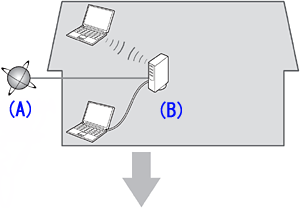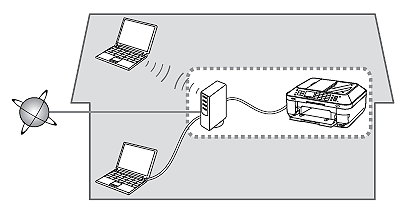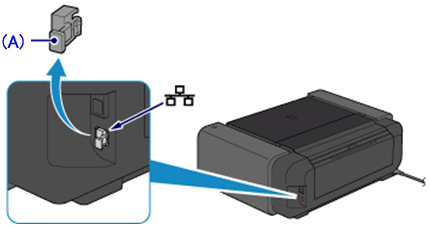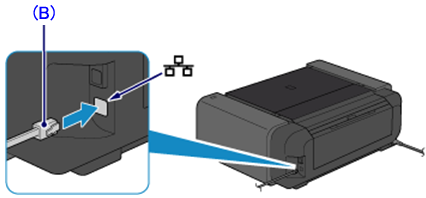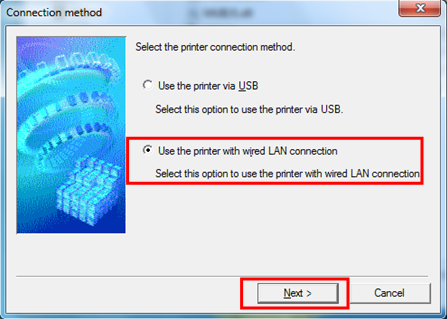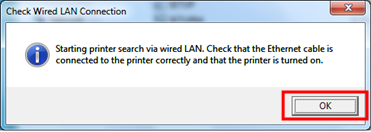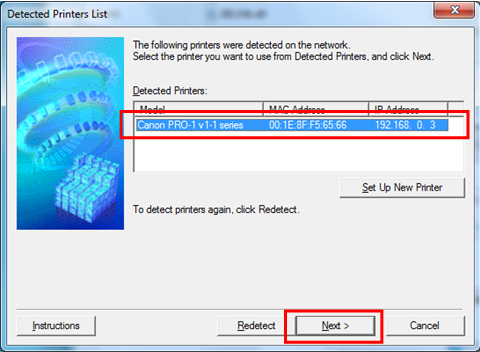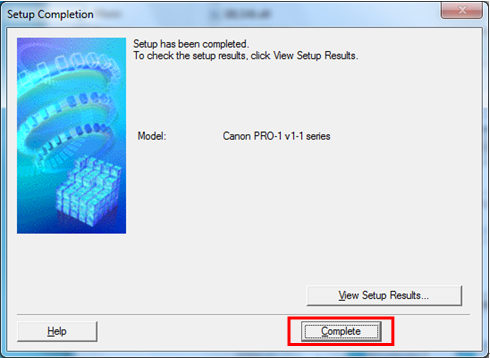About this page
This page is for the PRO-1 with firmware version 2.000 or later.
Check your PRO-1 firmware version while referring to [ How to upgrade the firmware ], and upgrade the firmware if necessary before going through this page.
With the upgraded firmware, you can perform the following:
- Printing in the color hue (in the PRO Mode) that looks like the one on the monitor
- Reducing the Fine Art Paper margin (from 35 mm to 30 mm)
- Printing on Canvas paper
Caution
The latest version of the printer driver needs to be installed.
With Mac OS X v10.4, the above new features are not available.
Wired Setup
Before Configuring Wired Settings
Caution
Make sure that the computer and router are connected.
After confirming the connection, perform the following instructions to add (connect) the machine to the network.
A: Internet
B: Router, etc.
Caution
Confirm that the printer is powered on.
When the printer is turned on, the Power lamp (A) turns on.
1. On the back right of the printer, detach the cap (A) from the lower connector.
2. Using a LAN cable (B), connect the printer to the network device such as a router.
Caution
The LAN cable must be connected to the lower connector, not the upper one (USB port).
Now, the LAN cable is properly connected.
Install the Software
Let’s perform the software installation.
Caution
1. Download the printer driver from the download library.
2. Double-click the downloaded .exe file.
3. Follow the instructions on the screen to install the driver.
4. In the [Connection method] window, select [Use the printer with wired LAN connection] and click [Next].
5. In the [Check Wired LAN Connection] window, click [OK].
6. In the [Detected Printers List] window, select [Canon PRO-1 v1-1 series] and click [Next].
7. In the [Setup Completion] window, click [Complete].
This concludes the wired LAN setup.