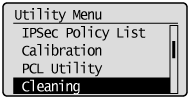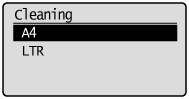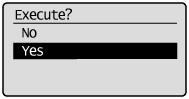If the printed paper has smudge marks, clean the fixing roller using the following procedure.
* A4 or Letter size plain paper is required to clean the fixing roller. Have A4 or Letter size plain paper ready.
Cleaning the Fixing Roller
1. Load A4 or Letter size plain paper in the multi-purpose tray.
For details on the procedures for loading paper, see the "User's Guide" from the Canon website(canon.com/oip-manual).
2. Make sure that the printer is online.
If the printer is not online, press [ 
3. Press [ 
4. Select [Cleaning] using [ 

5. Select the size of the paper loaded in the multi-purpose tray using [ 

6. Select [Yes] using [ 
→ ⋖Set cleaning paper and press the Online key.⋗ is displayed on the display.
7. Press [ 
→ The paper is fed into the printer slowly, and the printer starts cleaning the fixing roller.
The cleaning is finished when the paper is output completely.
* Cleaning the fixing roller cannot be canceled. Please wait until it is completed.
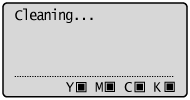
Caution
Do not touch the paper until it is output completely while cleaning the fixing roller.
Caution
Cleaning time