Displaying the Printer Status Window
There are the following two ways to display the Printer Status Window.


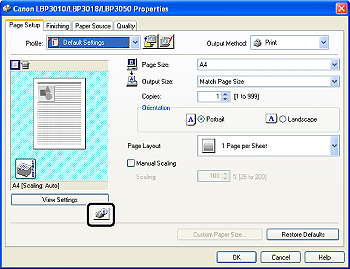


If you start printing or an error occurs when the Printer Status Window is not displayed, it starts in the form of an icon automatically. Clicking this icon can display the Printer Status Window.
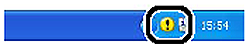
* Depending on the setting for [Display Settings] in the [Preferences (Users)] dialog box or the [Preferences (Administrators)] dialog box in the Printer Status Window, it starts as follows.
If [When Errors Occur] is specified: The Printer Status Window starts in the form of an icon only when an error occurs.
If [Do Not Display Automatically] is specified: The Printer Status Window does not start automatically.






