Solution
After installing the printer driver, be sure to perform Configuration Page Print to check the operations using the following procedure.
Configuration Page Print shows the printer information such as the total number of printed pages.
Caution
1. Load A4-size paper in the manual feed tray or multi-purpose tray.
For details on the procedure for loading paper, see [Loading Paper in the Manual Feed Tray] or [Loading Paper in the Multi-purpose Tray].
2. Display the Printer Status Window.
For details on methods for displaying the Printer Status Window, see [Displaying the Printer Status Window].
3. From the [Options] menu, select [Utility] ⋗ [Configuration Page Print].
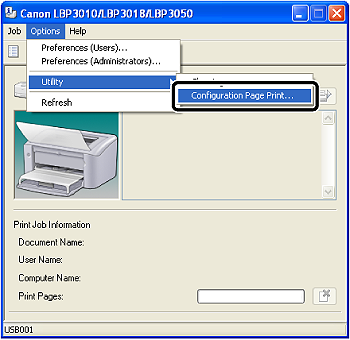
4. Click [OK].
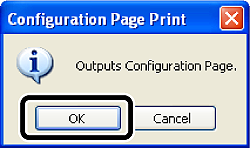
Configuration Page Print is printed.
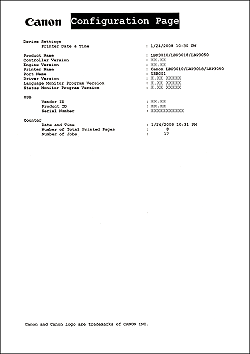
Caution
This is a sample of Configuration Page Print. The contents may differ from the Configuration Page Print printed by your printer.
Caution
If Configuration Page Print is not printed properly, see "User's Guide" (HTML manual) in the CD-ROM supplied with the printer.






