Solution
With ZoomBrowser EX, you can write selected images to a CD.
This function is only compatible with a computer equipped with a standard drive that can write data to a CD (such as a CD drive, a DVD drive or a Blu-ray drive).
1. Start up ZoomBrowser EX.
2. Insert a CD-R/RW disk in the drive.
When the dialog box below appears, click [ 
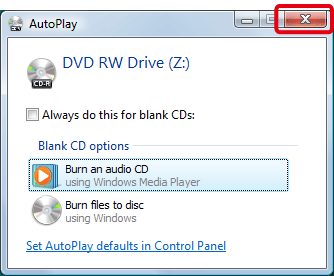
3. Click [Export] and [Backup to CD].
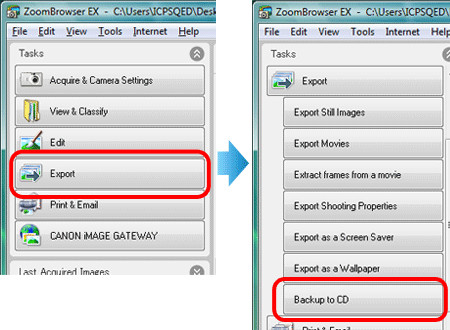
4. [Backup to CD] window appears.
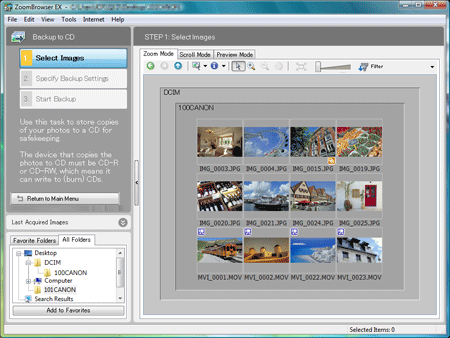
5. Select the images you want to write to the CD.
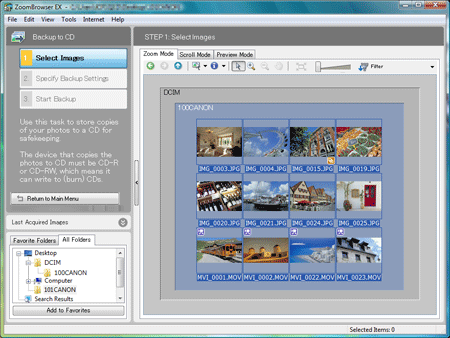
6. Specify the settings for writing to the CD-R/RW disk. You can set the CD title to anything you like.
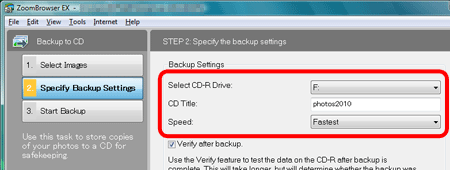
7. Click the [Finish] button. Writing to the CD-R/RW begins.
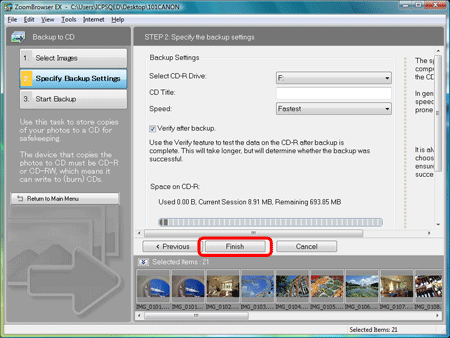
8. The following window appears while images are being written to the CD.
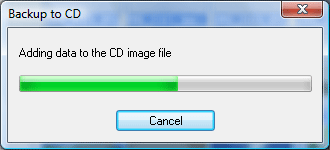
9. The main window appears when writing is completed.
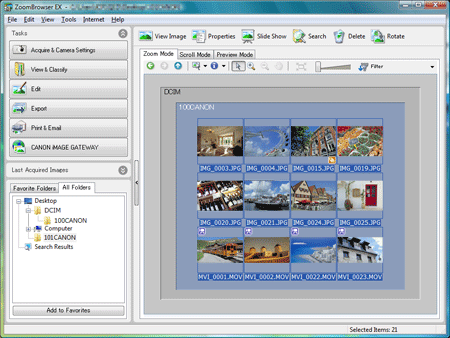
This completes procedures for saving movies or photos to the CD.
Caution
If your computer satisfies the system requirements for the supplied software, images downloaded with EOS Utility, ZoomBrowser EX (for Windows), or ImageBrowser (for Macintosh) are saved in folders by their shooting dates so that you can easily sort these images.






