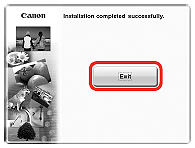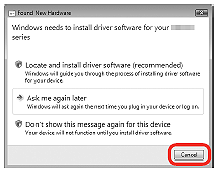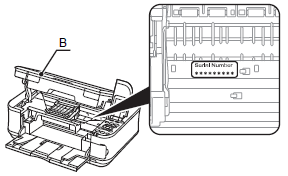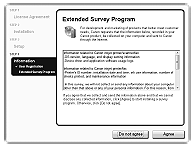To use the machine by connecting it to a computer, software including the drivers needs to be copied (installed) to the computer's hard disk. The installation process takes about 20 minutes. (The installation time varies depending on the computer environment or the number of applications to be installed.)
The screens below are based on Windows Vista operating system Ultimate Edition (hereafter referred to as "Windows Vista") and Mac OS X v.10.5.x.
Caution
Windows
Caution
If the Found New Hardware or Found New Hardware Wizard dialog box appears:
If you connect a USB cable to the machine before installation of the drivers, this screen appears.
1. Remove the USB cable connected to your computer.
The dialog box may close. In this case, proceed from 1.
2. Click Cancel to quit the dialog box.
3. Proceed from 1.
If you are using Internet Explorer 7 or later, you can use the Web print software Easy-WebPrint EX. An internet connection is required for installation. (It is also possible to install this software later.)
1. TURN OFF THE MACHINE (A).
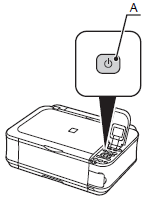
Caution
Operating noise continues for about 40 seconds until the machine turns off.
2. Turn on the computer, then insert the Setup CD-ROM into the CD-ROM drive.
The setup program will start automatically.
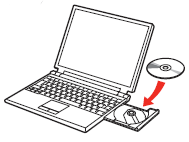
Caution
If the program does not start automatically, double-click the CD-ROM icon in Computer or My Computer.
When the CD-ROM contents appear, double-click MSETUP4.EXE.
Windows Vista -⋗ 3.
Windows XP/2000 -⋗ 4.
3. Click Run Msetup4.exe on the AutoPlay screen, then click Continue on the User Account Control dialog box.
If the User Account Control dialog box reappears in following steps, click Continue.
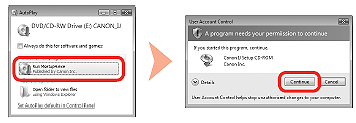
4. Select your place of residence, then click Next.
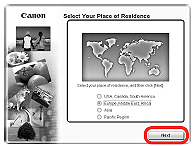
Caution
If the Select Language screen appears, select a language, then click Next.
5. Select a country or region, then click Next.
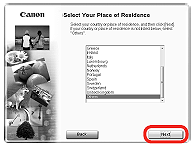
Caution
Displayed only when Europe, Middle East, Africa or Asia is selected on the screen in step 4.
6. Click Easy Install.
The drivers, application software, and on-screen manuals are installed all together.
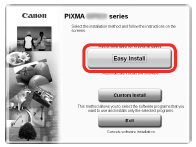
Caution
If you want to select particular items to install, click Custom Install.
7. Click Install.
Follow any on-screen instructions to proceed with the installation.
During installation, follow any on-screen instructions to install the software.
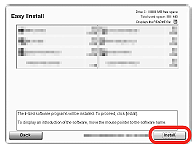
Caution
For Windows Vista/XP
If you are using Internet Explorer 7 or later, you can use the Web print software Easy-WebPrint EX. An internet connection is required for installation. (It is also possible to install this software later.)
Important Information for the Installation
The product serial number is required when registering the product. The serial number is located:
- inside the machine (as shown in the illustration).
Caution
When opening the Scanning Unit (Cover) (B), the Print Head Holder moves automatically if the unit is powered on.
Caution
The User Registration screen will only be displayed when Europe, Middle East, Africa is selected on the Select Your Place of Residence screen.
If you can agree to Extended Survey Program, click Agree.
If you click Do not agree, the Extended Survey Program will not be installed.
(This has no effect on the machine's functionality.)
Caution
The screen does not appear on Mac OS X v.10.3.9.
8. Click Exit to complete the installation.
If Restart is displayed, follow the instruction to restart the computer.
After restarting the computer, remove the Setup CD-ROM and keep it in a safe place.
When using Macintosh, it is necessary to restart the computer before scanning using the Operation Panel on the machine for the first time.
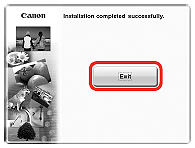
Macintosh
1. Connect the machine to the computer with a USB cable.
Make sure the machine is turned on.
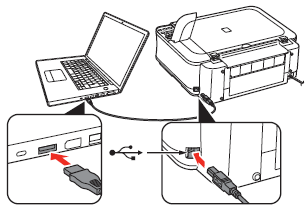
Caution
The USB Port is located on the right side at the back of the machine.
2. Turn on the computer, then insert the Setup CD-ROM into the CD-ROM drive.
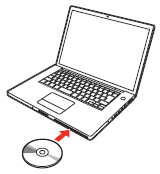
3. Double-click the Setup icon of the CD-ROM folder to proceed to the following screen.
Enter your administrator name and password, then click OK.
If you do not know your administrator name or password, click Help, then follow the on-screen instructions.
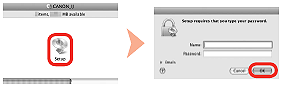
Caution
If the CD-ROM folder does not open automatically, double-click the CD-ROM icon on the desktop.
4. Select your place of residence, then click Next.
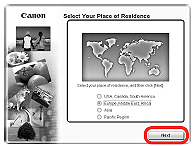
Caution
If the Select Language screen appears, select a language, then click Next.
5. Select a country or region, then click Next.
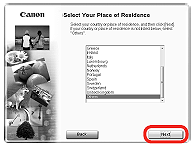
Caution
Displayed only when Europe, Middle East, Africa or Asia is selected on the screen in step 4.
6. Click Easy Install.
The drivers, application software, and on-screen manuals are installed all together.
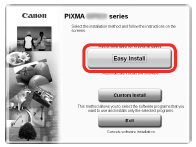
Caution
If you want to select particular items to install, click Custom Install.
7. Click Install.
Follow any on-screen instructions to proceed with the installation.
During installation, follow any on-screen instructions to install the software.
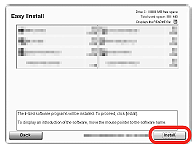
Caution
For Windows Vista/XP
If you are using Internet Explorer 7 or later, you can use the Web print software Easy-WebPrint EX. An internet connection is required for installation. (It is also possible to install this software later.)
Important Information for the Installation
The product serial number is required when registering the product. The serial number is located:
- inside the machine (as shown in the illustration).
Caution
When opening the Scanning Unit (Cover) (B), the Print Head Holder moves automatically if the unit is powered on.
Caution
The User Registration screen will only be displayed when Europe, Middle East, Africa is selected on the Select Your Place of Residence screen.
If you can agree to Extended Survey Program, click Agree.
If you click Do not agree, the Extended Survey Program will not be installed.
(This has no effect on the machine's functionality.)
Caution
The screen does not appear on Mac OS X v.10.3.9.
8. Click Exit to complete the installation.
If Restart is displayed, follow the instruction to restart the computer.
After restarting the computer, remove the Setup CD-ROM and keep it in a safe place.
When using Macintosh, it is necessary to restart the computer before scanning using the Operation Panel on the machine for the first time.