Solution
Photobooks can be set up on the camera by choosing up to 998 images on a memory card and importing them into the software on your computer,where they are stored in their own folder. This is convenient when ordering printed photobooks online or printing photobooks with your own printer.
Caution
( ) may be displayed on the camera to warn you that the memory card has print settings that were configured on another camera. Changing the print settings using this camera may overwrite all previous settings.
) may be displayed on the camera to warn you that the memory card has print settings that were configured on another camera. Changing the print settings using this camera may overwrite all previous settings.
 ) may be displayed on the camera to warn you that the memory card has print settings that were configured on another camera. Changing the print settings using this camera may overwrite all previous settings.
) may be displayed on the camera to warn you that the memory card has print settings that were configured on another camera. Changing the print settings using this camera may overwrite all previous settings.The position and shape of the operation buttons, screens displayed, and setting items may differ according to the model you use.
1. Press the ⋖Playback⋗ (
2. Touch [FUNC.].
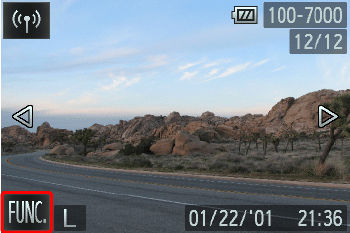
3. Touch [MENU].
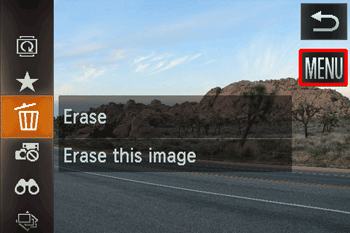
4. The following screen appears.
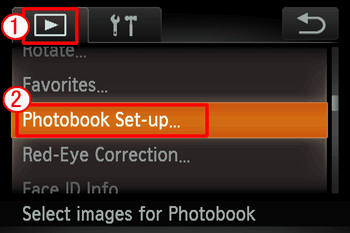



5. Choose [Select].
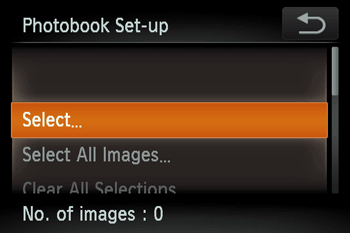
Caution
To select each image individually, choose [Select All Images].
To clear all selections, choose ouch [Clear All Selections].
6. Drag left or right to browse images, and then touch an image to choose it.
[ 
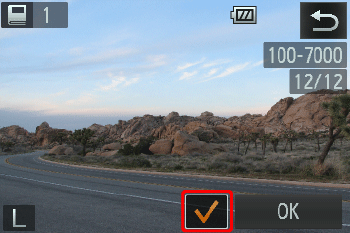
Caution
To remove the image from the photobook, touch the screen again. [  ] is no longer displayed.
] is no longer displayed.
 ] is no longer displayed.
] is no longer displayed.Repeat this process to specify other images.
7. When finished, touch [OK] to return to the menu screen.
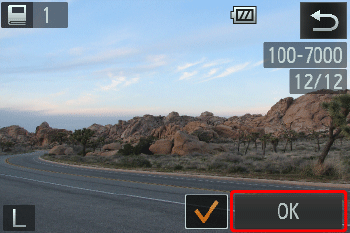
Caution
After importing images to your computer, also refer to "Software Instruction Manual" and the printer manual for further information.






