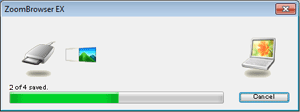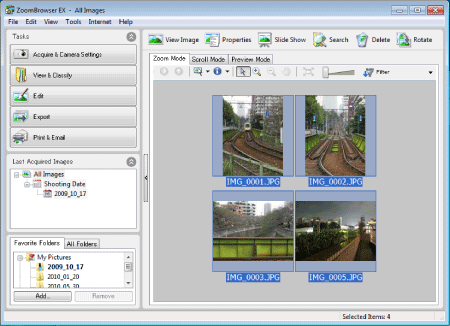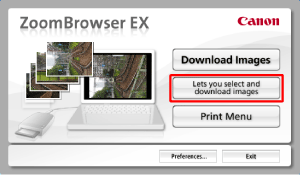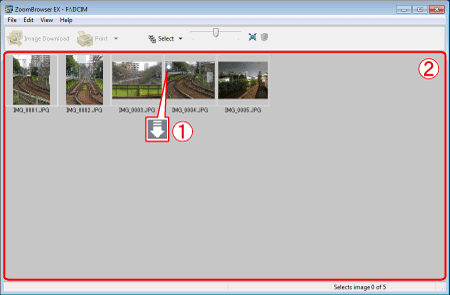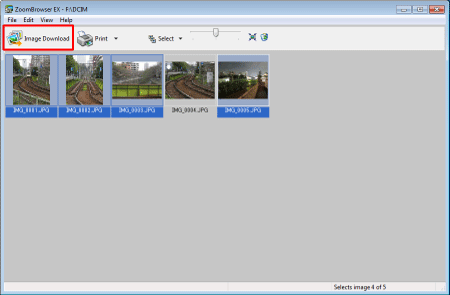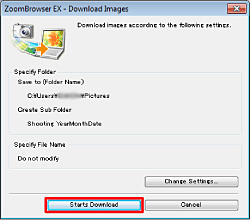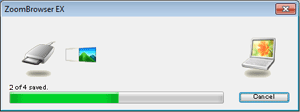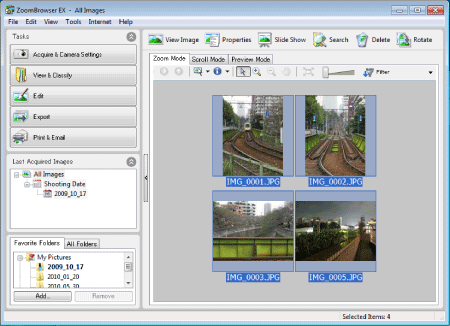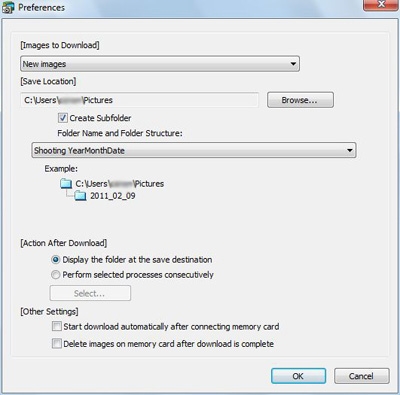This section explains about how to use the supplied software (ZoomBrowser EX Memory Card Utility) to download images from a card reader.
Caution
To perform this operation, [ZoomBrowser EX 6.x] needs to be installed or updated beforehand.
In this section, Windows 7 and [ZoomBrowser EX 6.6] are used as an example to explain the operations. If you are using Windows Vista or Windows XP, the on-screen displays and procedures may differ.
If your computer has a built-in memory card reader, please refer to the instruction manual of your computer.
For details on how to connect a memory card reader to a computer, please refer to the instruction manual of the memory card reader.
Depending on the type of your computer or memory card reader, screen indications and operation procedures may vary slightly.
1. Insert a memory card into the memory card reader.
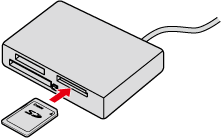
2. The following window appears.
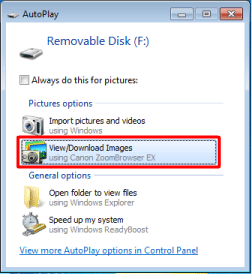
Click [View/Download Images -using Canon ZoomBrowser EX].
(With Windows XP, click [View/Download Images -using Canon ZoomBrowser EX] then [OK].)
Caution
If the screen above does not appear even after inserting a memory card into the card reader, click [Start] ( ) ⋗ [All Programs] or [Programs] ⋗ [Canon Utilities] ⋗ [ZoomBrowser EX Memory Card Utility] and select [ZoomBrowser EX Memory Card Utility].
) ⋗ [All Programs] or [Programs] ⋗ [Canon Utilities] ⋗ [ZoomBrowser EX Memory Card Utility] and select [ZoomBrowser EX Memory Card Utility].
3. The following window appears.
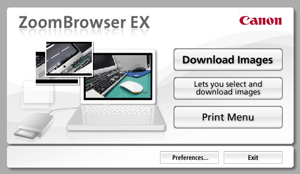
Automatically importing images that have not been imported
1. If you click  [Download Images] in the window above, the software automatically starts importing the images that have not yet been imported.
[Download Images] in the window above, the software automatically starts importing the images that have not yet been imported.
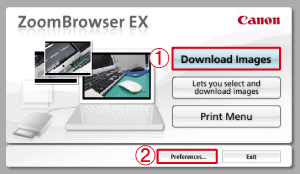
Caution
In this operation, the images that have already been imported are not imported. If you want to import images that were previously imported, select [Lets you select and download images].
Caution
If you wish to change the destination to which images are imported or the operation settings after images are imported, click

[Preferences].
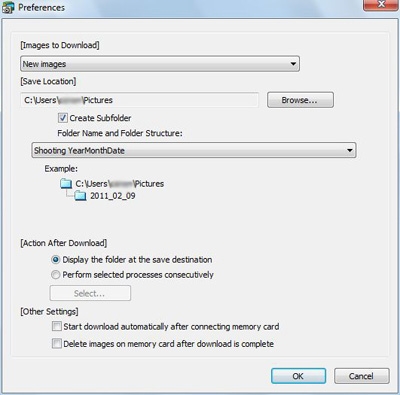
2. The download starts and the following window appears.
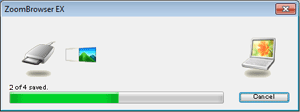
3. After the download is completed, the downloaded images are displayed in [ZoomBrowser EX].
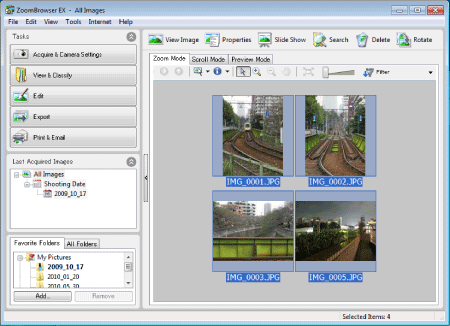
Selecting and importing images
1. To select and import images, click [Lets you select and download images].
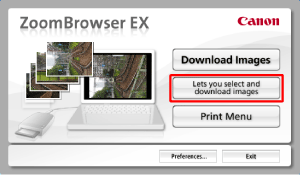
2. Images saved on the memory card are displayed.
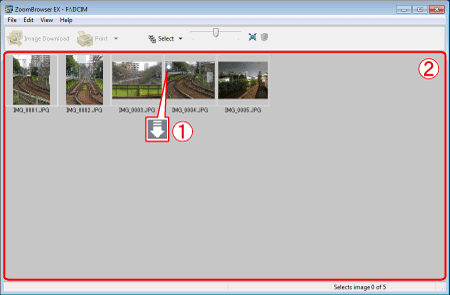
 appears on the images that have been downloaded before.
appears on the images that have been downloaded before.
 Click the images that you want to download.
Click the images that you want to download.
Caution
To select multiple images, click the images while holding down the ⋖Ctrl⋗ key on the keyboard.
To select a series of images, click the first image, and then hold down the ⋖Shift⋗ key on the keyboard to select the last image.
3. Click [Image Download].
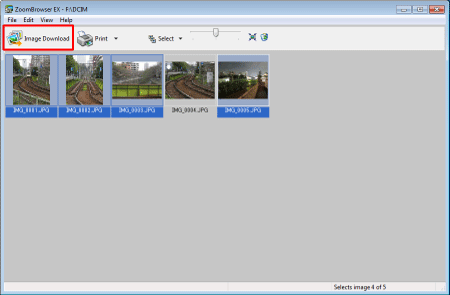
4. Check the information indicated in the window, and then click [Starts Download].
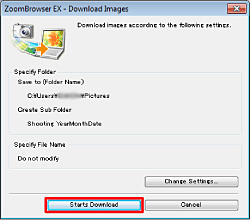
5. The download starts and the following window appears.
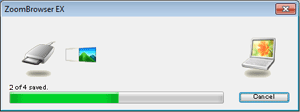
6. After the download is completed, the downloaded images are displayed in [ZoomBrowser EX].
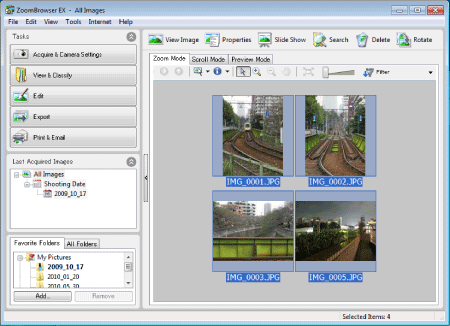
This completes the image download.
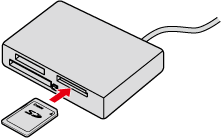
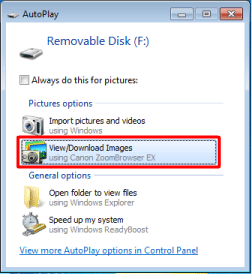

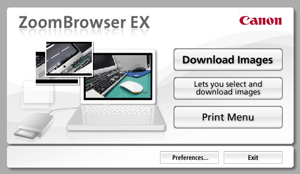

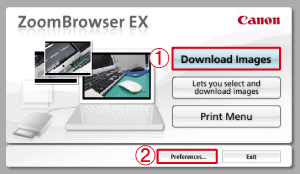
 [Preferences].
[Preferences].