Setting My Colors allows you to change image color tones as desired, such as converting images to sepia or black and white.
Caution
 ) mode.
) mode. [My Colors] Settings
For a list of the shooting modes in which [My Colors] can be set, please refer to the table below.
1. Press the ⋖Power⋗ button to turn the camera on.
2. Press the ⋖
3. Press the ⋖




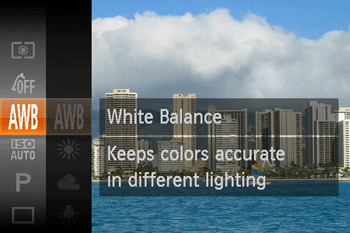
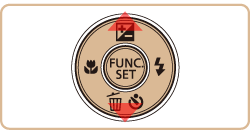
4. Press the ⋖


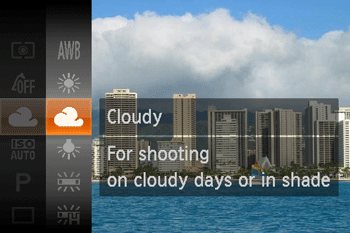
The shooting modes in which [My Colors] can be set are shown in the table below.
| Model | Shooting Mode |
| PowerShot SX400 IS |  , ,  , ,  |
| PowerShot SX520 HS |  , , , , , , , , , , , , , , |
[My Colors] Setting Options
 My Colors Off My Colors Off | - |
 Vivid Vivid | Emphasizes contrast and color saturation, making images sharper. |
 Neutral Neutral | Tones down contrast and color saturation for subdued images. |
 Sepia Sepia | Creates sepia tone images. |
 B/W B/W | Creates black and white images. |
 Positive Film Positive Film | Combines the effects of Vivid Blue, Vivid Green, and Vivid Red to produce intense yet natural-looking colors resembling images on positive film. |
 Lighter Skin Tone Lighter Skin Tone | Lightens skin tones. |
 Darker Skin Tone Darker Skin Tone | Darkens skin tones. |
 Vivid Blue Vivid Blue | Emphasizes blues in images. Makes the sky, ocean, and other blue subjects more vivid. |
 Vivid Green Vivid Green | Emphasizes greens in images. Makes mountains, foliage, and other green subjects more vivid. |
 Vivid Red Vivid Red | Emphasizes reds in images. Makes red subjects more vivid. |
 Custom Color Custom Color | Adjust contrast, sharpness, color saturation, and other qualities as desired. |
Caution
 Sepia] or [
Sepia] or [  B/W] modes.
B/W] modes.  Lighter Skin Tone] and [
Lighter Skin Tone] and [  Darker Skin Tone] modes, colors other than people’s skin tone may change. These settings may not produce the expected results with some skin tones
Darker Skin Tone] modes, colors other than people’s skin tone may change. These settings may not produce the expected results with some skin tones Caution
With [Custom Color], you can choose the desired level of image contrast, sharpness, color saturation, red, green, blue, and skin tones in a range of 1 – 5. For more information, please refer to the camera's Instruction Manual.






