Caution
Displays during shooting (Onscreen Markers)
You can display a grid or a horizontal line at the center of the screen. Use the markers as a reference to make sure your subject is framed correctly (vertically and/or horizontally).
Caution
1. Set the mode switch to ⋖M⋗ or ⋖CINEMA⋗.

2. Turn on the camcorder and make sure it is set to a recording mode.
3. Touch [ 
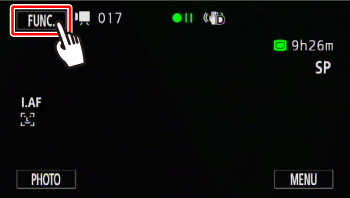
4. Touch [ 
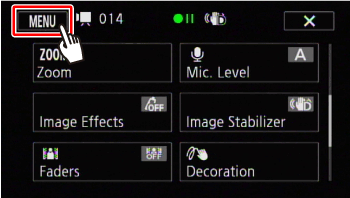
5. 

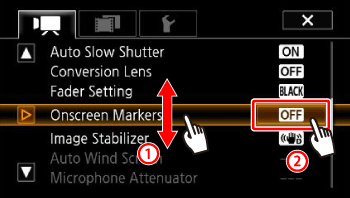
6. Drag your finger up or down to select an option.
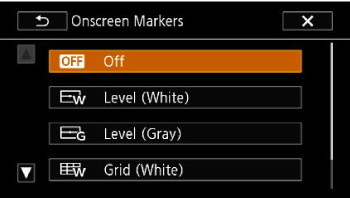
7. Touch [ 
8. The level or grid set will appear on the screen.
* If [Level (White)] was selected
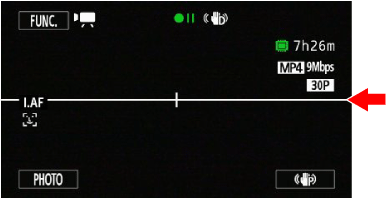
Display During Playback (Data Code)
With every scene or photo recorded, the camcorder keeps a data code (date/time of recording, information about the camera setup, etc.).
You can select the information to be displayed with the [Data Code] setting.
1. Turn on the camcorder.
2. Press ⋖
3. Touch [ 
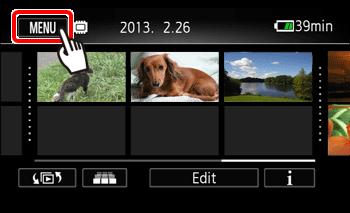
4. 

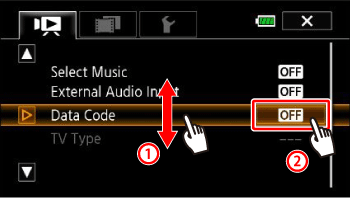
5. Touch any of the available options.

6. Touch [ 
7. When the movie is played back, the data code will appear.
* If [Date and Time] was selected

Caution
The data code will appear when the screen is touched, regardless of the selected option.






