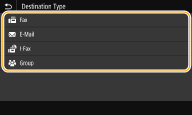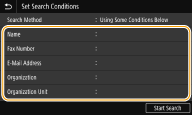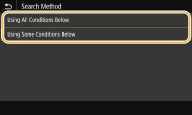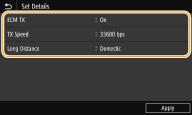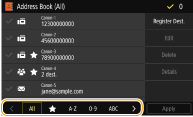Solution
Registering Destinations in the Address BookEditing the Registered Destinations in the Address Book
Registering Destinations in the Address Book
This section describes how to register destinations from the operation panel. You can also use the Remote UI to register destinations.
1. Select ⋖Address Book⋗ in the Home screen.
2. Select ⋖Register Dest.⋗
3. Select type of address to register.

If your office has an LDAP server installed, you can make search to find user information on the server and register it in the Address Book.
3-1. Select ⋖LDAP Server⋗.
3-2. Select the LDAP server you are using.
3-3. Select conditions for user information to be searched.
3-4. Enter the search target character string, and select ⋖Apply⋗.
3-5. Select ⋖Search Method⋗.
3-6. Select conditions to display the search result.
⋖Using All Conditions Below⋗
Searches and displays the users that meet all the search criteria specified in steps 3-3 and 3-4.
⋖Using Some Conditions Below⋗
If users that meet even one of the criteria specified in steps 3-3 and 3-4 are found, displays all those users.
3-7. Select ⋖Start Search⋗.

If the authentication screen appears when you select ⋖Start Search⋗, enter the user name of the machine and the password registered in the LDAP server, and select ⋖Apply⋗.
3-8. Select a user you want to register in the Address Book.
3-9. Select ⋖Apply⋗.


If recall settings are provided, you can select ⋖Recall Settings⋗ and register the destinations.
4. Select ⋖Name⋗.
5. Enter the name, and select ⋖Apply⋗.
6. Select ⋖Fax Number⋗, ⋖E-Mail Address⋗, or ⋖I-Fax Address⋗.
7. Enter the destination, and select ⋖Apply⋗.

After selecting ⋖Set Details⋗, a screen similar to the following is displayed.
⋖ECM TX⋗
If an error occurs in an image that is being sent, the error is checked and corrected to prevent an improper image from being sent when setting ⋖On⋗.
⋖TX Speed⋗
If it takes time for transmissions to start, such as when there is a poor telephone connection, you can adjust the transmission start speed downward.
⋖Long Distance⋗
Specify ⋖International (1)⋗ to ⋖International (3)⋗ according to the transmission conditions when registering overseas fax numbers.
You can also specify ⋖ECM TX⋗ and ⋖TX Speed⋗ from ⋖Menu⋗ 


8. Select ⋖Register As⋗.
9. Select ⋖Favorites⋗ or ⋖Coded Dial⋗.
10. Select ⋖Apply⋗.
Caution
Editing the Registered Destinations in the Address Book
You can change your settings, such as changing a registered fax number or name, changing the type of destination registered as a fax number to an e-mail destination, changing a coded dial number, and adding or deleting group destinations. You can also delete destinations or groups.
Caution
1. Select ⋖Address Book⋗ in the Home screen.
2. Select the index containing the destination you want to edit. For details, see the "User's Guide" from the Canon website (canon.com/oip-manual).
3. Select the destination, and select ⋖Edit⋗.
 ⋖Yes⋗.
⋖Yes⋗.4. After editing the necessary items, select ⋖Apply⋗.