Solution
Downloading Canon XF Utility from the Canon homepage and installing it on a computerInstalling Canon XF Utility from the Canon XF Utilities Disc
Uninstalling the Software
Uninstalling Canon XF MPEG2 Decoder
To use Canon XF Utility, the software must be installed on a computer. Mac OS installation and uninstallation procedures are explained in the sections below.
Caution
Downloading Canon XF Utility from the Canon homepage and installing it on a computer
Download the Canon XF Utility software from the Canon homepage and install it on the computer.
Caution
The installation procedure for Canon XF Utility is explained below.
1. With a computer connected to the Internet, access the Canon homepage and download the Canon XF Utility software.
2. Double-click on the downloaded 'xum-*****.dmg.gz' file.

3. The file will be extracted. Double-click 'xum-*****.dmg'.
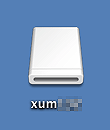
4. Double-click 'XUMInstaller'.
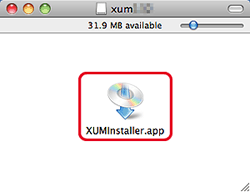
5. Select your region.
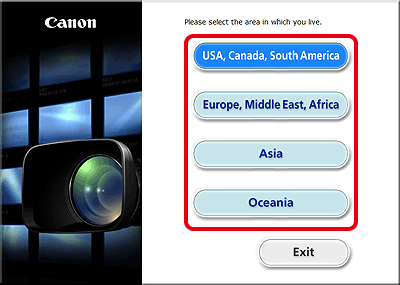
6. After the message appears prompting you to exit other applications, exit other applications and then click [OK].
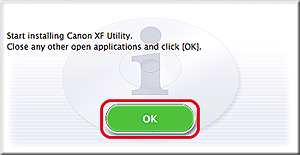
7. Read the license agreement and click [Agree].
If you do not select [Agree], you cannot install the software.
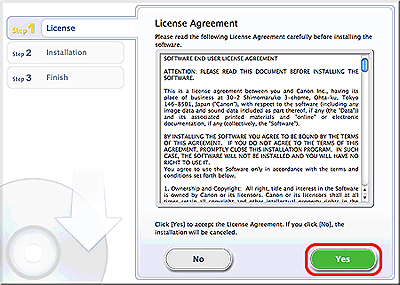
7. Installation begins.
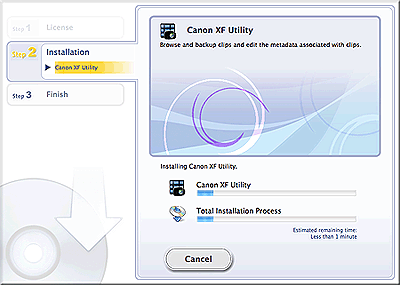
8. When the installation has completed, 'Installation has completed successfully' appears. Click [Next].
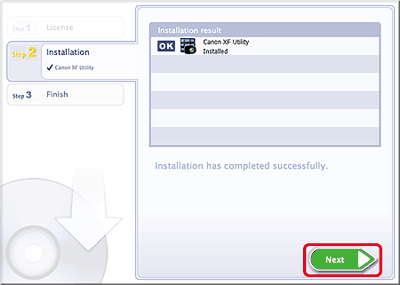
9. Click [Finish].
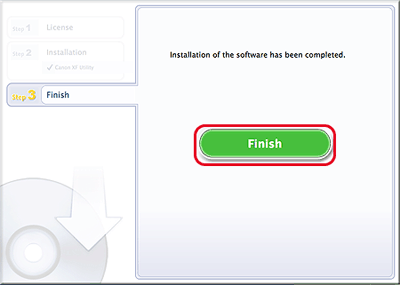
This concludes the explanation of the procedure for installing Canon XF Utility.
Installing Canon XF Utility from the Canon XF Utilities Disc
1. Insert the Canon XF Utilities CD-ROM into the computer.
2. The [CanonXF**M] icon appears on the desktop. Double-click [CanonXF**M] icon.

3. Double-click [XFInstaller].
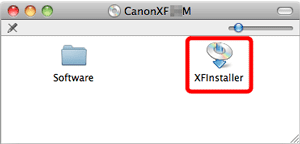
4. Select your region.
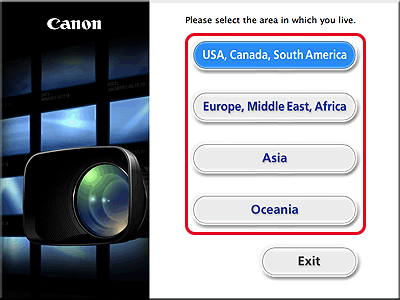
5. Click [Install].
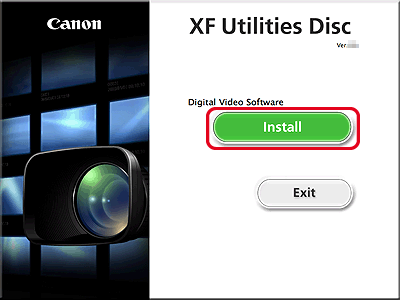
6. Select the installation method and then click [Next].
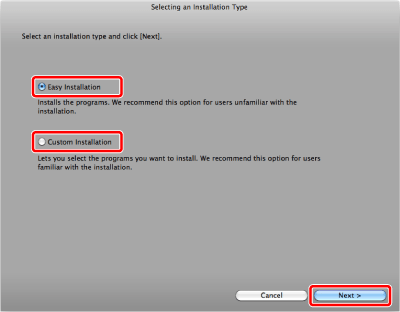
7. Read the license agreement and click [Agree].
If you do not select [Agree], you cannot install the software.
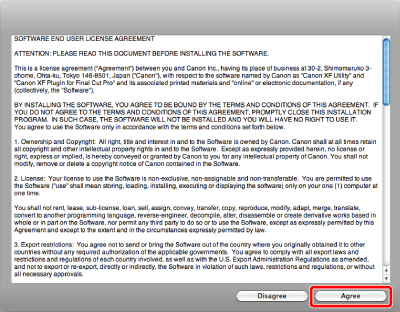
8. If you selected the [Custom Installation]* installation method in step 6, check whether Canon XF Utility is selected, cancel the selection of unnecessary applications, and then click [Next].
*If you selected the [Easy Installation] installation method, skip to step 9.
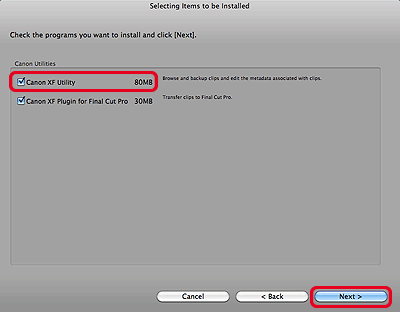
9. Click [Next] to begin the installation.
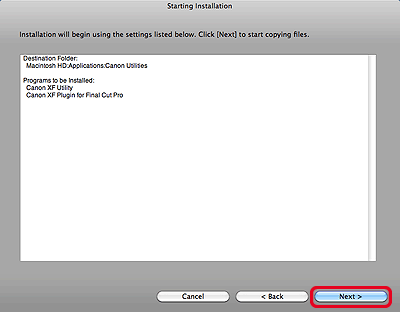
10. Click [Finish] and then remove the CD-ROM from the computer.
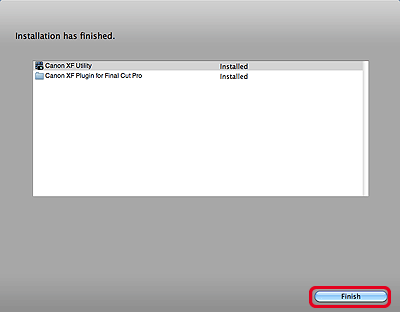
Uninstalling the Software
1. From [Applications], open [Canon Utilities].
2. Move [Canon XF Utility] to the [Trash].
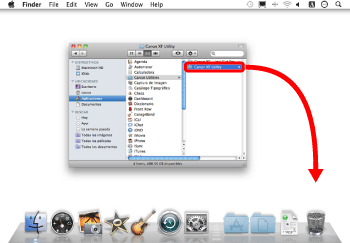
Uninstalling Canon XF MPEG2 Decoder
Move the following file to [Trash].
/ Library / QuickTime / XFMpeg2Dec.component
Caution
If you are using Canon XF Plugin for Final Cut Pro , do not uninstall Canon XF MPEG2 Decoder.







