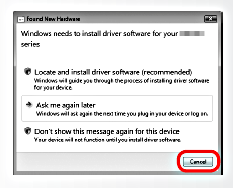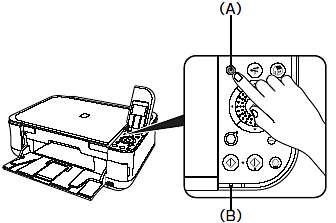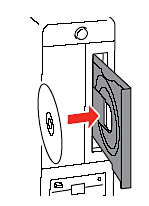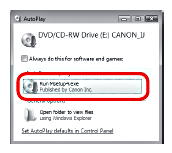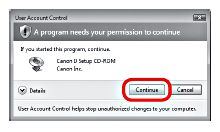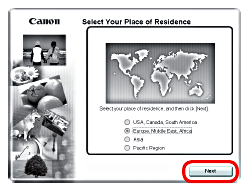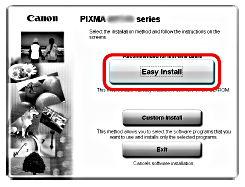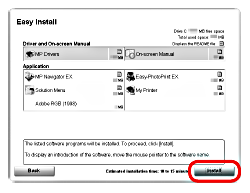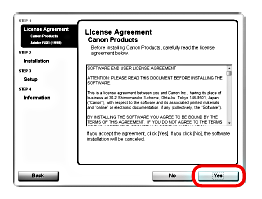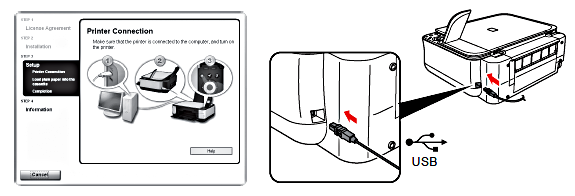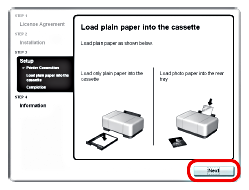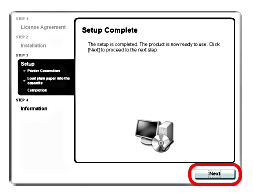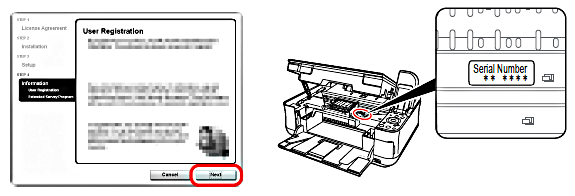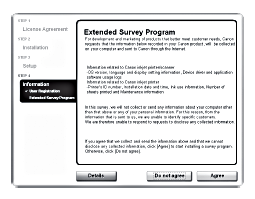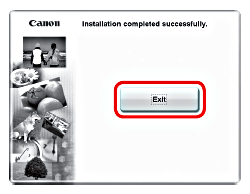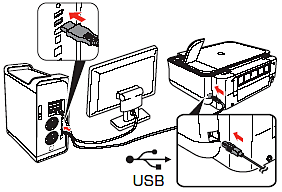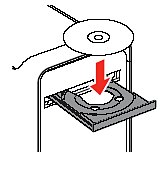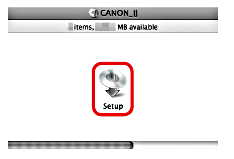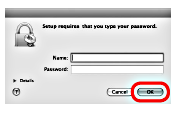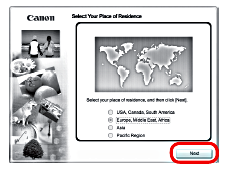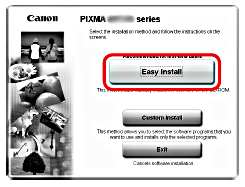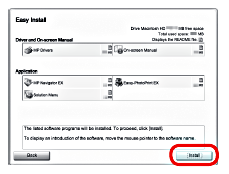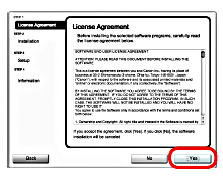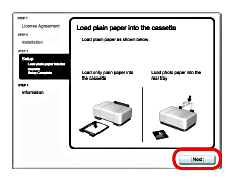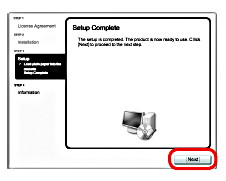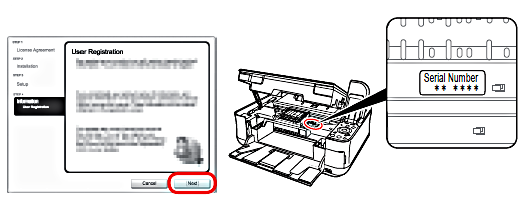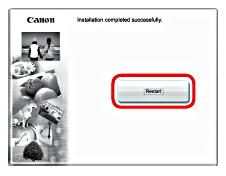To use the machine by connecting it to a computer, software including the drivers needs to be copied (installed) to the computer's hard disk.
The screens below are based on Windows Vista operating system Ultimate Edition (hereafter referred to as " Windows Vista ") and Mac OS X v.10.5.x .
Caution
Follow the on-screen instructions and click OK , and do not remove the Setup CD-ROM during restarting.
The installation resumes from where it left off when your computer has been restarted.
Windows
Caution
If the Found New Hardware or Found New Hardware Wizard screen appears:
(1) Remove the USB cable connected to your computer.
The screen may close. In this case, proceed from Step 1.
(2) Click Cancel to quit the screen.
(3) Proceed from Step 1.
1. Press the ON button (A) to TURN OFF THE MACHINE.
Caution
Operating noise continues for about 30 seconds until the machine turns off. Make sure that the POWER lamp (B) stops flashing.
2. Turn on the computer, then insert the Setup CDROM into the CD-ROM drive.
The setup program should run automatically.
Windows Vista -⋗ Go to Step 3.
Windows XP/2000 -⋗ Go to Step 5.
Caution
If the program does not start automatically, doubleclick the CD-ROM icon on the computer. When the CD-ROM contents appear, double-click MSETUP4. EXE.
3. AutoPlay screen appears, click Run Msetup4.exe .
4. User Account Control screen appears, click Continue .
If the same screen reappears in subsequent steps, click Continue .
5. When the Select Your Place of Residence screen appears, select your place of residence, then click Next.
Caution
If the Select Language screen appears, select a language, then click Next.
6. Click Easy Install.
The drivers, application software, and on-screen manuals are installed automatically.
Caution
7. Click Install.
Move the cursor over items to display explanations.
8. Read the License Agreement screen carefully and click Yes.
Installation starts.
Caution
Follow any on-screen instructions to install the software.
9. When the Printer Connection screen appears, connect one end of the USB cable to the computer, the other to the machine, then TURN THE MACHINE ON.
Caution
Caution
10. When the Load plain paper into the cassette screen appears, load plain paper in the Cassette and click Next.
Caution
For details, refer to [ Loading Paper ].
11. Click Next.
It may take a while for the next screen to appear. Click Next only once.
12. Click Next.
If connected to the Internet, the user registration page appears. Follow the on-screen instructions to register your product. You will need your product serial number, which is located on the inside of the machine.
Caution
Caution
13. When the Extended Survey Program screen appears, confirm the message.
If you can agree, click Agree.
If you click Do not agree , the Extended Survey Program will not be installed.
(This has no effect on the machine's functionality.)
14. Click Exit.
If Restart is displayed, make sure that the Restart the system now (recommended) check box is selected, then click Restart.
After restarting the computer, remove the Setup CD-ROM and keep it in a safe place.
Macintosh
1. Connect one end of the USB cable to the computer and the other to the machine.
Make sure the machine is turned on.
Caution
The USB port is located on the right side at the back of the machine.
2. Turn on the computer, then insert the Setup CD-ROM into the CD-ROM drive.
3. Double-click the Setup icon.
If the CD-ROM folder does not open automatically, double-click the CANON_IJ icon on the desktop.
4. Enter your administrator name and password. Click OK.
If you do not know your administrator name or password, click Help, then follow the on-screen instructions.
5. When the Select Your Place of Residence screen appears, select your place of residence, then click Next.
Caution
6. Click Easy Install .
The drivers, application software, and onscreen manuals are installed automatically.
Caution
If you want to select particular items to install, click Custom Install and follow the on-screen instructions to proceed with the installation.
7. Click Install .
Move the cursor over items to display explanations.
8. Read the License Agreement screen carefully and click Yes.
Installation starts.
Caution
Follow any on-screen instructions to install the software.
9. When the Load plain paper into the cassette screen appears, load plain paper in the Cassette and click Next.
Caution
For details, refer to [ Loading Paper ].
10. Click Next.
Caution
The Setup Complete screen will only be displayed when Europe, Middle East, Africa is selected on the Select Your Place of Residence screen.
11. Click Next .
If connected to the Internet, the user registration page appears. Follow the onscreen instructions to register your product. You will need your product serial number, which is located on the inside of the machine.
Caution
Internet connection is required. (Connection fees apply.)
Caution
12. Click Restart .
Click Restart to restart the computer.
After restarting the computer, remove the Setup CD-ROM and keep it in a safe place.
Caution