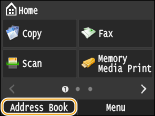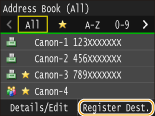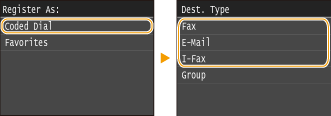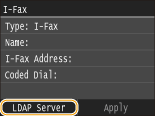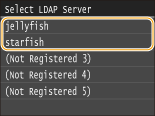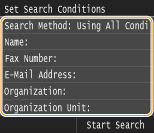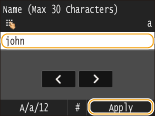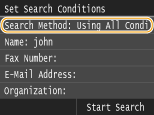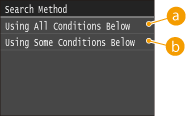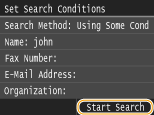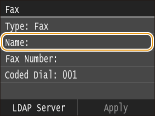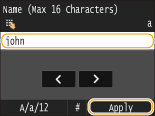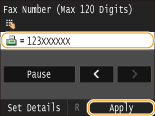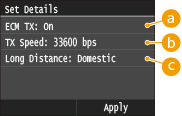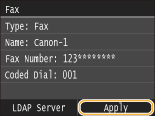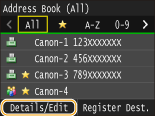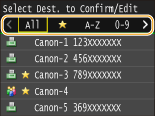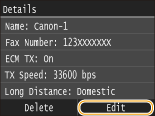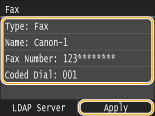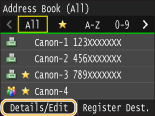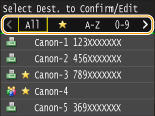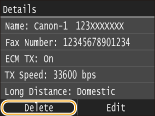Solution
Registering Destinations in the Address BookEditing the Content of Destinations
Deleting a Destination from the Address Book
Registering Destinations in the Address Book
You can register up to 281 normal destinations in the Address Book. You can edit or delete destinations that you have registered.
1. Press 
2. Tap ⋖Register Dest.⋗.
3. Tap ⋖Coded Dial⋗ 

If your office has an LDAP server installed, you can make search to find user information on the server and register it in the Address Book.
3-1. Tap ⋖LDAP Server⋗.
3-2. Select the LDAP server you are using.
3-3. Select the search criteria.
3-4. Enter the search target character string using the numeric keys, and tap ⋖Apply⋗.
3-5. Tap ⋖Search Method⋗.
3-6. Select the search method.

Searches and displays the users that meet all the search criteria specified in steps 3-3 and 3-4.

If users that meet even one of the criteria specified in steps 3-3 and 3-4 are found, displays all those users.
3-7. Tap ⋖Start Search⋗.

3-8. Select a user.
3-9. Proceed to step 8.
4. Tap ⋖Name⋗.
5. Enter the name using the numeric keys, and tap ⋖Apply⋗.
6. Tap ⋖Fax Number⋗, ⋖E-Mail Address⋗, or ⋖I-Fax Address⋗.
7. Enter the destination using the numeric keys, and tap ⋖Apply⋗.

After tapping ⋖Details⋗, a screen similar to the following is displayed.

If an error occurs in an image that is being sent, the error is checked and corrected to prevent an improper image from being sent when setting ⋖On⋗.

If it takes time for transmissions to start, such as when there is a poor telephone connection, you can adjust the transmission start speed downward incrementally starting from "33600 bps."

Specify ⋖International (1)⋗ to ⋖International (3)⋗ according to the transmission conditions when registering overseas fax numbers.
 ⋖Fax Settings⋗. However, settings made from ⋖Address Book⋗ are enabled for the detailed settings of destinations registered in the Address Book.
⋖Fax Settings⋗. However, settings made from ⋖Address Book⋗ are enabled for the detailed settings of destinations registered in the Address Book. 8. Tap ⋖Apply⋗.
Editing the Content of Destinations
After registering destinations, you can change the content of registered information. For example, you can change the fax number or name of a registered destination, change the type from fax number to e-mail, change the coded dial number, and so on.
1. Press 
2. Tap ⋖Details/Edit⋗.
3. Select the index containing the destination you want to edit. For details, see the "e-Manual" (HTML manual) in the DVD-ROM supplied with the machine.
 /
/  .
.4. Select the destination.
5. Tap ⋖Edit⋗.
6. After editing the necessary items, tap ⋖Apply⋗.
Deleting a Destination from the Address Book
1. Press 
2. Tap ⋖Details/Edit⋗.
3. Select the index containing the destination you want to delete. For details, see the "e-Manual" (HTML manual) in the DVD-ROM supplied with the machine.
 /
/  .
.4. Select the destination.
5. Tap ⋖Delete⋗.
6. Tap ⋖Yes⋗.