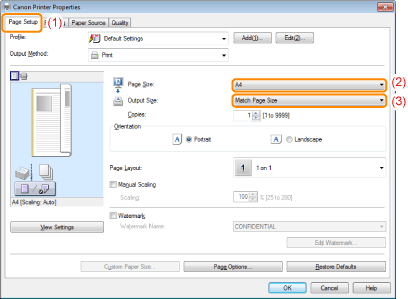Solution
* The printing procedure may differ depending on the application you are using.
Caution
Changing the default values for printing preferences
1. Select [Print] from the [File] menu in the application.
→ The [Print] dialog box is displayed.
2. Select this printer, and then click [Properties] or [Preferences].
3. Specify the settings for [Page Size] and [Output Size].
(1) Display the [Page Setup] sheet.
(2) Select the page size of the document created by an application.
(3) Select if the size of the paper to be printed is different from that of the data.
Caution
If the [Page Size] setting and [Output Size] setting are different
4. Specify the other printing preferences as needed.
Caution
For details on the settings
5. Confirm the settings, and then click [OK].
→ The [Print] dialog box reappears.
6. Click [OK].
→ The printer starts printing.