The Video Snapshot function enables you to shoot short scenes that last for 2, 4, and 8 seconds. You can play back Video Snapshot scenes along with your favorite music.
Setting the length of video snapshot scenes
1.Turn on the camcorder.
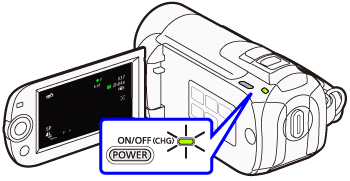
2.Press ⋖ FUNC. ⋗ button.

3.Select [ 
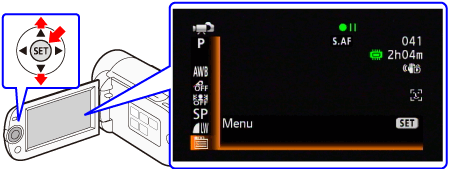
4. Select [Video Snapshot Length] from [ 
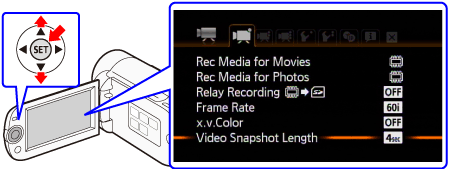
5. Select the length of video snapshot scenes and then press the ⋖ SET ⋗ button.
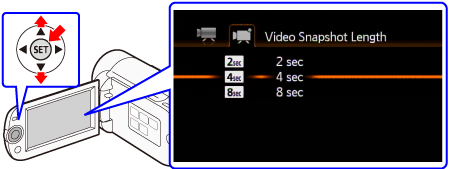
6.Press ⋖ FUNC. ⋗ button to close the menu.
Shooting video snapshots
1. Press ⋖ VIDEO SNAP ⋗.
A blue border appears on the screen.
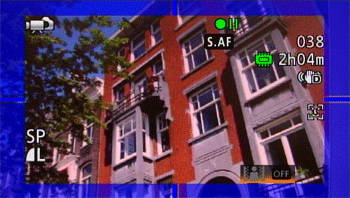
3. Press ⋖ START/STOP ⋗.
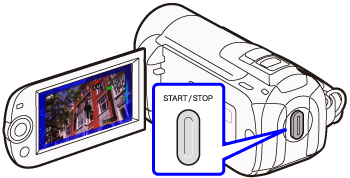
The camcorder records for about 4 seconds (the blue frame serves as a visual progress bar) and then automatically returns to record pause mode.
When the camcorder stops recording, the screen will momentarily turn black as if a camera shutter had released.

In the movie index screen, video snapshot scenes are indicated with the [  ] mark.
] mark.
 ] mark.
] mark. 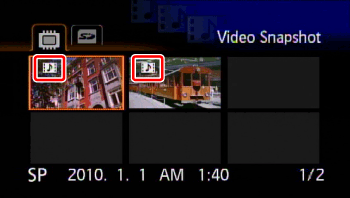
Caution
Video snapshot is deactivated if the camcorder is switched to playback mode.






