Displays during shooting (Onscreen Markers)
You can display a grid or a horizontal line at the center of the screen. Use the markers as a reference to make sure your subject is framed correctly (vertically and/or horizontally).
Caution
1. Turn on the camcorder.
2. Touch [ 
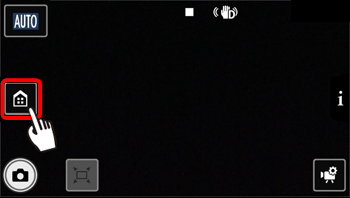
3. 

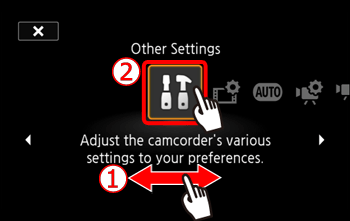
4. Touch the [ 
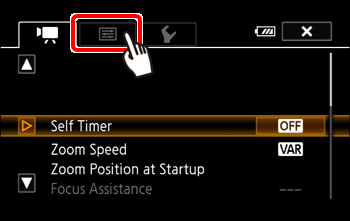
5. 

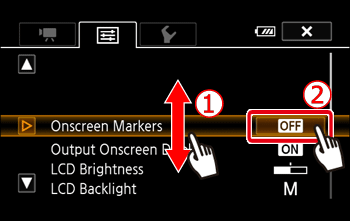
6. Touch any of the available options.
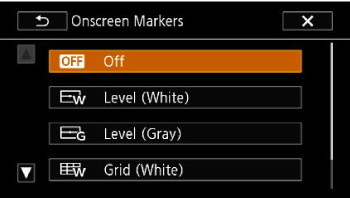
7. Touch [ 
8. The level or grid set will appear on the screen.
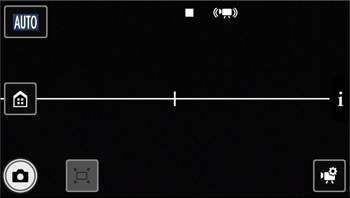
Display During Playback (Display Date/Time)
Select whether to display the date and time during playback. For MP4 movies, only the date will be displayed.
1. Press [ 
2. Touch [ 
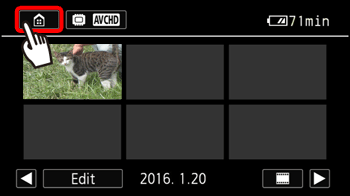
3. 

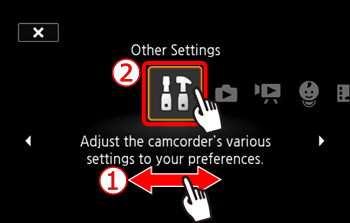
4. Touch the [ 
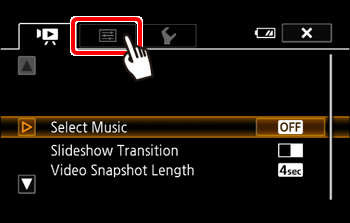
5. 

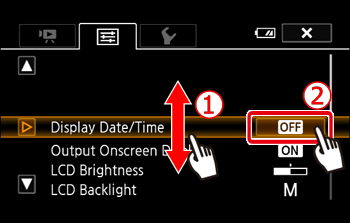
6. Touch [On].
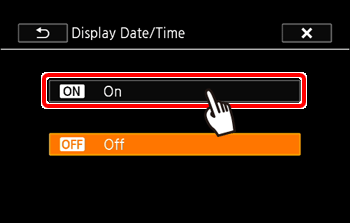
7. Touch [ 
8. When the movie is played back, the date and time will appear.








