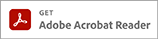Select your operating system:
- All
- Windows
- Mac
OS Version:
OS Categories:
OS Version:
-
Image Transfer Utility 1.2.6 for Mac OS X
This software will be installed only to PC's in use in the regions where CANON iMAGE GATEWAY is available. Canon Utilities Image Transfer Utility allows you to save images on your computer after receiving ...For macOS 10.14 -
CameraWindow DC 8.10.10b for Mac OS X
CameraWindow DC 8.10.10b for Mac OS X is software that will install CameraWindow DC on your computer or update a previously installed version of CameraWindow DC to CameraWindow DC 8.10.10b.For OS X v10.9, 10th February 2017 -
CameraWindow DC 8.10.11b for Mac OS X
CameraWindow DC 8.10.11b for Mac OS X is software that will install CameraWindow DC on your computer or update a previously installed version of CameraWindow DC to CameraWindow DC 8.10.11b .For macOS 10.13 -
ImageBrowser EX for Mac OS X
ImageBrowser EX is a new image management software program for Canon's digital cameras and digital camcorders. This software makes managing and searching for images shot with cameras and camcorders very easy. Please utilize ...For OS X v10.10 -
Digital Camera Software 4.2 [Mac OS X]
Digital Camera Software is software to utilize the camera on computers. The following software will be installed. ImageBrowser EX: An image management software program for Canon’s digital cameras and digital camcorders. Managing or ...For OS X v10.10 -
Digital Camera Software 4.2 [Windows]
Digital Camera Software is software to utilize the camera on computers. The following software will be installed. ImageBrowser EX: An image management software program for Canon’s digital cameras and digital camcorders. Managing or ...For Windows 8.1
-
I Want to Save Images to My Computer
-
Supported memory card types, SDHC/SDXC/UHS-I standards, and maximum storage capacities.
6th April 2019 -
Sending images from a camera to an Android smartphone (PowerShot N2)
26th October 2020 -
Performing Installations or Opening Applications on NFC-compatible Android Devices by Touching the Smartphone against the Camera
20th October 2020 -
Stabilizing the camera during tripod shooting
-
Can still images and movies be written to DVDs or Blu-ray Discs?
-
There are white circles in captured images
-
Can I use the AC power adapter and battery charger overseas?
-
Using a Card Reader or a Card Slot on a Computer to Download Images
-
Can movies be dubbed to BD (Blu-ray Disc) recorders?
-
What is ZoomPlus?
-
Explanation of wireless networking terms
-
Basic Camera Care (Cleaning)
-
Cannot download images from a memory card to a computer (The computer does not recognize the memory card)
-
Saving Images to a Computer using Windows (Windows 10)
-
Can images be saved to the camera without a memory card inserted? Is a memory card included with the camera?
-
Saving Images to a Computer using Windows (Windows 8 / Windows 8.1)
-
Saving Images to a Computer using Windows (Windows 7)
-
Precautions When Fixing the Camera Using a Tripod
-
Can a lens hood be attached to the lens?
-
Where are images imported with CameraWindow saved on my computer? Can I change the destination folder?
-
Can images be imported without installing the software?
10th June 2017 -
List of Functions Available in CameraWindow 8.10
10th June 2017 -
[Unidentified Image] message is displayed, and the image will not play back.
10th May 2017 -
How long is the release time lag?
10th May 2017 -
Computer Environment Required for Connecting the Camera via Wi-Fi (CameraWindow DC)
-
Sending images to a computer (Wi-Fi function) (PowerShot N2)
-
What to Do When Windows 10 does not Detect the Camera
-
The camera is not recognized by the computer (Windows 8)
-
The Camera is not Detected in Windows 7
-
What type of USB cable can be used to connect the camera to a computer or printer?
12th February 2016 -
Can a filter be attached to the lens?
12th February 2016 -
Cautions When Using the Flash
-
What batteries can I use with my camera?
-
Can I apply a screen protector to the LCD monitor? Are there any genuine Canon screen protectors?
-
How do I turn off the Auto Rotate function during playback?
-
I want to change the camera's settings so the black borders that appear and the top and bottom, or right and left sides of the screen are not displayed
-
Choosing the Images You Want to Use in Photobooks (PowerShot N / PowerShot N2)
-
Erasing images (PowerShot N / PowerShot N2)
-
How do I check the camera’s remaining battery power? (PowerShot N / PowerShot N2)
-
I want to turn off the setting that automatically deactivates the LCD screen. (PowerShot N / PowerShot N2)
-
Can I browse though images by dragging my finger on the screen?
6th April 2015 -
Downloading and Installing Canon CameraWindow (Smartphone Application)
9th August 2015 -
Optimum Resolution for Individual Print Sizes
-
CameraWindow does not run (Windows 10)
4th April 2016 -
Checking the number of captured images during playback (PowerShot N2)
-
It is not possible to set Digital Zoom (PowerShot N2)
-
Languages that can be displayed on the LCD monitor and procedures for changing the display language (PowerShot N2)
-
Sending images from a camera to an iPhone (PowerShot N2)
-
Using an iPhone to control the camera during remote shooting (PowerShot N2)
-
Using an Android Smartphone to control the camera during remote shooting (PowerShot N2)
-
Connecting to a printer and printing using Wi-Fi (PowerShot N2)
-
Sending still images and movies between two Canon-brand cameras (Wi-Fi function) (PowerShot N2)
-
Possible combinations of shooting functions and shooting modes (PowerShot N2)
-
Shooting Movies in Creative Shot Mode (PowerShot N2)
-
Shooting in the Optimal Settings for a Self Portrait (Self Portrait) (PowerShot N2)
-
Is it possible to lock the AF frame? (PowerShot N2)
-
Can the camera be set to Macro mode? (PowerShot N2)
-
Where is the product’s serial number located? (PowerShot N2)
-
A lamp lights even though the flash is set to [Off] (PowerShot N2)
-
What is Creative Shot mode? (PowerShot N2)
-
Changing the information displayed on the screen during playback (PowerShot N2)
-
Hiding the information displayed on the screen during playback (PowerShot N2)
-
Changing the Resolution of Captured Images (PowerShot N2)
-
Printing directly from the camera (Easy Print) (PowerShot N2)
-
Finding Images Matching Specified Conditions (PowerShot N2)
-
There is no sound when playing back movies on the camera (PowerShot N2)
-
Playing back movies you have shot on your camera (PowerShot N2)
-
Displaying the shooting date and time during image playback (PowerShot N2)
-
Hiding information displayed on the screen during shooting (PowerShot N2)
-
Images are blurry or not in focus (PowerShot N2)
-
Shooting movies (PowerShot N2)
-
Setting the camera to release the shutter automatically (Self-Timer) (PowerShot N2)
-
Preventing the flash from firing (PowerShot N2)
-
Shooting in Hybrid Auto Mode (PowerShot N2)
-
Adjusting Exposure Compensation (PowerShot N2)
-
Adjusting the White Balance (PowerShot N2)
-
Shooting in Monochrome (PowerShot N2)
-
Setting Continuous Shooting (PowerShot N2)
-
Techniques for shooting with the zoom (on the telephoto end) (PowerShot N2)
-
Choosing Subjects to Focus On (Touch AF) (PowerShot N2)
-
Shooting by Touching the Screen (Touch Shutter) (PowerShot N2)
-
Supported memory card types, SDHC/SDXC/UHS-I standards, and maximum storage capacities (PowerShot N2)
-
Shooting in Various Scenes (PowerShot N2)
-
Switching Shooting Modes (PowerShot N2)
-
Changing the Aspect Ratio (PowerShot N2)
-
Estimated number of shots / playback time per battery (PowerShot N2)
-
Setting the flash to fire for each shot (PowerShot N2)
-
Number of Still Images / Length of Movies That Can Be Recorded on a Memory Card (PowerShot N2)
-
Setting ISO speed (PowerShot N2)
-
Error messages that appear on the LCD monitor (PowerShot N2)
-
Bundled Items (PowerShot N2)
-
Getting started with your new camera (PowerShot N2)
-
How long does the camera take to start? (PowerShot N2)
-
Formatting a Memory Card (PowerShot N2)
-
Setting or Changing the Date and Time (Power Shot N2)
-
Name of components and information displayed on the screen (PowerShot N2)
-
Using a USB cable to charge the camera's battery (PowerShot N2)
-
Inserting and removing the battery pack and memory card (PowerShot N2)
-
Charging Time and Charge Indicator Status for Battery (NB-9L) (PowerShot N2)