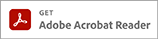Select your operating system:
- All
- Windows
- Mac
- Linux
OS Version:
OS Categories:
OS Version:
-
UFR II/UFRII LT Printer Driver & Utilities for Mac V10.19.23 [macOS 10.15.7 - macOS 26.1]
For macOS 26, 3rd December 2025 -
UFR II/UFRII LT Printer Driver & Utilities for Mac V10.19.20 [macOS 10.14]
For macOS 10.14, 25th November 2025 -
UFR II/UFRII LT Printer Driver for Linux V6.20
For Linux 32bit, 25th November 2025 -
[Windows 64bit] Generic PCL6 Printer Driver V3.11
For Windows 11, 11th December 2024 -
[Windows 64bit] PCL6 Printer Driver V15.00
For Windows 11, 11th December 2024 -
[Windows 64bit] UFR II Printer Driver V15.00
For Windows 11, 11th December 2024 -
UFR II/UFRII LT Printer Driver & Utilities for Mac V10.19.16 [macOS 10.13]
For macOS 10.13, 6th March 2024 -
UFR II/UFRII LT Printer Driver & Utilities for Mac V10.19.13 [macOS 10.12]
For macOS v10.12, 23rd March 2023 -
UFR II/UFRII LT Printer Driver & Utilities for Macintosh V10.19.10 [OS X 10.11]
For OS X v10.11, 2nd June 2022 -
UFR II/UFRII LT Printer Driver for Linux V5.50
For Linux 32bit, 3rd June 2022 -
[Windows 64bit] PCL5e/5c/6 Printer Driver V14.02
For Windows 11, 24th November 2021 -
UFR II/UFRII LT Printer Driver & Utilities for Macintosh V10.19.7 [OS X v10.10]
For OS X v10.10, 12th February 2021 -
UFR II/UFRII LT Printer Driver & Utilities for Macintosh V10.19.1 [Mac OS : 10.9]
For OS X v10.9, 30th March 2020 -
UFR II/UFRII LT Printer Driver & Utilities for Macintosh V10.17.0 [Mac OS : 10.8]
For Mac OS X v10.8 -
UFR II/UFRII LT Printer Driver & Utilities for Macintosh V10.14.0 [Mac OS : 10.7]
For Mac OS X v10.7, 2nd August 2018 -
[Windows 32bit] PCL6 Printer Driver V15.00
For Windows 10 -
[Windows 32bit] UFR II Printer Driver V15.00
For Windows 10 -
UFR II/UFRII LT Printer Driver & Utilities for Macintosh V10.11.0 [Mac OS : 10.6]
For Mac OS X v10.6 -
[Windows XP / Server 2003 32bit] UFR II Printer Driver V14.02
For Windows XP, 12th February 2016 -
[Windows XP / Server 2003 64bit] UFR II Printer Driver V14.02
For Windows XP x64, 12th February 2016 -
[Windows Server2003 64bit] Generic PCL6 Printer Driver V3.02
For Windows Server 2003 x64 -
[Windows Server2003 32bit] Generic PCL6 Printer Driver V3.02
For Windows Server 2003 -
[Windows XP 32bit] Generic PCL6 Printer Driver Version 2.02
For Windows XP -
[Windows XP 64bit] Generic PCL6 Printer Driver Version 2.02
For Windows XP x64 -
[Windows 2000] Generic PCL6 Printer Driver Version 1.10
For Windows 2000 -
[Windows 32bit] PCL5e/5c/6 Printer Driver Version 14.02
For Windows 10, 6th February 2016 -
UFR II/UFRII LT Printer Driver & Utilities for Macintosh V10.8.1 [Intel : Mac OS X 10.5]
For Mac OS X v10.5 -
UFR II Printer Driver Ver.2.35 for Mac OS X 10.4 [Intel/PPC] /10.5 [PPC]
The default setting for [Print Style] for some printers that support two-sided printing is [2-sided Printing]. For information on changing the print settings to 1-sided printing, refer to change_default_Mac.pdf included with the driver download.For Mac OS X v10.5 -
Printer Driver Ver.1.80 for Mac OS X 10.2/10.3/10.4/10.5
For Mac OS X v10.5, 5th September 2012 -
[Windows 2000] UFR II Printer Driver Version 2.90
The default setting for [Print Style] for some printers that support two-sided printing is [2-sided Printing]. For information on changing the print settings to 1-sided printing, refer to change_default_Win.pdf included with the driver download.For Windows 2000, 1st July 2013 -
[Windows 2000] PCL Printer Driver Version 8.91/6.91
The default setting for [Print Style] for some printers that support two-sided printing is [2-sided Printing]. For information on changing the print settings to 1-sided printing, refer to change_default_Win.pdf included with the driver download.For Windows 2000, 6th February 2016
-
When the Printer Does Not Operate Properly
1st October 2008 -
Uninstalling the Printer Driver
1st October 2008 -
Turning the Printer ON/OFF
1st October 2008 -
Shutting Down the Printer
1st October 2008 -
Updating the Existing Printer Drivers
1st October 2008 -
Cleaning the Fixing Roller
1st October 2008 -
Specifying the Setting for TONER SAVE
1st October 2008 -
Adjusting the Print Density
1st October 2008 -
Specifying the Setting for SP.PRINT ADJ A
1st October 2008 -
Reinstalling the Paper Feeder
1st October 2008 -
Specifying the Setting for CHK PAPER SIZE
1st October 2008 -
Checking the Operations with a Test Page
1st October 2008 -
Specifying the Settings for STD PAPER SIZE and STD PAPER TYPE
1st October 2008 -
Paper Loading Orientation
1st October 2008 -
Precautions for Handling the Multi-purpose Tray or Paper Cassette
1st October 2008 -
Installing the Printer Driver on the Client Computers
1st October 2008 -
Plug and Play Installation for Network Printers (Windows Vista)
1st October 2008 -
Uninstalling the USB Class Driver
1st October 2008 -
Plug and Play Installation
1st October 2008 -
Installing the Printer Driver on the Print Server (Computer)
1st October 2008 -
USB Standard Installation
1st October 2008 -
Dynamic Installation
1st October 2008 -
Standard Installation
1st October 2008 -
Precautions for Handling Toner Cartridges
1st October 2008 -
Checking the Operations with Configuration Page Print
1st October 2008 -
Checking the Inside of the Printer
1st October 2008 -
Checking the Amount of the Toner Remaining
1st October 2008 -
Canceling a Job
1st October 2008 -
Paper Jams
1st October 2008 -
Printing on Custom Paper
1st October 2008 -
Specifying the Size of the Paper in the Multi-purpose Tray
1st October 2008 -
Specifying the Size of the Paper in the Paper Cassette
1st October 2008 -
Specifying Paper Type
1st October 2008 -
Specifying Paper Size
1st October 2008 -
Selecting a Paper Source
1st October 2008 -
When Data Is Not Sent to the Printer
1st October 2008 -
Loading Paper in the Multi-purpose Tray
1st October 2008 -
Loading Paper in the Paper Cassette
1st October 2008 -
Printing from a Network Computer by Sharing the Printer on a Network
1st October 2008 -
Checking the MAC Address of the Network Board
1st October 2008 -
IP Address Setting
1st October 2008 -
Installing the Printer Driver from the [Printers] Folder or the [Printers and Faxes] Folder
1st October 2008 -
Installing the Software
1st October 2008 -
Replacing the Toner Cartridge
1st October 2008 -
Installation Procedure
1st October 2008 -
Output Trays
1st October 2008 -
Paper Source
1st October 2008 -
Unusable Paper
1st October 2008 -
Usable Paper
1st October 2008 -
Message List
1st October 2008 -
A Problem Has Occurred in the Computer That Performs Printing
1st October 2008 -
The IP Address Has a Problem
1st October 2008 -
You Cycled the Power of the Printer in the Environment Where the DHCP Server Was Used (The IP Address Was Changed)
1st October 2008 -
The LAN Connection Has a Problem
1st October 2008 -
The Network Path to the Print Server Has a Problem
1st October 2008 -
The Print Server Has a Problem
1st October 2008 -
The Interface Cable Connection Has a Problem
1st October 2008 -
The Message <1H CHK TNR CONN.> Appears in the Display on the Control Panel
1st October 2008 -
Bi-directional Communication Has a Problem
1st October 2008 -
The Port to Be Used Has a Problem
1st October 2008 -
The USB Connection Has a Problem
1st October 2008 -
The Power Source of the Printer Has a Problem
1st October 2008 -
The Printer Generates Abnormal Noise or Loud Operating Sounds
1st October 2008 -
The Front or Back of the Printed Paper Has Smudge Marks
1st October 2008 -
Vertical Streaks Appear on the Printed Paper
1st October 2008 -
White Streaks Appear
1st October 2008 -
Toner Does Not Fix Well
1st October 2008 -
The Overall Print Result Is Faint
1st October 2008 -
The Back of the Printed Paper Has Smudge Marks
1st October 2008 -
The Print Is Uneven
1st October 2008 -
Paper Is Not Fed
1st October 2008 -
The Message <11 NO "size" PAPER> Appears in the Display on the Control Panel
1st October 2008 -
The Message <13 PAPER JAM> Appears in the Display on the Control Panel
1st October 2008 -
The Message <41 CHK PAPER SZE> Appears in the Display on the Control Panel
1st October 2008 -
The Message <PC LOAD "size"> Appears in the Display on the Control Panel
1st October 2008 -
When Installing the Printer Driver from the CD-ROM, the Printer Is Not Recognized Automatically Even After the USB Cable Is Connected
1st October 2008 -
The Message <14 NO TONER CART> Appears in the Display on the Control Panel
1st October 2008
-
UFR II/UFRII LT Printer Driver v10.19.23 User Guide for Mac (pdf)
This guide contains instructions on how to use the printer driver. -
UFR II/UFRII LT Printer Driver v10.19.20 User Guide for Mac (pdf)
This guide contains instructions on how to use the printer driver. -
UFR II/UFRII LT Printer Driver V6.20 User Guide for Linux (pdf)
This guide contains instructions on how to use the printer driver. -
UFR II/UFRII LT Printer Driver v10.19.16 User Guide for Mac (pdf)
This guide contains instructions on how to use the printer driver. -
UFR II/UFRII LT Printer Driver v10.19.13 User Guide for Mac (pdf)
This guide contains instructions on how to use the printer driver. -
UFR II/UFRII LT Printer Driver v10.19.10 User Guide for Mac (pdf)
This guide contains instructions on how to use the printer driver. -
UFR II/UFRII LT Printer Driver v5.50 User Guide for Linux (pdf)
This guide contains instructions on how to use the printer driver. -
UFR II/UFRII LT Printer Driver v10.19.7 User Guide for Mac (pdf)
This guide contains instructions on how to use the printer driver. -
UFR II/UFRII LT Printer Driver v10.19.1 User Guide for Mac (pdf)
This guide contains instructions on how to use the printer driver. -
UFR II/UFRII LT Printer Driver v10.19.1 User Guide for Mac (pdf)
This guide contains instructions on how to use the printer driver. -
UFR II/UFRII LT Printer Driver v10.17.0 User Guide for Mac (pdf)
This guide contains instructions on how to use the printer driver. -
UFR II/UFRII LT Printer Driver v10.14.0 User Guide for Mac (pdf)
This guide contains instructions on how to use the printer driver. -
RemoteUI Guide
-
Network Guide
-
LBP3370 SetupSheet
-
LBP3370 User's Guide
-
PCL Driver Guide PCL5 Ver. 8.20/PCL6 Ver. 6.20
-
UFR II Driver Guide Ver. 2.20