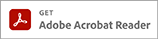Select your operating system:
- All
- Windows
- Mac
OS Version:
OS Categories:
OS Version:
Drivers
Get the latest drivers for your device
-
LiDE 600F Scanner Driver Ver. 12.13.3a (OS X 10.5/10.6/10.7/10.8)
This file is a TWAIN-compliant scanner driver for Canon color image scanner.For Mac OS X v10.8 -
LiDE 600F Scanner Driver Ver. 12.1.2 (Windows 8.1 x64/8 x64/7 x64/Vista64/XP x64)
This product is a TWAIN-compliant scanner driver for Canon color image scanner.For Windows 8.1 x64 -
LiDE 600F Scanner Driver Ver. 12.13.3 (OS X 10.2/10.3/10.4)
This file is a TWAIN-compliant scanner driver for Canon color image scanner.For Mac OS X v10.4 -
LiDE 600F Scanner Driver Ver. 12.1.2 (Windows 8.1/8/7/Vista/XP/2000/Me/98)
This product is a TWAIN-compliant scanner driver for Canon color image scanner.For Windows 8.1
Setting up
Everything you need to get started and set up your device
-
CanoScan Toolbox v. 5.0.1.2a (Windows 8.1/8.1 x64/8/8 x64/7/7 x64/Vista/Vista64/XP/XP x64/2000/Me/98)
For Windows 8.1 -
Windows Adobe RGB 1998 Installer Program
The Adobe RGB (1998) ICC profiles for Windows are the ICC profiles necessary for displaying and printing the colors of the Adobe RGB images with fidelity.For Windows 8.1, 10th January 2013 -
CanoScan Toolbox 5.0 Opener (OS X 10.6/10.7/10.8)
In OS X v10.6, you will need to set up CanoScan Toolbox 5.0 Opener with Image Capture before scanning using the Operation Panel or Scanner Buttons on the machine.For Mac OS X v10.8, 12th November 2012 -
CanoScan Toolbox Ver. 5.0.1.4 (OS X 10.2/10.3/10.4/10.5/10.6/10.7/10.8)
This application software allows you to scan, save and print photos and documents.For Mac OS X v10.8, 11th January 2013
-
To use the product you are using in the Mac OS X Lion(10.7) environment
-
Scanning cannot be continuously performed using the operation panel of the main unit (Mac OS X Lion (10.7))
-
Software cannot be installed (OS X Mountain Lion (v10.8) or later)
-
Scanning cannot be continuously performed using the operation panel of the main unit (Mac OS X v10.6/Snow Leopard)
-
To use the product you are using in the Windows 7 environment
-
At the end of the installation or uninstallation, the message "This program might not have installed correctly" from Program Compatibility Assistant is displayed. (Windows7)
4th December 2011 -
To use the product you are using in the Mac OS X v10.6 environment
9th November 2009 -
Our support information for Microsoft Windows 7 (SCANNERS)
-
Our support information for Mac OS X v10.6 (SCANNERS)
-
Color tones of the scanned image are far away from what you expected. (The image is tinted with yellow, red or etc.)
11th February 2007 -
The Scanner Buttons do not work.
11th February 2007 -
Setting up the Scanner Buttons to start Toolbox (Windows)
11th February 2007 -
Checking if Toolbox is installed
11th February 2007 -
Installing Toolbox from the CD-ROM (Macintosh)
11th February 2007 -
Installing Toolbox from the CD-ROM (Windows)
-
Streaks appear on the scanned image.
11th February 2007 -
The scanned image comes out all black.
11th February 2007 -
The scanner does not work and is not recognized by the computer.
-
An error occurs when CanoScan Toolbox is launched. (Windows Vista)
11th February 2007 -
Folders just below the "C" drive cannot be specified as a destination or the temporary folder to save images scanned with CanoScan Toolbox. (Windows Vista)
11th February 2007 -
The User Account Control dialog box is displayed to warn you about an unidentified program during installation or uninstallation of CanoScan Toolbox. (Windows Vista)
11th February 2007 -
The progress bar of "Processing image" displayed during film scanning does not always indicate the actual progress. (Windows Vista)
11th February 2007 -
The setting window of ScanGear (scanner driver) is not displayed properly. (Windows Vista)
11th February 2007 -
Adjusting the setting when [Color scheme] is set to [Windows Aero] and [DPI Scaling] is set to [Larger scale] (Windows Vista)
11th February 2007 -
Setting the resolution higher than [800 x 600] (Windows Vista)
11th February 2007 -
Cannot scan film
-
The User Account Control dialog box is displayed to warn you about an unidentified program during installation or uninstallation of ScanGear (scanner driver). (Windows Vista)
11th February 2007 -
Cannot scan after recovering from sleep or hibernation mode (Windows Vista)
11th February 2007 -
Windows Vista Compatibility
11th February 2007 -
Checking the version of Windows Vista (32 bit or 64 bit)
11th February 2007 -
Placing the Film Adapter Unit on the document glass
-
Executing Calibration for the first scan
-
Scanning Film with Toolbox
11th February 2007 -
Error Message: "Twain Error"
11th February 2007 -
Error Message: "Cannot communicate with scanner"
-
A grinding noise is heard from the scanner and the scan fails.
11th February 2007 -
Error Message: "Release the lock switch, detach the I/F cable and reconnect."
11th February 2007 -
Error Message: "Error in scanner"
11th February 2007 -
Selecting a Scanner (ArcSoft PhotoStudio)
11th February 2007 -
The scanner may not be recognized by the computer. (Windows)
-
The scanner may not be recognized by the computer. (Macintosh)
-
Checking resolution and data size
-
Reinstalling the scanner driver from the CD-ROM (Macintosh)
-
Reinstalling the scanner driver from the CD-ROM (Windows)
11th February 2007 -
Linking an application to Toolbox
-
Executing Calibration
11th May 2007 -
Connecting the scanner to your computer
11th February 2007 -
Unlocking the Scanner
11th February 2007 -
Found New Hardware Wizard or Add New Hardware Wizard appears when the scanner is connected (Windows only)
-
Scanning Films with ScanGear CS in Simple Mode
-
Scanning Film with Scanner Buttons
-
Color Correction Buttons
-
Scanning Films with ScanGear CS in Advanced Mode
-
Stitch-assist Procedures (Scanning a Document Larger than Document Glass)
-
Cropping Frame in Preview Area
-
Scanner Button Settings (Mac OS X 10.3/10.2.8)
11th February 2007