Issue
Cause and solution
Before installing the software
1. Set up the printer.
For information on using the printer on a wireless LAN, refer to [ How to connect the printer and router via wireless LAN ].
For information on using the printer on a wired LAN, refer to [ How to connect the printer and router via wired LAN ].
Cause and solution
2. Connect the smartphone or tablet PC to the router.
Cause and solution
Printing from an external device such as a smartphone using PIXMA Printing Solutions (PIXMA Print)
To print from an external device such as a smartphone, use the PIXMA Printing Solutions application.
Download and install this free application software from App Store or Google Play.
Caution
From the iOS devices (iPhone, iPad, iPod touch), you can print using their standard application software (Safari or mailer software, etc.) without using PIXMA Printing Solutions.
Cause and solution
Follow these steps to select the printer you want to use and begin printing.
Cause and solution
1. On the screen of an external device such as a smartphone, tap the PIXMA Print icon 
Cause and solution
2. On the PIXMA Printing Solutions screen, tap the printer icon 
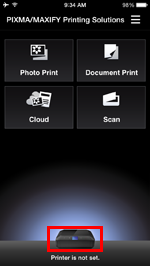
Cause and solution
3. Tap [ Detect Printer ].
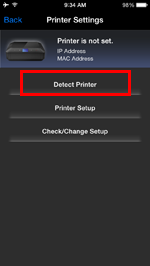
Cause and solution
4. In the screen, select the printer you use.
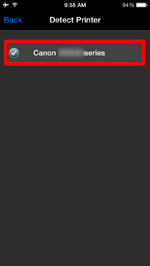
Cause and solution
5. When the selected printer name is displayed under the printer icon, the settings are completed.
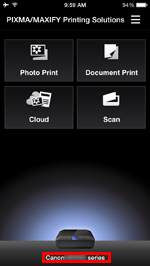
Cause and solution
6. Tap the button you would like to perform.







