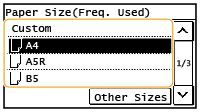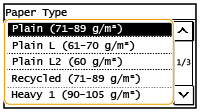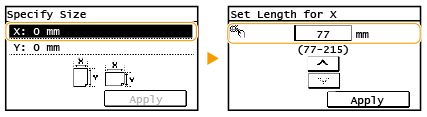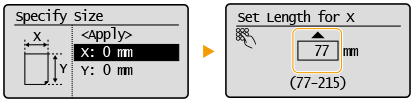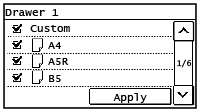Solution
Specifying Paper Size and Type in the DrawerSpecifying Paper Size and Type in the Multi-Purpose Tray
Registering a Custom Paper Size
Limiting the Paper Sizes Displayed
Set the paper size and paper type when printing from an application with which you cannot set the paper size and paper type. Make sure to change the paper settings when you load the paper that is different from the previously loaded paper.
Caution
Specifying Paper Size and Type in the Drawer
1. Display the ⋖Paper Settings⋗ screen.

Select ⋖Paper Set.⋗ in the Home screen.

Press 
2. Select ⋖Drawer 1⋗.
3. Select the paper size.
4. Select the paper type.
Specifying Paper Size and Type in the Multi-Purpose Tray
1. Display the ⋖Paper Settings⋗ screen.

Select ⋖Paper Set.⋗ in the Home screen.

Press 
2. Select ⋖MP Tray⋗.
3. Select the paper size.
4. Select the paper type.
Registering a Custom Paper Size
You can register one frequently used custom paper size.
1. Display the ⋖Paper Settings⋗ screen.

Select ⋖Paper Set.⋗ in the Home screen.

Press 
2. Select ⋖MP Tray⋗ or ⋖Drawer 1⋗
3. Specify the length of the ⋖X⋗ side and ⋖Y⋗ side.


 enter the length of the ⋖X⋗ side using ⋖
enter the length of the ⋖X⋗ side using ⋖ ⋗ (
⋗ ( ) / ⋖
) / ⋖ ⋗ (
⋗ ( )
)

 ⋖Apply⋗ (
⋖Apply⋗ ( )
)

 ⋖Y⋗
⋖Y⋗

 enter the length of the ⋖Y⋗ side
enter the length of the ⋖Y⋗ side

 ⋖Apply⋗ (
⋖Apply⋗ ( )
)

 ⋖Apply⋗
⋖Apply⋗

4. Select ⋖Apply⋗.
5. Select the paper type.
Limiting the Paper Sizes Displayed
You can ensure that only frequently used paper sizes are shown in the screen for selecting the paper size setting.
1. Display the ⋖Paper Settings⋗ screen.

Select ⋖Paper Set.⋗ in the Home screen.

Press 
2. Select ⋖Select Frequently Used Paper Sizes⋗.
3. Select ⋖Multi-Purpose Tray⋗ or ⋖Drawer 1⋗.
4. Clear the check boxes for paper sizes you do not want displayed.
Caution
5. Select ⋖Apply⋗.